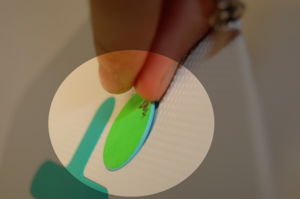Swapping XO Man Colors
First, find someone to swap XO man colors with! You will need a standard #1 Phillips head screwdriver and something to hold screws in. (In a pinch, parts taken off the XO can serve as temporary containers) This replacement can be done within 15 minutes, even with little experience. You'll be removing the display; please do be careful of static, which can destroy parts of your XO. Do see the disassembly advice! [[1]]
Taking off the front panel
Step 1
Open the laptop and flip the screen up. Rotate it a quarter turn as shown in the sequence below. Next, remove the screws from the bottom of the screen - there are two on each side (right/left) of the XO, so make sure to get all four.
Step 2
Remove the two green panels from the side of the XO. Slide them upwards and lift them off as shown.
Step 3
Finally, pull off the front panel. It is tabbed, so it can simply be pulled out. Pull the bottom out (where the screws came out), and gently slide the piece downwards and out.
Taking out the screen
Step 1
To get the screen out, remove the four screws highlighted.
Step 2
Next, carefully slide the screen out, pulling the bottom out. Do not tug it or let go, as it will still be connected to the motherboard by two cables.
Swapping the XO Man
Step 1
Step 2
Step 3
Replacing the screen
Step 1
Replace the screen by sliding the connection cables into place and clipping them back down (it is generally easier to clip the thinner one that has a longer tether first). Reseat the screen, making sure that it sits flat and that none of the spacers are gone.
Step 2
Slide the front panel back on, making sure that it sits flat. Note that there are hooks on the side of the panel (highlighted in blue) that need to slide into place; pushing the top of the screen flat and sliding it upwards works well.
Step 3
Slide the green side pieces back into place. Then, rotate the XO a quarter turn and put the remaining screws back. Don't forget that the screws go in on both sides (right/left).
And you're done! Yay! :D