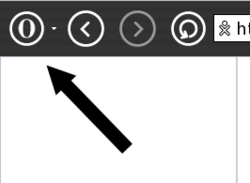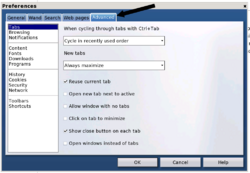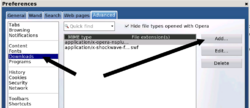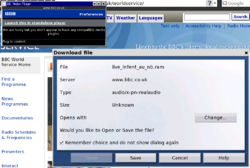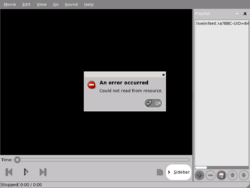Talk:Helix media activity
How do you install the codecs in the list?
Some other media formats
The supported media formats are listed on the activity page; notably including ogg, mp3, mpeg and rm. Some other formats to test as codecs are added:
- Plaza Sesamo 10-20-019 (mov)
MPEG1/2 - how does the support for these formats work? Is there no playback?
Installation
Running Joyride-259 on os625, with firmware q2d04 on a B4, it was possible to install the .xo file simply by navigating to it using the web-browser on the OLPC. --132.185.240.122 09:21, 13 November 2007 (EST)
Does anyone know how to install additional codecs, eg RealVideo? --132.185.240.122 09:21, 13 November 2007 (EST)
Play Theora files using Helix
Can someone post a how-to play a theora file off an sd card. It doesn't seem to work. Does the theora file have to adhere to some certain spec?
- I played theora files from a USB key by opening them from the Journal- they then open into the Browse activity. But the OLPC doesn`t seem powerful enough to play fullscreen (720x576) files, and can only handle lower bitrates. 320x240 at 148kbps seems to work. There are more details on the specs, and links to a [playable] Theora file on the Theora page. --Tomhannen 15:45, 19 December 2007 (EST)
Listening to Streaming Audio
Listening to streaming audio
I have downloaded watch&listen.xo to the XO, it appears as an activity, but I cannot figure out how to use the program to listen to streaming radio broadcasts or archived programming at radio station web sites. I can select the watch&listen activity but not find anything to play on it, or, I can select the browser, find streaming content, and not be able to play it. What have I missed? What am I doing wrong?
Here is what you need to do...
1. Install the Opera browser. (http://wiki.laptop.org/go/Opera) and launch it.
Once Opera has been installed, you need to configure the streaming audio player.
2. Click the O in the upper-left hand corner of the screen.
3. Go to Tools\Preferences\
4. Click the "Advanced" Tab
5. Click "Downloads"
6. Click the "Add..." button.
7. Enter "audio/x-pn-realaudio" under MIME type (do not enter the quotes)
8. Enter "ram,ra" under "File extension(s)"
9. Click the radio button to the left of "Open with other application"
10. Enter the following data in the text box beneath "Open with other application"
11. Enter "/usr/bin/totem" in the text box. (totem is a media player that should have come installed on your machine)
12. Click the check box next to "Pass web address directly to application".
13. Click OK.
14. Click OK.
That's it.
Instructions above don't work fully for me
OK, I followed the instructions above (on a B4 with build 650, using Opera 9.12 build 544, no java installed). Below are some screen shots - showing what happens with the instructions:
1. Install the Opera browser. (http://wiki.laptop.org/go/Opera) and launch it.
Once Opera has been installed, you need to configure the streaming audio player.
Go to Tools\Preferences\
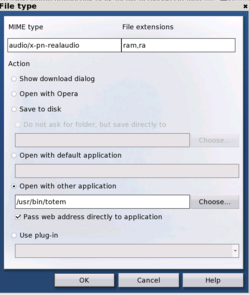
It would be great to get this working - it seems very close! Can it call "Watch and Listen" instead of Totem maybe? --Tomhannen 11:02, 11 January 2008 (EST)