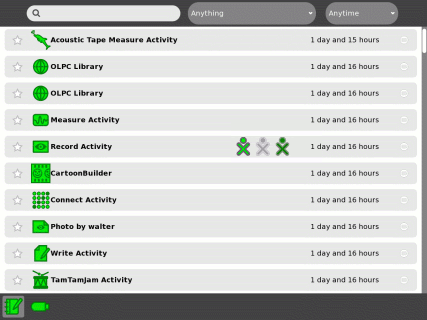USB drive
Image:Support-banner-square.png|173px|community support pages rect 0 0 135 204 [1] rect 135 0 345 204 Support FAQ rect 0 205 135 408 [2]
- Comment : there's some whitespace here:
rect 135 205 345 408 Other support
- maybe desc none is better. testing.
desc none
</imagemap>USB drives include USB flash drives (sometimes known as "memory sticks") and USB hard drives.
The Sugar Manual and ![]() has more information and graphics to help you.
has more information and graphics to help you.
Contents
How to install and mount
Insert the USB drive in one of three USB ports on the side of the display of the laptop. The SD card inserts into a slot under the display.
Accessing the USB drive
Go to the Journal, which you can access from the Home View. Select the notebook icon just below the XO character to open the Journal.
The USB icon ![]() appears in the lower left corner of the display.
appears in the lower left corner of the display.
Copying a file from the Journal to the USB drive
To copy a file from the Journal to the USB drive, move the cursor over the Journal item and drag it to the USB icon.
Copying a file from the USB drive to the Journal
To copy a file from the USB drive to the XO, click on the USB icon itself (rather than the number or text above the word "Unmount"), then drag the item from the USB drive to the journal icon.
Removing the USB drive
To remove the USB drive, mouse over the USB icon itself and click on the word "Unmount". When the USB icon disappears, it is safe to remove the USB drive.
USB drives and firmware
The XO's firmware can access a USB drive during boot, for example to upgrade system software or write a new image. For the flash drive to be compatible with firmware, make sure that your USB flash drive is formatted as FAT or FAT32, and only contains one partition. Most ordinary USB flash drives are set up this way, except "U3" flash drives which won't work. Remove U3 with uninstall software from http://www.u3.com/uninstall
Other USB Flash Drives *Confirmed* Incompatible with XO's as of Dec 20, 2008:
- Kingston DataTraveler (1GB). These all-black USB flash drives were purchased by OLPC late Nov 2008, and none of them work when reflashing 656 to 767. Mitch Bradley says:
The bug was fixed in firmware Q2D08 (and in all subsequent firmware versions), but unfortunately, the firmware that's included with OS656 is Q2D07. The best solution is to update to the latest firmware, which at the time of this writing is Q2E24. But note that the Kingston DataTraveler 1G device also has problems under Linux during the initramfs stage, see [3] .
To update the firmware:
If you have a USB key that works with Q2D07, just download the new firmware onto it and type:
ok flash u:\q2e24.rom
If you have an SD or MMC card, put the firmware on it and type:
ok flash sd:\q2e24.rom
If you have internet access via an open wireless access point type the following, replacing "myssid" below with the SSID of your access point:
ok ssid myssid ok flash http:\\dev.laptop.org\pub\firmware\q2e24\q2e24.rom
If your only media is a DataTraveler 1G USB key, you can patch OFW to work with it as follows:
ok dev /usb/disk ok : rbx read-block-extent if 200 ms read-block-extent else false then ; ok patch rbx read-block-extent open ok dend ok flash u:\q2e14.rom
If you have a secure machine without a developer key and you cannot get a working USB key or SD card, you could update to a new signed OS image via wireless. To do that you will need a wireless access point on which you can change the SSID and an HTTP server on which you can set the server's IP address.
- Set the server IP address to 172.18.0.1.
- Set the wireless access point's SSID to "OLPCOFW" (without the quotes)
- Turn off security on the access point, so it is "open".
- Put the signed OS update image file "fs.zip" and the corresponding "osNNN.img" file in the server's HTTP root directory.
- Remove all external media (USB, SD) from the XO
- Power on the XO and immediately hold down all four game buttons above the power key. Press them quite firmly to ensure that all four are down - you have to press harder than you think.
The XO should say:
Release the game key to continue
Release the game keys, and it should proceed to:
Trying disk:\fs.zip Trying sd:\fs.zip Trying http:\\172.18.0.1\fs.zip Scan for OLPCOFW found Associate with OLPCOFW
If your server and access point are setup correctly, the XO should proceed to download the signed image and reflash the NAND with it. It will take several minutes to complete the process. If all goes well, the next time that you reboot the machine, OFW will discover a new signed firmware image on the NAND filesystem and will update itself.
For advanced users
The USB drive's filesystem is automatically mounted under /media. For example 'cp tmp/* media/*'