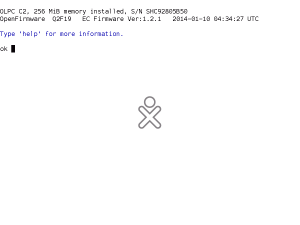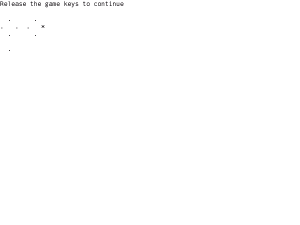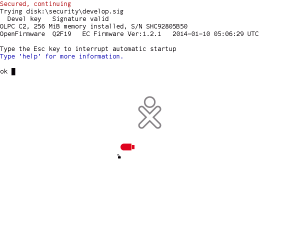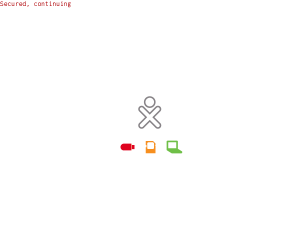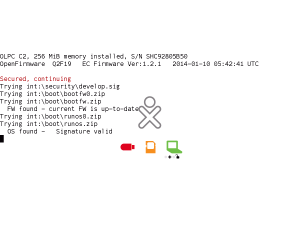Ok
The 'ok' prompt is the Open Firmware menu for the laptop. At this point the laptop firmware is ready to accept commands. The operating system is not running.
There are several methods to get to the 'ok' prompt. The most common is to press the ![]() Escape key once when the grey icon first appears after powering on.
Escape key once when the grey icon first appears after powering on.
The 'ok' prompt is not available if the laptop is secured and has no developer key. If you have tried all these methods, then perhaps your laptop is secured and you need a "developer key". See how to prove it. See how to unlock.
Unsecured
Regular
- Shutdown the laptop,
- Watch the display, turn on the laptop, and as soon as the grey icon appears in the centre of the display press
 Escape key once, and the 'ok' prompt should appear within two seconds.
Escape key once, and the 'ok' prompt should appear within two seconds.
OLPC D1, 1 GiB memory installed, 4 GB internal storage, S/N SHC937010AA OpenFirmware CL1 Q3A39 Q3A EC Firmware Ver:1.9.28 Type 'help' for more information. ok █
Novice
This method does not rely on timing. For when you are under stress and doing many things at the same time.
- Shutdown the laptop,
- Hold down the '✓' (check) game pad key and turn on the laptop, within four (4) seconds, a diagram of the game keys will appear with a message Release the game keys to continue,
- Hold down the
 Escape key,
Escape key, - Release the '✓' (check) game pad key, and the 'ok' prompt should appear within two seconds,
- press enter to get a fresh 'ok' prompt.
OLPC D1, 1 GiB memory installed, 4 GB internal storage, S/N SHC937010AA OpenFirmware CL1 Q3A39 Q3A EC Firmware Ver:1.9.28 Type the Esc key to interrupt automatic startup Type 'help' for more information. ok ok █
Expert
- Shutdown the laptop,
- Hold down the
 Escape key while turning on the laptop, and the 'ok' prompt should appear.
Escape key while turning on the laptop, and the 'ok' prompt should appear.
OLPC D1, 1 GiB memory installed, 4 GB internal storage, S/N SHC937010AA OpenFirmware CL1 Q3A39 Q3A EC Firmware Ver:1.9.28 Type 'help' for more information. ok █
This method sometimes doesn't work for some laptops.
Secured
Developer Key Present
When a developer key is present on a secured laptop, the timing is different. This is because device and filesystems are accessed before the escape key can be used. The access time varies.
- Shutdown the laptop,
- Hold down the '✓' (check) game pad key and turn on the laptop, a diagram of the game keys should appear with a message Release the game keys to continue,
- Release the '✓' (check) game pad key, and within ten seconds a Devel key Signature valid message will appear, with an open padlock icon, followed by Type the ESC key to interrupt automatic startup,
- Press
 Escape key once, and the 'ok' prompt should appear immediately.
Escape key once, and the 'ok' prompt should appear immediately. - press enter to get a fresh 'ok' prompt.
This different behaviour is another good reason to disable-security if the laptop need not be secured.
Developer Key Absent
The 'ok' prompt cannot be accessed using the keyboard if a developer key is not present on a secured laptop.
You can prove this:
- Shutdown the laptop,
- Hold down the '✓' (check) game pad key and turn on the laptop, a diagram of the game keys should appear with a message Release the game keys to continue,
- Press
 Escape key once,
Escape key once, - Release the '✓' (check) game pad key, and the Devel key Signature valid message will not appear, instead a sequence of Trying lines will appear, and the laptop will try to boot.
The missing Devel key Signature valid message proves the laptop is secured and a developer key is not present.
In recent firmware, a Secured, continuing message proves the laptop is secured and a developer key is not present.
How do I know it worked?
You should see text on the screen. There should be the word ok with a black rectangle after it.
ok █
Press enter, and a new word ok will appear and the black rectangle should move down.
When you are finished with the ok prompt, you can either turn the laptop off, or type boot and press enter.
Alternatives
If the above methods do not work, you may try:
- upgrading firmware, because some earlier firmware made it harder to get the ok prompt, or
- attach a serial adapter between the XO and another computer, and during startup press the Escape key on the other computer.
Technical Data
The firmware only checks for the ![]() Escape key for a short time during the Startup sound. It is possible for the volume to have been turned down so that you cannot hear the sound, see Startup sound#How to enable to fix.
Escape key for a short time during the Startup sound. It is possible for the volume to have been turned down so that you cannot hear the sound, see Startup sound#How to enable to fix.
This 'ok' prompt is called a command line interface (CLI), and the black rectangle (█) is a cursor.
Normally it is hidden, which is why you have to do special things to get to it.
Learn More
You might only have needed the 'ok' prompt for a specific task. But there's way more. To learn how to use the 'ok' prompt fully, see Forth Lessons.