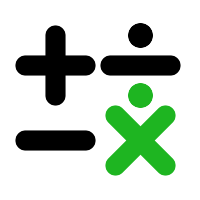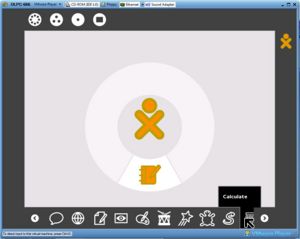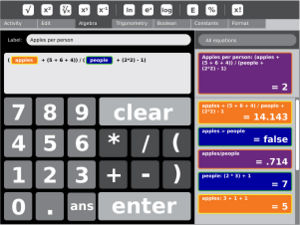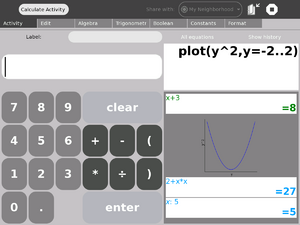Calculate: Difference between revisions
Jump to navigation
Jump to search
for other calculator activities, see calculation
mNo edit summary |
|||
| Line 39: | Line 39: | ||
4) Select Calculate |
4) Select Calculate |
||
5) Allow to Activity page to load |
5) Allow to Activity page to load |
||
[[Image:Startup.jpg|thumb|Desktop Showing Where to Click Calculate]] |
|||
* Calculate Fully Loaded: |
* Calculate Fully Loaded: |
||
When Calculate is fully loaded this is the first screen you see is the Activity Page. |
When Calculate is fully loaded this is the first screen you see is the Activity Page. |
||
The options consist of… |
|||
1) Edit |
1) Edit |
||
2) Algebra |
2) Algebra |
||
| Line 48: | Line 53: | ||
6) Format |
6) Format |
||
Basic calculation: Each of the buttons on the calculator are interactive and the calculator works the same as a normal calculator. |
Basic calculation: Each of the buttons on the calculator are interactive and the calculator works the same as a normal calculator. |
||
=Visual Design= |
=Visual Design= |
||
Revision as of 18:09, 7 April 2008
This page is part of Math on the XO project.
see more templates or propose new |
Description & Goals
Summary
The calculate activity provides a generic calculator. The interface provides the simplest functions directly and should therefore be easy to use for the youngest children. However, it does support more complicated math and variables.
Goals
Teach children some math
Collaboration
Basic collaboration is functioning. The history box shows equations entered by buddies in their own color.
Functionality
- Variables: type 'apples:5' (and tab-completion of variable names)
- Function plotting: type 'plot(sin(x),x=0..360)'
- To add Variables
1)Type the name of the Variable in the Label box. 2)Then move to the next line down and Put in the amount of the Variable. 3)Push the enter button (On computer Screen)
Beginning Documentation
- Start-Up:
1) After pressing the Power button, the main boot screen will begin to load 2) After XO is completely booted, bring the mouse pointer down to the task bar at the bottom of the screen. 3) Arrow over until Calculate is highlighted 4) Select Calculate 5) Allow to Activity page to load
- Calculate Fully Loaded:
When Calculate is fully loaded this is the first screen you see is the Activity Page. The options consist of… 1) Edit 2) Algebra 3) Trigonometry 4) Boolean 5) Constants 6) Format
Basic calculation: Each of the buttons on the calculator are interactive and the calculator works the same as a normal calculator.
Visual Design
Screenshots
Development
Feature Requests
Implementation Discussion
Version History
Source
RPMs
- none available