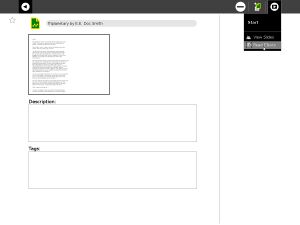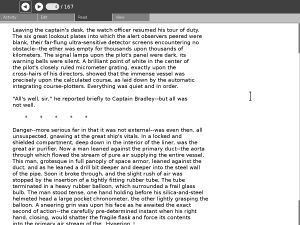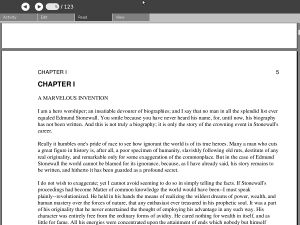Read Etexts: Difference between revisions
| Line 34: | Line 34: | ||
[[Image:ReadEtextsReadToolbar.jpg|thumb|center|The Read Etexts Activity in action]] |
[[Image:ReadEtextsReadToolbar.jpg|thumb|center|The Read Etexts Activity in action]] |
||
| valign="top"| |
| valign="top"| |
||
[[Image: |
[[Image:SpeechToolbar.jpg|thumb|center|The Speech tool bar in action]] |
||
| valign="top"| |
|||
|} |
|||
[[Image:ReadEtextsComparison.jpg|thumb|center|The Read Activity, for comparison]]|} |
|||
== Current Features == |
== Current Features == |
||
Revision as of 23:49, 14 June 2008
see more templates or propose new |
Description & Goals
"Outside of a dog, a book is man's best friend. Inside of a dog it's too dark to read." -- Groucho Marx
The Read Etexts activity is meant to allow the XO laptop to read Project Gutenberg ETexts, which are plain text files. The core Read activity will eventually support this, so you can consider this activity to be a useful stopgap. If you have a choice between a text file and a pdf, you may find that the text file is easier on the eyes than a pdf, takes up less space in the Journal (especially in zip format), and uses less memory to read.
The interface to Read Etexts is very similar to the core Read activity, which should not be surprising as the toolbar code was adapted from Read's toolbar. You can use the up and down arrows or the game controller to scroll pages, and the '+' and '-' keys to adjust the font size. Use Page Up and Page Down to move to the previous and next pages respectively.
Project Gutenberg is a website where you can download thousands of public domain books for free. There are books for every interest: classics, history, childen's novels, science fiction, and much, much more.
Read ETexts can read books in plain text format or in Zip format. These are by far the most popular formats on the Gutenberg website. If you are downloading books using the Browse activity you should download one of the Zip file formats. This can be encoded as us-ascii text or as iso-8859-1; Read Etexts can handle either one. The iso-8859-1 encoding is used for books that need accent marks, etc. Save the Zip file to the Journal, change the Journal entry name to match the title of the book, and then resume it using the Read Etexts option on the Resume menu. See the first screenshot.
Screenshots
|}
Current Features
The instructions on this wiki for installing speech-dispatcher on an XO are currently out of date and should be ignored for the time being. Another developer is working on getting speech-dispatcher included with the XO software and also on a control panel for configuring it, and these should be available for the XO before long. To start text to speech you simply press the check mark button on the XO's display (Numeric Keypad "End" on a standard keyboard). This button will also pause and resume speech. Only the current page will be spoken, and always starting from the first word on the page unless you are resuming after pausing. Sharing DocumentsThis activity uses code adapted from the core Read activity for document sharing over the network. To share a document with someone that person must also have the Read Etexts activity installed, and it must be version 2 or better. You can invite an individual to join the activity or share it with the whole neighborhood, but either way only those who have the activity installed will see the invitation. When someone accepts the invitation to join the activity a copy of the document is sent to his computer for him to read. When he exits the activity the document will be saved in the journal. The Journal entry will be titled "Read Etexts Activity", not the title of the book. Of course the recipient can modify this title to match the actual title of the book, but the activity currently will not do this for her. If the document is being shared anyone resuming the previously shared activity will re-download the document. If the document is not being shared the current copy in the journal will be opened. This is a bit different from the core Read activity because I actually save a copy of the received document in the Journal, whereas Read does not. If you try to resume a shared Read activity when the document is not currently being shared you will get an empty document. Planned Features
Activity .xo file
For Developers
Bugs
Sourcehttp://dev.laptop.org/git?p=activities/readetexts |