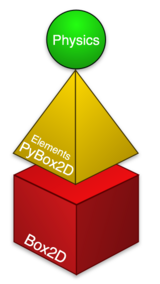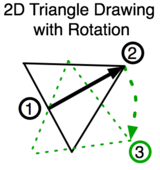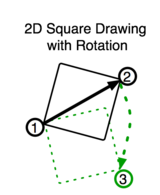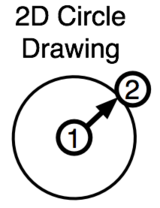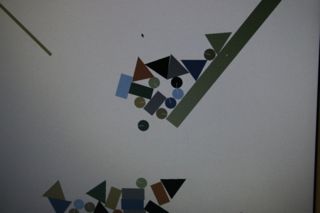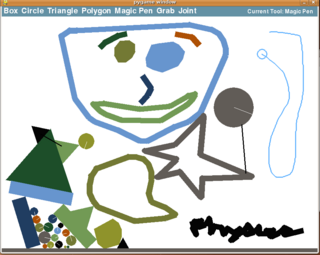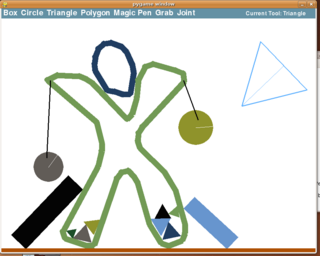Physics (activity): Difference between revisions
Jump to navigation
Jump to search
Alexlevenson (talk | contribs) |
Alexlevenson (talk | contribs) |
||
| Line 26: | Line 26: | ||
cd ~/Activities/ |
cd ~/Activities/ |
||
git clone git://dev.laptop.org/activities/physics |
git clone git://dev.laptop.org/activities/physics |
||
==Progress== |
|||
Here is what we have so far: |
|||
*Draw the following shapes |
|||
**Boxes |
|||
***non-rotated box of any dimension |
|||
***click (top-left corner) drag + release (bottom left corner) -- like dragging a selection box in a photo editor |
|||
**Circles |
|||
***click (center) drag + release (outer edge) |
|||
**Triangles |
|||
***Equilateral triangle of any size and rotation |
|||
***click (center of base) drag + release (tip) |
|||
**Polygons |
|||
***Click for each point of the polygon |
|||
***Right click to end OR left click in the circle around the original point |
|||
**Magic Pen |
|||
***Click and hold to draw any shape you'd like! |
|||
= Photographs = |
= Photographs = |
||
Revision as of 17:34, 7 July 2008
|
Physics
Physics is a physical world simulator and playground -- you can add squares, circles, triangles, or draw your own shapes, and see them come to life with forces (think gravity, Newton!), friction (scrrrrape), and inertia (ahh, slow down!).
We also plan to add forces such as: magnetism, springs, and motors
Shape Drawing
Now Implimented (mostly)!
Some discussion is required here... most shapes can't be defined simply by a single line. Any shape with fixed (relative) dimensions can, but that's not always what you want.
Get Physics!
Click this link in browse: Physics-0.1.xo OR
sudo yum install git cd ~/Activities/ git clone git://dev.laptop.org/activities/physics
Progress
Here is what we have so far:
- Draw the following shapes
- Boxes
- non-rotated box of any dimension
- click (top-left corner) drag + release (bottom left corner) -- like dragging a selection box in a photo editor
- Circles
- click (center) drag + release (outer edge)
- Triangles
- Equilateral triangle of any size and rotation
- click (center of base) drag + release (tip)
- Polygons
- Click for each point of the polygon
- Right click to end OR left click in the circle around the original point
- Magic Pen
- Click and hold to draw any shape you'd like!
- Boxes
Photographs
Thanks to the Elements team and Alex Levenson for portions of this example code!