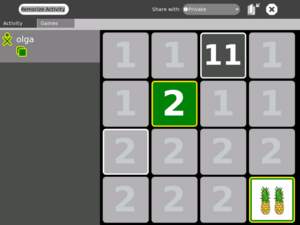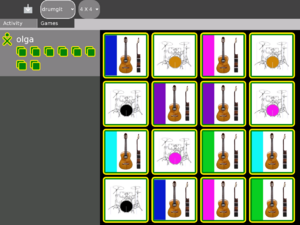Memorize: Difference between revisions
Jump to navigation
Jump to search
In this example you can see the game called drumgit at the end of the game. The player is in the game view where he can select another game or change the size of the game grid at the top of the page.
(form) |
(Bring page up to date) |
||
| Line 1: | Line 1: | ||
{{Olpcboxtop|toptext=[[{{PAGENAME}}|Memorize]]}} |
{{Olpcboxtop|toptext=[[{{PAGENAME}}|Memorize]]}} |
||
{{ OBX activity |[[Image: |
{{ OBX activity |[[Image:Activity-memorize.svg]]|bundled|Version 27}} |
||
{{ OBX source dev|projects/memorygame}} |
{{ OBX source dev|projects/memorygame}} |
||
{{ OBX test |[[Tests/Memorize|Memorize]]<!--|2007-09-18--> }} |
{{ OBX test |[[Tests/Memorize|Memorize]]<!--|2007-09-18--> }} |
||
| Line 66: | Line 66: | ||
====To create an audio spelling word list==== |
====To create an audio spelling word list==== |
||
(NOTE: This list of instructions is under development [[User:KayTi|KayTi]] 16:27, 3 February 2008 (EST)) |
(NOTE: This list of instructions is under development [[User:KayTi|KayTi]] 16:27, 3 February 2008 (EST)) |
||
#Launch Memorize |
# Launch Memorize |
||
#Launch Record |
# Launch Record |
||
#Choose the Audio tab of Record |
# Choose the Audio tab of Record |
||
#Make sure Duration (upper right corner of the Record interface) is set to 15 seconds. #These will be short clips. |
# Make sure Duration (upper right corner of the Record interface) is set to 15 seconds. #These will be short clips. |
||
#Click the Record button (bottom left of the video feed - a white dot with a circle around it.) |
# Click the Record button (bottom left of the video feed - a white dot with a circle around it.) |
||
#Say the first word of your spelling list |
# Say the first word of your spelling list |
||
#Click the Record button again (it goes red while recording) |
# Click the Record button again (it goes red while recording) |
||
#Wait while the Record activity saves your clip |
# Wait while the Record activity saves your clip |
||
#Click the Record button |
# Click the Record button |
||
#Say the next word on your list |
# Say the next word on your list |
||
#Click the Record button to save your clip |
# Click the Record button to save your clip |
||
#Record and save the rest of the spelling words on your list |
# Record and save the rest of the spelling words on your list |
||
#Go to Memorize (choose "home" by clicking the black circle with white dot 5th from the left on the top row of the US English keyboard, then choose the Memorize Activity from the wheel and hover on it, click Resume) |
# Go to Memorize (choose "home" by clicking the black circle with white dot 5th from the left on the top row of the US English keyboard, then choose the Memorize Activity from the wheel and hover on it, click Resume) |
||
#Click the Create tab at the top of the screen |
# Click the Create tab at the top of the screen |
||
# |
|||
=Development= |
=Development= |
||
===Upcoming Features=== |
===Upcoming Features=== |
||
None planed at the moment. |
|||
We are currently working on the editing mode. |
|||
===Source=== |
===Source=== |
||
| ⚫ | |||
| ⚫ | |||
===Bundle=== |
|||
The latest bundle can be found at the following address: |
|||
[[http://dev.laptop.org/~murielgodoi/Memorize-24.xo Memorize-24.xo]] |
|||
{{Activity page |
|||
|icon=Image:Activity7.png |
|||
|genre=Games |
|||
|short description=The game memorize is about finding matching pairs. A pair can consist of any multimedia object. At the moment these are images, sounds and text but this could be extended to animations or movie snippets as well. |
|||
|long description=We are currently working on the editing mode. |
|||
|contact person=User:Erikos |
|||
|activity source=http://dev.laptop.org/git?p=projects/memorygame |
|||
}} |
|||
{{Activity bundle |
|||
|bundle URL=http://dev.laptop.org/~erikos/Memorize-26.xo |
|||
}} |
|||
Revision as of 06:23, 11 August 2008
see more templates or propose new |
Description & Goals
Summary
The game memorize is about finding matching pairs. A pair can consist of any multimedia object. At the moment these are images, sounds and text but this could be extended to animations or movie snippets as well. Which pairs do match is up to the creator of the game. Memorize is actually more than just a predefined game you can play, it allows you to create new games yourself as well.
Goals
- memorization - combine objects in a different context - dealing with multimedia objects - way of exploring the mesh - creating new games - activity that will use captured sounds and images to create new games
Collaboration
Memorize does feature collaborative playing at the moment. Another goal is to add collaboration for editing a game as well.
Screenshots
The following screenshot shows the single player mode. Player olga has found one matching pair which is reflected by the tiles in the players color and the updated points next to the player icon. The current game is called 'numbers' and its pairs consist of a character and an image.Instructions
Semi-tutorial
- At the top of your screen there is a button that should show "4x4". If it shows anything else, click on it and choose "4x4" from the pull-down menu.
- Click on "Load demo games" and select 'addition' from the pull-down menu. You will get a grid of 16 squares. Each square in the top two rows will be marked with the number 1; the squares in the bottom two rows will each have the number 2.
- Move the cursor over the top two rows. Notice that each square is highlighted as the cursor passes it.
- Now move the cursor over the bottom two rows. Notice that it has no effect whatever. YOU HAVE TO START THE GAME IN THE TOP TWO ROWS.
- Each square in the top row hides a simple addition problem which you can view by clicking on it. (So click, already!)
- The answer to the addition problem is hidden under one of the squares in the bottom two rows. There is no way to know under which square, you must simply guess. Move the cursor down to your selected guess, and notice that the bottom two rows are now 'live'--each square is highlighted as you cross it.
- Click on your chosen guess. You will probably be wrong. In this case, the game will 'freeze' for a short period and your entries will then disappear. But if you guessed correctly, the two squares you chose will change color and remain on the screen.
- Go back to the top two rows and repeat the process. The object is to match each square on top with its corresponding square on the bottom.
- So where does memory come into this? Well you need to remember all those wrong answers you hit on the bottom two rows, and where they were. Each of them will be a right answer to one of the problems. NO FAIR WRITING THEM DOWN WITH PAPER AND PENCIL!
- To make a harder game go back to the pull-down menu at the top of the screen and choose "5x5" instead of "4x4". Reload the demo games and notice that you don't really have a five by five grid--there are only 24 squares, and the the problem squares don't line up neatly over the answer squares. Each group is still marked by '1' or '2', however, and the play is otherwise the same.
To create an audio spelling word list
(NOTE: This list of instructions is under development KayTi 16:27, 3 February 2008 (EST))
- Launch Memorize
- Launch Record
- Choose the Audio tab of Record
- Make sure Duration (upper right corner of the Record interface) is set to 15 seconds. #These will be short clips.
- Click the Record button (bottom left of the video feed - a white dot with a circle around it.)
- Say the first word of your spelling list
- Click the Record button again (it goes red while recording)
- Wait while the Record activity saves your clip
- Click the Record button
- Say the next word on your list
- Click the Record button to save your clip
- Record and save the rest of the spelling words on your list
- Go to Memorize (choose "home" by clicking the black circle with white dot 5th from the left on the top row of the US English keyboard, then choose the Memorize Activity from the wheel and hover on it, click Resume)
- Click the Create tab at the top of the screen
Development
Upcoming Features
None planed at the moment.