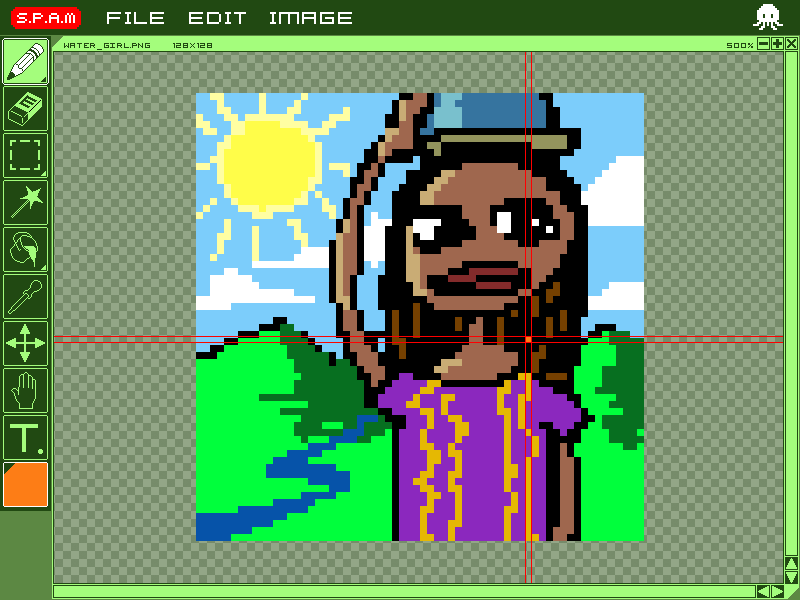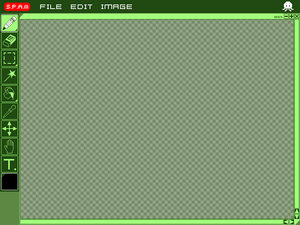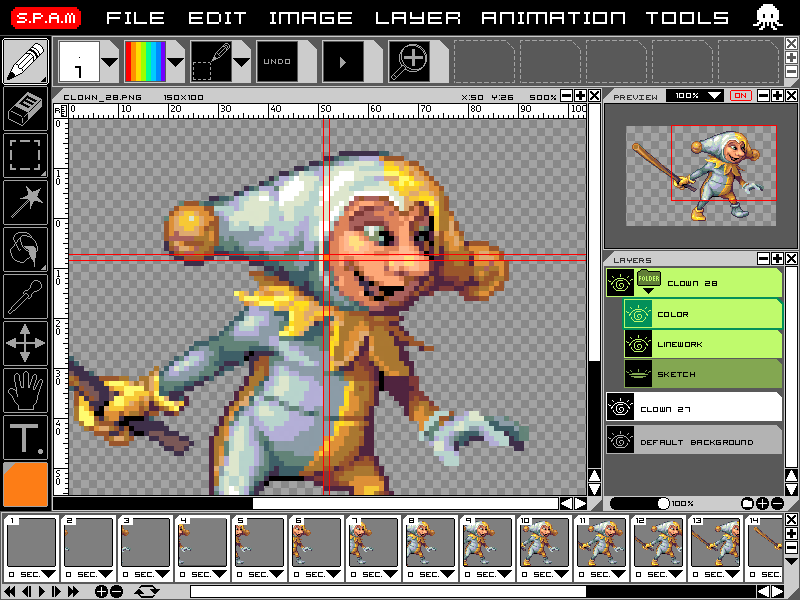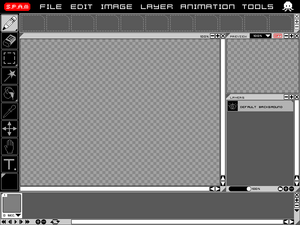Projects/S.P.A.M: Super Pixel Art Maker: Difference between revisions
mNo edit summary |
|||
| Line 12: | Line 12: | ||
* '''Basic Mode''': By default, below GUI set up is kind of the version kids will have access to initially. It has limited menus and a lot of functions are "turned off". Just a canvas and tools that are needed to make simple pixel image is available on the left side. |
* '''Basic Mode''': By default, below GUI set up is kind of the version kids will have access to initially. It has limited menus and a lot of functions are "turned off". Just a canvas and tools that are needed to make simple pixel image is available on the left side. |
||
[[Image:S.P.A.M_BasicMode_Concept01]] [[Image:S.P.A.M_BasicMode_default_Concept01|thumb|right|Default Screenshot]] |
[[Image:S.P.A.M_BasicMode_Concept01]] [[Image:S.P.A.M_BasicMode_default_Concept01|thumb|right|Default Screenshot]] |
||
However, if the user wishes, he/she can go to the "S.P.A.M" icon and change the mode of the program into "Advanced Mode" |
However, if the user wishes, he/she can go to the "S.P.A.M" icon and change the mode of the program into "Advanced Mode" |
||
| Line 22: | Line 22: | ||
* '''Advanced Mode''': Advanced Mode is basically a Basic Mode with additional functions. It's not fully customizable. But the user can still turn on/off certain features. Notice the color of the GUI change for the user to have more accurate view to see the colors he/she is creating. It also features a shelf that the user can put up to 11 functions he/she uses the most by simply clicking the mouse on the desired function and drag it to the shelf. |
* '''Advanced Mode''': Advanced Mode is basically a Basic Mode with additional functions. It's not fully customizable. But the user can still turn on/off certain features. Notice the color of the GUI change for the user to have more accurate view to see the colors he/she is creating. It also features a shelf that the user can put up to 11 functions he/she uses the most by simply clicking the mouse on the desired function and drag it to the shelf. |
||
[[Image:S.P.A.M_AdvancedMode_Concept01]] [[Image:S.P.A.M_AdvancedMode_default_Concept01|thumb|right|Default Screenshot]] |
[[Image:S.P.A.M_AdvancedMode_Concept01]] [[Image:S.P.A.M_AdvancedMode_default_Concept01|thumb|right|Default Screenshot]] |
||
== Reference == |
== Reference == |
||
Revision as of 10:51, 10 October 2009
S.P.A.M (Super Pixel Art Maker) is a graphics editor specializing in making pixel art. Imagine a version of Photoshop optimized to only deal with creating pixel sprites. Pixel art is a backbone of a lot of digital media. Although it is heavily used in the game industry, pixel art is also used in the web design community as well as printing and advertising industry. S.P.A.M aims to be an easy to use tool but robust enough for the art created can be translated into the professional world. In short, it is a pixel editing tool that is infinitely educational as well as being a professional tool.
Initial Concept Design
Below screens are early high concept mock up design. Although it is still early in concept stage, they do show the clear direction as to how the graphic editor part will function.
- Basic Mode: By default, below GUI set up is kind of the version kids will have access to initially. It has limited menus and a lot of functions are "turned off". Just a canvas and tools that are needed to make simple pixel image is available on the left side.
However, if the user wishes, he/she can go to the "S.P.A.M" icon and change the mode of the program into "Advanced Mode"
- Advanced Mode: Advanced Mode is basically a Basic Mode with additional functions. It's not fully customizable. But the user can still turn on/off certain features. Notice the color of the GUI change for the user to have more accurate view to see the colors he/she is creating. It also features a shelf that the user can put up to 11 functions he/she uses the most by simply clicking the mouse on the desired function and drag it to the shelf.
Reference
There are already several famous pixel editing tools that are very popular among pixel artists. Following references are few examples that are most similar and closely related to S.P.A.M:
- Photoshop [1] : Photoshop is probably the most well known graphics editor program in the world. Even though it is not targeted directly for making pixel art, many professional pixel artists use Photoshop as their main tool. A lot of pixel specific editing tools are modeled after Photoshop and the recent versions of Photoshop incorporated simple animation tool set that many pixel sprite animators use.
- GIMP [2] : GIMP is a free graphics editor. Much closer to Photoshop in its function, it is also loved by many pixel artists around the world. Its obvious strength is making such robust graphics editing tool for free. There are many people who use GIMP on XO.
- GraphicsGale [3] : Graphicsgale is perhaps the most famous pixel editing tool among the pixel artists around the world. It is only available for PC users. Even though full version of the software charges money, free version is good enough to create pixel art / assets that can be used professionally. It is a very robust pixel editor but still very difficult to use.
- Pixen [4] : Pixen is another open-rource pixel editor for Mac platform. Just like Graphicsgale, it was created to only deal with pixel art related work. Interface is much simple than any other version out there. But it is robust enough to create pixel art / assets that can be used professionally.
- Flipnote Studio [5] : Flipnote Studio is a free graphics editor for Nintendo's DSi platform. It has a very simple form of creating pixel based art as well as animation and incorporating music and sound using the DSi device. What is most interesting is that combined with Flipnote Hatena [6], which is like a Youtube of pixel art/animation created in DSi, pixel art/animation created with Flipnote can be instantly shared all over the world.
Following are some pixel art web communities. There are countless examples of excellent pixel art made by many different pixel artists from around the world using above programs. Many of these artists are self taught as well.
- Pixeljoint [7] : Pixel Joint is a community dedicated to the pixel art style. Anyone can join and post their pixel art. There are weekly challenges and contest run within the community and many different pixel artists around world are posting their work everyday.
- Pixelation [8] : Pixelation is another forum based community dedicated to the pixel art style. It is known for having many active members who are in the game development industry.
Vision & Goal
Vision of the S.P.A.M project is to make an industry ready pixel editor available in the hands of children. It is up to children to make use of S.P.A.M to create their own pixel based art and share with their friends and classmate. Furthermore, they can use S.P.A.M to create art that could be used in the work force around the world.
Goals:
- Industry Ready Pixel Editor: S.P.A.M as a stand alone software should be robust enough for the users to generate pixel sprites that can be used in the real life professional world. This mainly means that the tool set of S.P.A.M should be dynamic enough to create and animate pixel sprites according to the industry standard. Another big aspect is converting created art into different format of files as well as movie files (TBD)
- Web Community Access : (This particular goal of the software development is largely dependent on the funding of the project and it's to be determined of if it is a viable option.) Flipnote Studio is an excellent reference of the web community function of S.P.A.M. Using this feature, children will be able to share their art work as well as view other children's work from around the world.
Feature List
(below lists are adapted from Pixen's feature list. It will be revised to S.P.A.M's dedicated feature set including most of things mentioned below).
- Easy to use XO dedicated GUI
- Assign a tool and color to the game buttons on XO.
- Alignment crosshairs to keep your work straight and proportionate
- Configurable tools: brush size, tolerance, contiguity, sampling sources, etc.
- Make and draw with patterns
- A flexible preview window to keep things in perspective when you're zoomed in
- A floating info panel gives you instant answers about colors and sizes
- Overlays in animation to show you what the previous cel looked like
- Highly customizable grid for any kind of project
- Optional automatic backups for complete confidence
- Comprehensive tutorials available from famous pixel artists
- Flipnote Hatena like web community implementation (TBD according to budget for the project)
- Extensive file format support:
- Image formats: .gif, .jpg, .png, .tiff, .bmp, .eps, .pict (please add to the list)
- Animation formats: .gif (animated), a sprite sheet, .mov (please comment on the movie file conversion)
- Palette formats: (please add to the list)