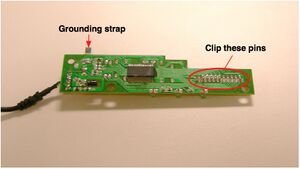XO 1.5 USB Keyboard: Difference between revisions
Jump to navigation
Jump to search
| Line 31: | Line 31: | ||
{| |
{| |
||
|Test the new USB keyboard by plugging it into the XO and typing on it |
|Test the new USB keyboard by plugging it into the XO and typing on it. [[Image:XO1.5_USBKB_Photo1.jpg|thumb|Screw locations in USB keyboard]] |
||
|- |
|- |
||
|Open up the USB keyboard. |
|Open up the USB keyboard. [[Image:XO1.5_USBKB_Photo2.jpg|thumb|USB keyboard and its KBC]] |
||
|- |
|- |
||
|Separate the keyboard controller (KBC) from the keyboard by gently pulling on the FPC. [[Image:XO1.5_USBKB_Photo2A.jpg|thumb|USB keyboard and its KBC]] |
|Separate the keyboard controller (KBC) from the keyboard by gently pulling on the FPC. [[Image:XO1.5_USBKB_Photo2A.jpg|thumb|USB keyboard and its KBC]] |
||
| Line 39: | Line 39: | ||
|Remove (unsolder) the LEDs and the crystal. [[Image:XO1.5_USBKB_Photo3.jpg|thumb|Top of USB KBC]] |
|Remove (unsolder) the LEDs and the crystal. [[Image:XO1.5_USBKB_Photo3.jpg|thumb|Top of USB KBC]] |
||
|- |
|- |
||
|Clip the pins on the board bottom. [[Image:XO1.5_USBKB_Photo4.jpg| |
|Clip the pins on the board bottom. [[Image:XO1.5_USBKB_Photo4.jpg|thumb|Bottom of USB KBC]] |
||
|- |
|- |
||
|Move the crystal to the edge of the board, extending its leads with 28ga solid wire. Be careful that you don't pull the pads off the PCB and break the traces. The copper plating is very thin! [[Image:XO1.5_USBKB_Photo5.jpg| |
|Move the crystal to the edge of the board, extending its leads with 28ga solid wire. Be careful that you don't pull the pads off the PCB and break the traces. The copper plating is very thin! [[Image:XO1.5_USBKB_Photo5.jpg|thumb|Crystal after moving]] |
||
|- |
|- |
||
|Insulate the crystal using cellulose or polymide tape, to prevent its case from shorting, or being shorted to, other circuits in the area. [[Image:XO1.5_USBKB_Photo6.jpg| |
|Insulate the crystal using cellulose or polymide tape, to prevent its case from shorting, or being shorted to, other circuits in the area. [[Image:XO1.5_USBKB_Photo6.jpg|thumb|Modified USB KBC board]] |
||
|- |
|||
Remove the stress relief and first 25cm of insulation (leave USB A end on cable for testing, for now). Remove the plastic tabs at the top of the keyboard. |
|Remove the stress relief and first 25cm of insulation (leave USB A end on cable for testing, for now). Remove the plastic tabs at the top of the keyboard. [[Image:XO1.5_USBKB_Photo7.jpg|thumb|Keyboard tabs]] |
||
<photo of USB keyboard tabs being removed> |
|||
Reattach the keyboard to the USB KBC, and retest it for full functionality. |
|Reattach the keyboard to the USB KBC, and retest it for full functionality. |
||
|} |
|||
===Dismantling the XO=== |
===Dismantling the XO=== |
||
Revision as of 05:23, 1 April 2010
This page describes how to change the keyboard in a XO-1.5 Laptop to a non-membrane USB version.
Scope
These are detailed instructions for installing a non-membrane keyboard into an XO-1.5 laptop. They apply to all pre-production as well as production models. With little change, they also apply to the later model of the XO-1 (with a single capacitive touchpad).
Credit is freely given to the author of the instructions for doing this modification to an XO-1 (part I, II), found on instructables.com.
WARNING
This modification includes permanent modifications of the XO laptop, and cannot be reversed. Even if you are experienced, there is a significant chance of damaging the laptop beyond repair while following these instructions.
Material
You will need:
- An XO-1 (CL1A) or XO-1.5 (CL1B) laptop
- A micro USB keyboard (such as this one).
- A #1 screwdriver
- Fine pitch soldering equipment
- A magnifier of some sort (lens, loupe, microscope...)
- An X-Acto knife
- A small file and/or fine grade sandpaper
- A way of cutting steel and grinding plastic (such as a Dremel tool)
- cellulose (scotch) or polymide (kapton, preferred) tape
- quick drying epoxy glue or archival double-sided tape
Instructions
Preparing the Keyboard
| Test the new USB keyboard by plugging it into the XO and typing on it. | |
| Open up the USB keyboard. | |
| Separate the keyboard controller (KBC) from the keyboard by gently pulling on the FPC. | |
| Remove (unsolder) the LEDs and the crystal. | |
| Clip the pins on the board bottom. | |
| Move the crystal to the edge of the board, extending its leads with 28ga solid wire. Be careful that you don't pull the pads off the PCB and break the traces. The copper plating is very thin! | |
| Insulate the crystal using cellulose or polymide tape, to prevent its case from shorting, or being shorted to, other circuits in the area. | |
| Remove the stress relief and first 25cm of insulation (leave USB A end on cable for testing, for now). Remove the plastic tabs at the top of the keyboard. | Reattach the keyboard to the USB KBC, and retest it for full functionality. |