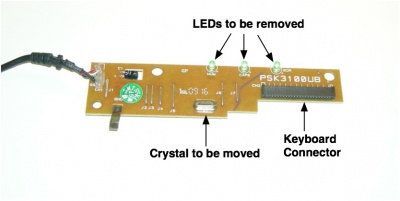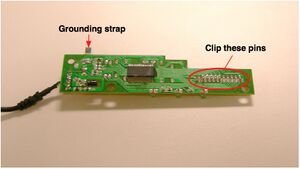XO 1.5 USB Keyboard: Difference between revisions
| Line 37: | Line 37: | ||
|Separate the keyboard controller (KBC) from the keyboard by gently pulling on the FPC. [[Image:XO1.5_USBKB_Photo2A.jpg|thumb|USB keyboard and its KBC]] |
|Separate the keyboard controller (KBC) from the keyboard by gently pulling on the FPC. [[Image:XO1.5_USBKB_Photo2A.jpg|thumb|USB keyboard and its KBC]] |
||
|- |
|- |
||
|[[Image:XO1.5_USBKB_Photo3.jpg| |
|[[Image:XO1.5_USBKB_Photo3.jpg|400px|Top of USB KBC]] Remove (unsolder) the LEDs and the crystal. |
||
|- |
|- |
||
|Clip the pins on the board bottom. [[Image:XO1.5_USBKB_Photo4.jpg|thumb|Bottom of USB KBC]] |
|Clip the pins on the board bottom. [[Image:XO1.5_USBKB_Photo4.jpg|thumb|Bottom of USB KBC]] |
||
| Line 43: | Line 43: | ||
|Move the crystal to the edge of the board, extending its leads with 28ga solid wire. Be careful that you don't pull the pads off the PCB and break the traces. The copper plating is very thin! [[Image:XO1.5_USBKB_Photo5.jpg|thumb|Crystal after moving]] |
|Move the crystal to the edge of the board, extending its leads with 28ga solid wire. Be careful that you don't pull the pads off the PCB and break the traces. The copper plating is very thin! [[Image:XO1.5_USBKB_Photo5.jpg|thumb|Crystal after moving]] |
||
|- |
|- |
||
|Insulate the crystal using cellulose or polymide tape, to prevent its case from shorting, or being shorted to, other circuits in the area. [[Image:XO1.5_USBKB_Photo6.jpg|thumb|Modified USB KBC board]] |
|Insulate the crystal using cellulose or polymide tape, to prevent its case from shorting, or being shorted to, other circuits in the area. Remove the stress relief and first 25cm of insulation (leave USB A end on cable for testing, for now). [[Image:XO1.5_USBKB_Photo6.jpg|thumb|Modified USB KBC board]] |
||
|- |
|- |
||
| |
|Remove the plastic tabs at the top of the keyboard. [[Image:XO1.5_USBKB_Photo7.jpg|thumb|Keyboard tabs]] |
||
|- |
|- |
||
|Reattach the keyboard to the USB KBC, and retest for full functionality. |
|Reattach the keyboard to the USB KBC, and retest for full functionality. |
||
| Line 51: | Line 51: | ||
===Dismantling the XO=== |
===Dismantling the XO=== |
||
{| |
|||
|Make sure the laptop is running the latest firmware: q2e41 for XO-1 and q3a35 for XO-1.5. |
|||
|- |
|||
|Remove the hinge cover (link to disass. guide). |
|||
|- |
|||
|Remove the handle cover (link to disass. guide). |
|||
|- |
|||
|Disconnect the top and bottom halves of the XO, setting the top unit aside for now (link to disass. guide). |
|||
|- |
|||
|Completely disassemble the bottom half (leaving only the FPC cable connected to the touchpad --- that connector is incredibly fragile and easy to break.) (link to disass. guide, except missing). |
|||
[[Image:XO1.5_USBKB_Photo10.jpg|thumb|Upper base assembly disassembly]] |
|||
|- |
|||
|Remove the keyboard and XO KBC board. [[Image:XO1.5_USBKB_Photo11.jpg|thumb|Keyboard Controller (w. foam)]] |
|||
|- |
|||
|[[Image:XO1.5_USBKB_Photo11A.jpg|400px|Base Assembly Components]] Remove the waterproofing foam and rubber covering from the KBC controller. Save the rubber. |
|||
[[Image:XO1.5_USBKB_Photo11A.jpg|thumb|Keyboard Controller PCB]] |
|||
|} |
|||
===Modifying the Keyboard Tray=== |
===Modifying the Keyboard Tray=== |
||
Remove any cable glue residue from the bottom of the keyboard. |
|||
[[Image:XO1.5_USBKB_Photo15.jpg|100px|XO Keyboard]] |
|||
Remove the keyboard membrane and two circuit layers. |
|||
[[Image:XO1.5_USBKB_Photo16.jpg|100px|XO Keyboard wo. silicon]] |
|||
Cut the keyboard plate as indicated. |
|||
[[Image:XO1.5_USBKB_Photo17.jpg|100px|Keyboard Plate Cuts]] |
|||
[[Image:XO1.5_USBKB_Photo13.jpg|100px|Resulting Pieces]] |
|||
Please grind down the edges of the cut metal to avoid personal injury. It is necessary along the edge of the keyboard tray to avoid damaging the keyboard FPC. |
|||
Bend the top tab of the keyboard tray. Color the sides of the keyboard tray for vanity's sake (w. marker or paint). |
|||
[[Image:XO1.5_USBKB_Photo14.jpg|100px|Prepared keyboard tray] |
|||
Remove the spacing flanges from the side bumpers |
|||
<photo of the side bumpers with the flanges> |
|||
<photo of the side bumpers after removing the flanges> |
|||
===Hooking up the Touchpad=== |
===Hooking up the Touchpad=== |
||
Revision as of 06:21, 1 April 2010
This page describes how to change the keyboard in a XO-1.5 Laptop to a non-membrane USB version.
Scope
These are detailed instructions for installing a non-membrane keyboard into an XO-1.5 laptop. They apply to all pre-production as well as production models. With little change, they also apply to the later model of the XO-1 (with a single capacitive touchpad).
Credit is freely given to the author of the instructions for doing this modification to an XO-1 (part I, II), found on instructables.com.
WARNING
This modification includes permanent modifications of the XO laptop, and cannot be reversed. Even if you are experienced, there is a significant chance of damaging the laptop beyond repair while following these instructions.
Material
You will need:
- An XO-1 (CL1A) or XO-1.5 (CL1B) laptop
- A micro USB keyboard (such as this one).
- A #1 screwdriver
- Fine pitch soldering equipment
- A magnifier of some sort (lens, loupe, microscope...)
- An X-Acto knife
- A small file and/or fine grade sandpaper
- A way of cutting steel and grinding plastic (such as a Dremel tool)
- cellulose (scotch) or polymide (kapton, preferred) tape
- quick drying epoxy glue or archival double-sided tape
Instructions
Preparing the Keyboard
Dismantling the XO
Modifying the Keyboard Tray
Remove any cable glue residue from the bottom of the keyboard.
Remove the keyboard membrane and two circuit layers.
Cut the keyboard plate as indicated.
Please grind down the edges of the cut metal to avoid personal injury. It is necessary along the edge of the keyboard tray to avoid damaging the keyboard FPC. Bend the top tab of the keyboard tray. Color the sides of the keyboard tray for vanity's sake (w. marker or paint).
[[Image:XO1.5_USBKB_Photo14.jpg|100px|Prepared keyboard tray]
Remove the spacing flanges from the side bumpers
<photo of the side bumpers with the flanges> <photo of the side bumpers after removing the flanges>