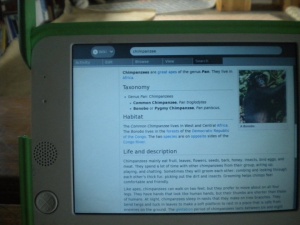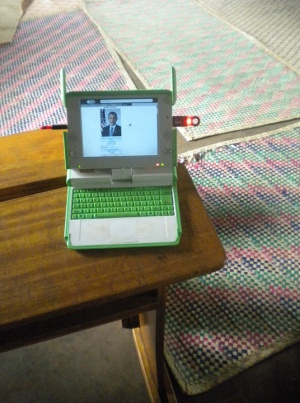WikiPack: Difference between revisions
| Line 20: | Line 20: | ||
==How do I add the articles to WikiBrowse?== |
==How do I add the articles to WikiBrowse?== |
||
Download the WikiPack-friendly version of WikiBrowse () |
Download the WikiPack-friendly version of WikiBrowse () |
||
OR |
|||
| ⚫ | |||
WikiPack-friendly AND Offline version of WikiBrowse (no external links): |
|||
| ⚫ | |||
| ⚫ | |||
----- |
|||
| ⚫ | |||
You'll notice a few other improvements: |
You'll notice a few other improvements: |
||
Latest revision as of 13:33, 24 September 2010
A WikiPack is an XOL content bundle which adds articles to WikiBrowse and Browse. There are several advantages and uses for these articles. You can also make your own WikiPack with articles relevant to your students, related to books that your students are reading, and supporting your curriculum. You can also include articles in your native language.
Download WikiPack-1 now from http://sugo-katta.appspot.com/WikiPack-Sample.xol
Why add these articles?
- The articles are mostly from the Simple English mobile version of Wikipedia, which is written at a level that students, both ESL and native speakers, can understand better. You could also use your local language. The regular English Wikipedia - mobile version - should be used for subjects which are poorly represented in Simple English.
- Photos liven up the descriptions and written explanations - a must for kids and a huge help to ESL deployments.
- WikiPack articles are recent (WikiBrowse is from mid-2008)
You can replace the college-level 2008 wiki entry on Senator Barack Obama with a simply-written article on President Barack Obama, complete with photos.
I just downloaded it; where is it?
When you install a WikiPack, a list of articles will appear in the libraries section of your Browse activity. Just start the activity and it will be on the left with Books and Photos, under the Other category.
How do I add the articles to WikiBrowse?
Download the WikiPack-friendly version of WikiBrowse ()
OR
WikiPack-friendly AND Offline version of WikiBrowse (no external links):
Download this WikiPack for a start : http://sugo-katta.appspot.com/WikiPack-Sample.xol
Search for the name of your article, and it will appear in search. WikiPack articles overwrite those already included in WikiBrowse, since they are assumed to be more recent and effective.
You'll notice a few other improvements:
- You open WikiBrowse, and are open to search, instead of the address bar. There is even a new Search from the homepage.
- Larger, easier-to-click links in search results
- If search finds no results, you get a helpful message, search tips, and a Search bar
- Additional spaces are removed from your search, so searches for " Nelson Mandela " still work
- If you're offline, the offline-friendly version will keep students from landing on Page Not Found
- There is a new back button on the search bar, allowing you to return to the previous page with one click
How do I make my own WikiPack?
These steps are easier if you know HTML, but you don't have to.
- Download this sample WikiPack to a regular computer.
- Change the .xol extension to .zip so that you can look through its contents.
- Use your web browser to save articles from any language of Wikipedia onto your hard drive. I recommend using Internet Explorer 7 or 8 on the Mobile version of the site. If you save the Giraffe article, you should be downloading both Giraffe.htm and a Giraffe_files folder which has the images.
- Copy all files from the *_files folders into one images folder. Accept copy-overs (the pages all have common styles and Wikipedia icons).
- Open the htm files. Run a script or use the Replace feature of a text editor to change URLs and remove search and donation banners. Use the sample WikiPack articles as an example.
- Move all htm files and images folder into the WikiPack
- Reseal as a ZIP file, and rename to end with .XOL - make sure Windows doesn't change it to .xol.zip