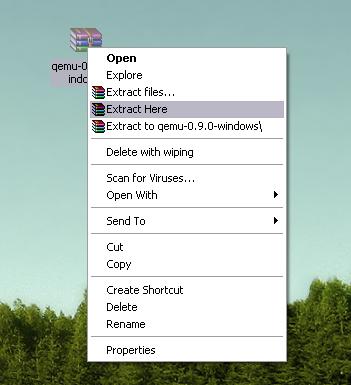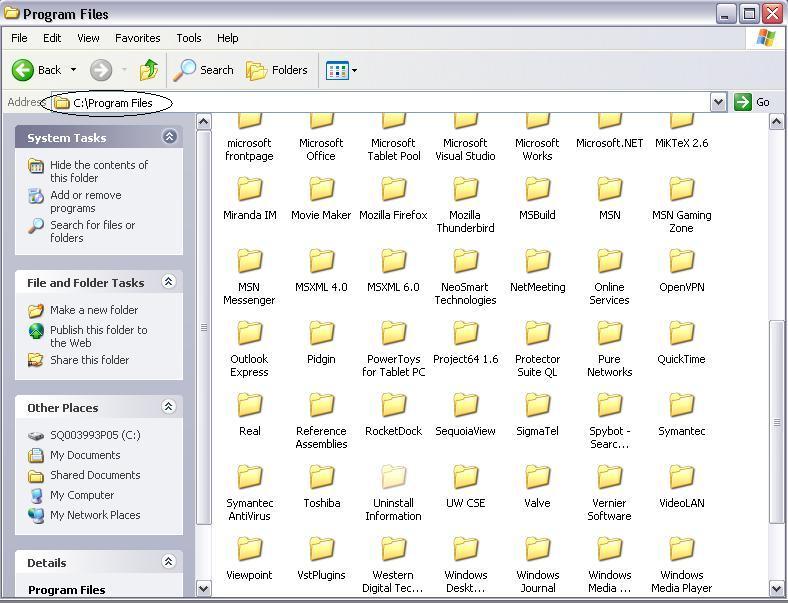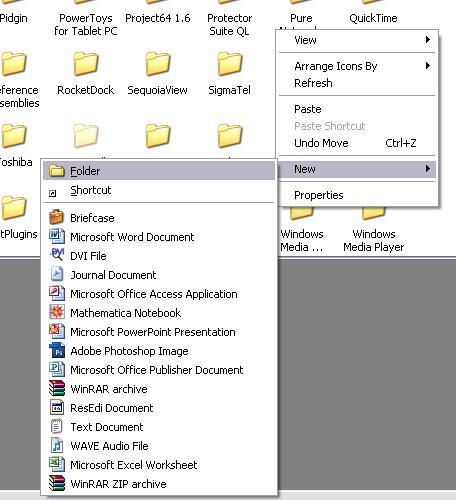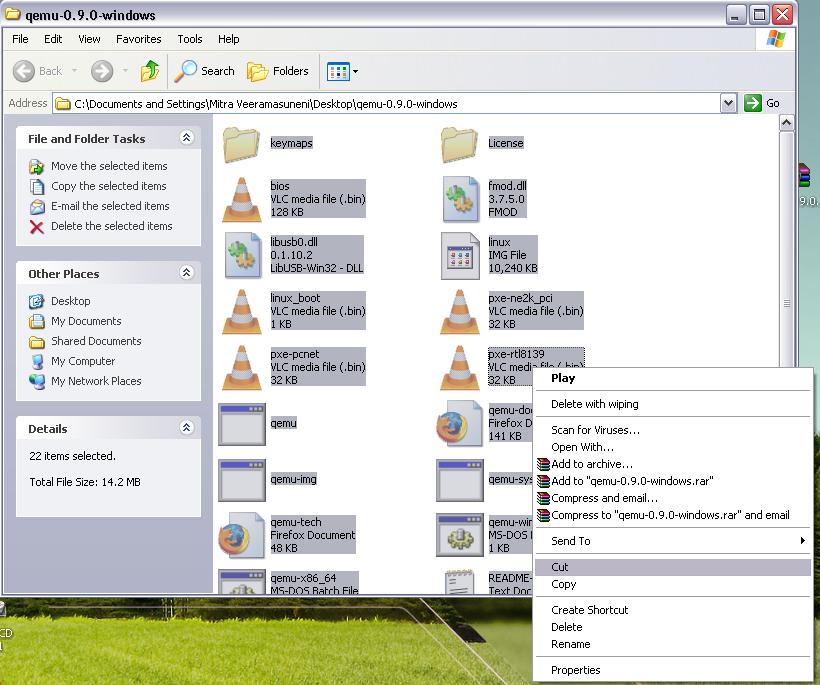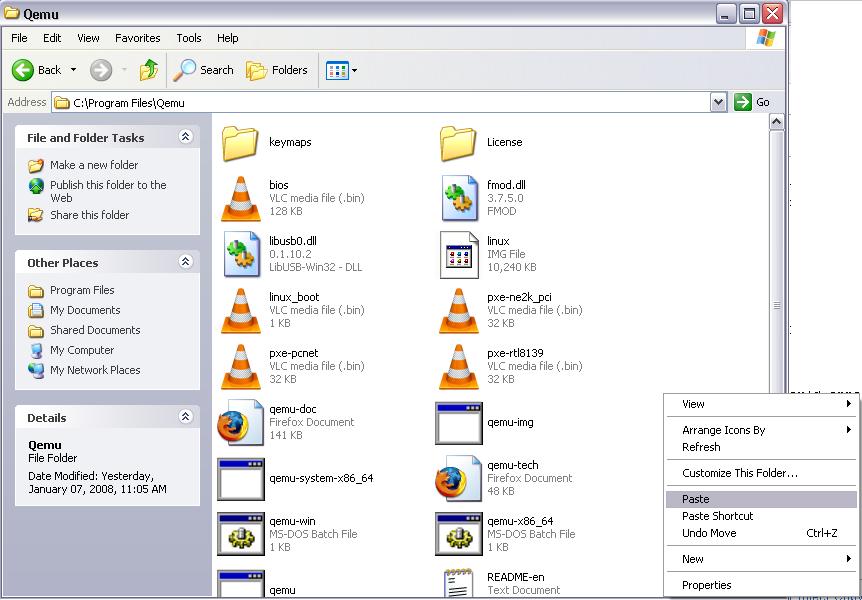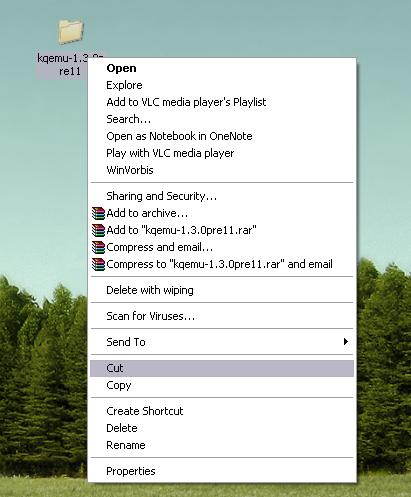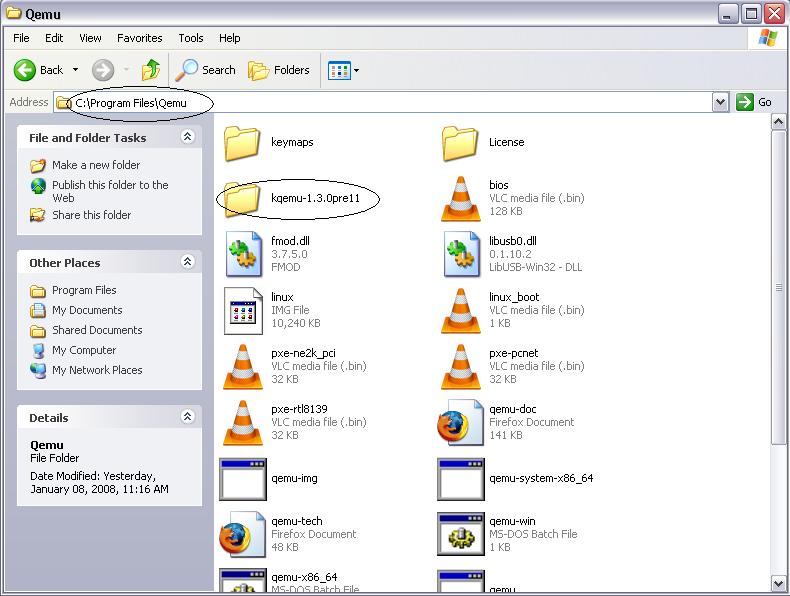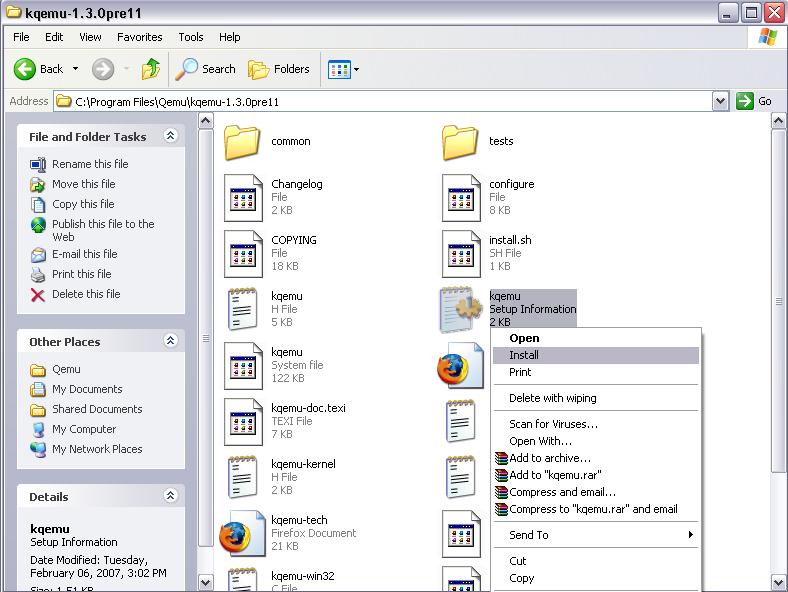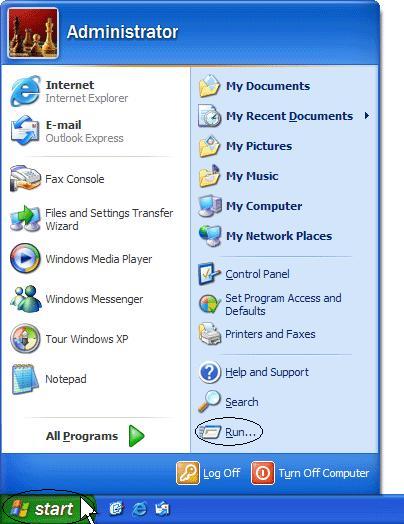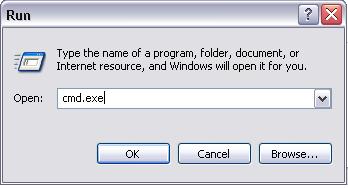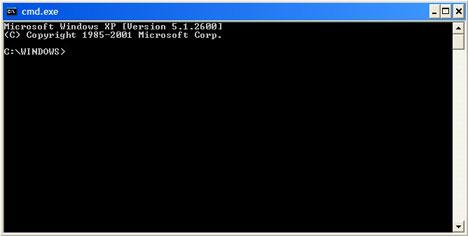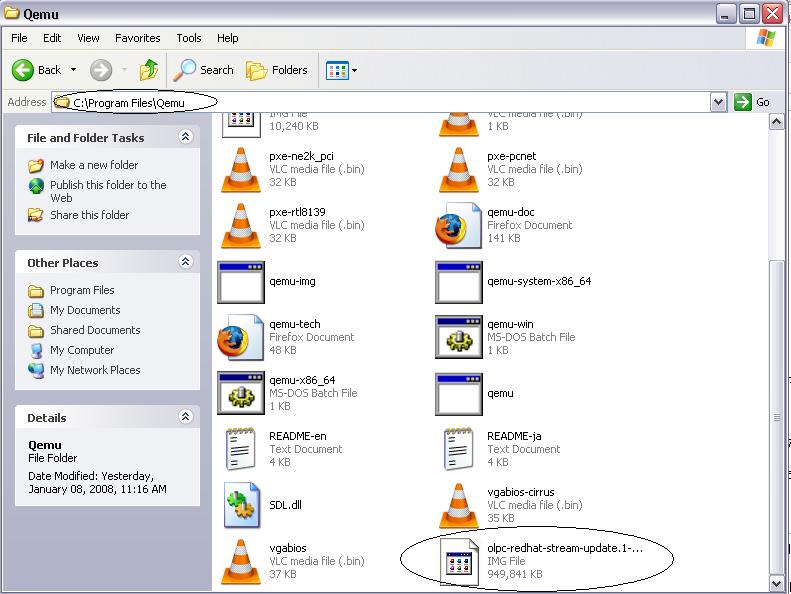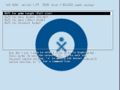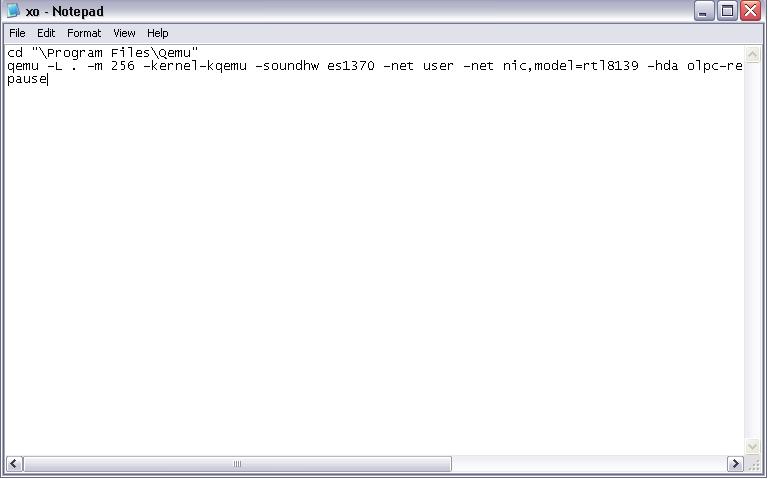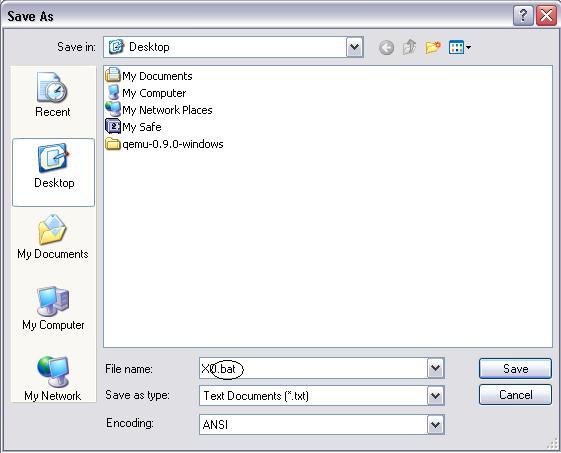Emulating the XO/Quick Start/Windows: Difference between revisions
DanielDrake (talk | contribs) No edit summary |
|||
| (14 intermediate revisions by 9 users not shown) | |||
| Line 1: | Line 1: | ||
<big><b><font color=red>For current information on emulation of OLPC software images, see [[Emulating the XO]]</font></b></big> |
|||
{{Deprecated}} |
|||
{{__TOCright__}} |
{{__TOCright__}} |
||
==Installer for Windows== |
==Installer for Windows== |
||
The Sugar Installer for Windows includes everything you need to run Sugar on a Windows based PC. An uninstaller is also included. |
The Sugar Installer for Windows includes everything you need to run Sugar on a Windows based PC: An XO-1 image, the QEMU emulator, and KQEMU to speed up emulation. An uninstaller is also included. |
||
--[[Special:Contributions/201.227.21.27|201.227.21.27]] 17:11, 8 February 2009 (UTC)[[Media:Ejemplo.ogg]]===Requirements=== |
|||
== HP2BWJ == |
|||
===Requirements=== |
|||
* Windows XP or Vista (Windows 2000 should work, not tested) |
* Windows XP or Vista (Windows 2000 should work, not tested) |
||
* About 1.5 GB free space on disk |
* About 1.5 GB free space on disk |
||
| Line 17: | Line 19: | ||
http://dev.laptop.org/~wadeb/OLPC-XO-Software-8.2.0-Setup.exe (127MB) |
http://dev.laptop.org/~wadeb/OLPC-XO-Software-8.2.0-Setup.exe (127MB) |
||
[ |
|||
] |
|||
Then go to the folder where the files got unpacked (on Windows XP that should be C:\Program Files\OLPC XO Software Release 8.2.0), right click on the file kqemu.inf and select "install" to install kqemu. |
|||
If you receive an error that you cannot install you can follow these steps: |
|||
1. "Start" -> "Run" -> enter 'cmd' |
|||
2. Change the directory to where the 'kqemu.inf' file is located |
|||
> dir C:\"Program Files"\"OLPC XO Software Release 8.2.0"\ |
|||
3. Enter the command: |
|||
> rundll32 syssetup,SetupInfObjectInstallAction DefaultInstall 128 .\kqemu.inf |
|||
==Next steps== |
==Next steps== |
||
| Line 61: | Line 76: | ||
This is one method of installing Kqemu. If it doesn't work, try option 2 below. |
This is one method of installing Kqemu. If it doesn't work, try option 2 below. |
||
* First, download the the module from [http:// |
* First, download the the module from [http://wiki.qemu.org/Download here]. The stable version is kqemu-1.3.0pre11. Click on the link provided, and download the file to your desktop. As before, extract the files to the desktop by right-clicking on the file, and hitting "Extract Here". This time, instead of going into the folder and cutting all of the files separately, cut the entire folder at once, and paste it into your Qemu Program Files Folder. |
||
[[Image:Foldercut.jpg]] |
[[Image:Foldercut.jpg]] |
||
Latest revision as of 16:14, 8 February 2011
For current information on emulation of OLPC software images, see Emulating the XO
Installer for WindowsThe Sugar Installer for Windows includes everything you need to run Sugar on a Windows based PC: An XO-1 image, the QEMU emulator, and KQEMU to speed up emulation. An uninstaller is also included. Requirements
InstallationDownload and run the following setup file to install an 8.2.0 build using QEMU: http://dev.laptop.org/~wadeb/OLPC-XO-Software-8.2.0-Setup.exe (127MB) [ ] Then go to the folder where the files got unpacked (on Windows XP that should be C:\Program Files\OLPC XO Software Release 8.2.0), right click on the file kqemu.inf and select "install" to install kqemu.
1. "Start" -> "Run" -> enter 'cmd'
2. Change the directory to where the 'kqemu.inf' file is located
> dir C:\"Program Files"\"OLPC XO Software Release 8.2.0"\
3. Enter the command:
> rundll32 syssetup,SetupInfObjectInstallAction DefaultInstall 128 .\kqemu.inf
Next steps
Quick start - step by step instructionsQEMU
KQEMU
KQEMU on WindowsThis is one method of installing Kqemu. If it doesn't work, try option 2 below.
net start kqemu
The KQEMU virtualisation module for QEMU service was started successfully. Getting an OLPC image
The final steps
cd "\Program Files\Qemu" qemu -L . -m 256 -kernel-kqemu -soundhw es1370 -net user -net nic,model=rtl8139 -hda (image name here, without these brackets)
Easily starting up the emulationOne problem with this method is that every time that you wish to run the emulation, you will need to open up the Command Prompt and type in the long command lines shown above. You can create a .bat file which will run the commands for you with one click . In order to do this
cd "\Program Files\Qemu" qemu -L . -m 256 -kernel-kqemu -soundhw es1370 -net user -net nic,model=rtl8139 -hda olpc-redhat-stream-update.1-build-657-20071212_1519-devel_ext3.img pause
Getting started will help you get oriented, though you may not need it. Note: when you see the OX icon in the center of the screen, Sugar has started. Enter you name and move the cursor to one of the corners to see the menus of sugar. You can also get other Help and tips on emulating Sugar. When running under emulation, the sugar fonts will appear very tiny until you set the screen to 200 dpi. still true Other notesIf qemu responds with an error like "qemu: could not load PC bios '/c/Program Files/Qemu/bios.bin'" when trying to run it in the command prompt then you may have to use qemu's -L option to specify the directory where you installed qemu, which contains the bios.bin file. If you're using a 64 bit processor, you need to run the command 'qemu-system-x86_64' instead of 'qemu'. Note that qemu by default gives 128 MB RAM, but according to Hardware_specification recent XO HW have 256 MB, that's why the "-m 256". To test for early XO HW (or later with more), change the -m param. Giving 256 MB RAM appears to have a noticeable effect on speed in the emulator (as I'm sure in the real HW ;)). You should now have a running "virtual XO" |