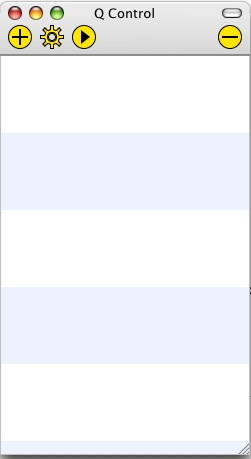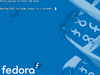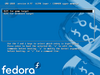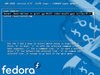Emulating the XO/Quick Start/Mac: Difference between revisions
(Mention need to clean up, missing "Enabling SSH" section. Link to Emulating the XO/Mac.) |
DanielDrake (talk | contribs) No edit summary |
||
| (31 intermediate revisions by 21 users not shown) | |||
| Line 1: | Line 1: | ||
<big><b><font color=red>For current information on emulation of OLPC software images, see [[Emulating the XO]]</font></b></big> |
|||
This page needs some cleaning to become a nice quickstart. Non-quickstart mac-specific content can be moved to [[Emulating the XO/Mac]]. The mentioned "Enabling SSH" section was missing even before this was copied here. If found, it can go in [[Emulating the XO]]. [[User:MitchellNCharity|MitchellNCharity]] 03:34, 24 May 2007 (EDT) |
|||
{{Deprecated}} |
|||
=== QEMU on Mac OS X === |
|||
[[User:Bert|Bert]]: I successfully ran OLPC on OS X using the following method on a Powerbook G4 (867 MHz), albeit very slowly. |
|||
= Using VMWare Fusion = |
|||
[[User:Justin|Justin]]: Likewise, I successfully ran the latest disk image (Build 385) through QEMU on OS X (10.4) on and Intel Apple using the instructions below. |
|||
Bert has created a disk image of build 767 that runs under [http://www.vmware.com/products/fusion/ VMWare Fusion]. |
|||
*Download and install Q.app ([http://kju-app.org/ kju-app.org ] , I got 0.8.1a35, the builds are here: [http://www.kberg.ch/q/builds/ kberg.ch/q/builds/] (previous link broken / server down)) |
|||
*Download a disk image (build 59 worked, 73 did not), double-click to unzip. (Note: See point (1) in Section "Enabling SSH" below before choosing an image.) |
|||
*Double-click Q.app [[Media:Q_empty.jpg|Example]] |
|||
*Click (+) to add a new PC [[Media:Q_create_new_guest.jpg|Example]] |
|||
** Name: OLPC |
|||
** Operating System: Q Standard Guest |
|||
** Click (Create PC) |
|||
*Configure Settings: |
|||
** General: No file sharing [[Media:Q_general_prefs.jpg|Example]] |
|||
** Hardware - Hard disk: Select your unzipped disk image [[Media:Q_hardware_prefs.jpg|Example]] |
|||
** Advanced - QEMU Arguments: type "-redir tcp:2222::22" (without quotes) [[Media:Q_advanced_prefs.jpg|Example]] |
|||
** Click (Create PC) |
|||
*Double-click "OLPC" to run: |
|||
** press space to get into GRUB, [[Media:Grub_start.png|Example]] |
|||
**choose "OLPC for Qemu Target", [[Media:Grub_choose_qemu.png|Example]] |
|||
**press "e" to edit commands, |
|||
**select "kernel" line, and press "e", [[Media:Grub_choose_the_line.png|Example]] |
|||
**add "single" option at the end of the line, [[Media:Grub_edit_the_line.png|Example]] |
|||
**hit return, then "b" to boot |
|||
** set some root password (necessary for SSH), sync (Note: See point (2) in Section "Enabling SSH" below) |
|||
** reboot (power-off button or run "init 6") |
|||
*once it's up, from a terminal, log into OLPC using "ssh -p 2222 root@localhost" (Note: See point (3) in Section "Enabling SSH" below) |
|||
* [https://www.vmware.com/tryvmware/?p=fusion Install VMWare Fusion] (there is a free 30 day trial) |
|||
[[User:Jonb|Jonb]]: I had trouble running this using Q.app. I guess Q.app doesn't have USB 1.1 support for "real" USB devices yet http://www.kju-app.org/proj/wiki/KjuUSBSupport. Their documentation says something about using the USB Tablet to emulate the mouse, no idea what this is about. The result is that I do not get a keyboard in OLPC on my G4 Mac (USB Keyboard, obviously). I assume [[User:bert]] got it to work using his PowerBook because PCMCIA emulation works? |
|||
* Download and unzip [http://dev.laptop.org/~bert/VMWare-8.2-767-bf.zip VMWare-8.2-767-bf.zip] (665 MB, 2 GB unzipped) |
|||
* Open the file <tt>OLPC XO 8.2-767 (bf).vmwarevm</tt> |
|||
* A 767 image with sound, networking and [http://lists.laptop.org/pipermail/devel/2008-December/021591.html reportedly] video recording (but not live viewing) will run |
|||
See Bert's [http://croquetweak.blogspot.com/2008/12/emulating-latest-stable-olpc-xo.html blog post] for more details, his image recipe, and caveats. |
|||
[[User:Shekay|Shekay]]: I was able to run Q.app from the command line. for example: |
|||
= Using QEMU = |
|||
$ /Applications/Q.app/Contents/MacOS/i386-softmmu.app/Contents/MacOS/i386-softmmu -hda olpc/olpc-redhat-stream-development-devel_ext3.img -serial stdio |
|||
== Installing QEMU for MacOS-X == |
|||
You should already have an ext3 variant [[OS images#Latest Stable Build|XO build image]]. WARNING - the 767 build does not seem to work with this version of QEMU. As of March 2 2009, I had to go to version 708 [[http://download.laptop.org/xo-1/os/official/708/ext3/xo-1-olpc-stream-update.1-build-708-20080604_1540-devel_ext3.img.bz2]] |
|||
The port of [[Qemu]] for MacOSX is called '''Q''' and can be found in [http://www.kju-app.org/ kju-app.org]. Download and install '''Q.app''' [http://www.kju-app.org/builds/download.php?download=Q-0.9.0a89.dmg stable version 0.9.0a89]. Other builds are here: [http://www.kberg.ch/q/builds/ kberg.ch/q/builds/] |
|||
=== Setting up === |
|||
[[Image:Q empty.jpg|thumb|left|Q.app]] <!-- |
|||
[[Image:Q create new guest.jpg|100px|right]] |
|||
[[Image:Q general prefs.jpg|100px|right]] |
|||
[[Image:Q hardware prefs.jpg|100px|right]] |
|||
[[Image:Q advanced prefs.jpg|100px|right]] --> |
|||
Click on the '''(+)''' button to create a new guest: |
|||
'''[[Media:Q create new guest.jpg|Create new Guest]]: Name:''' OLPC |
|||
'''Operating System:''' Q Standard Guest |
|||
-- click '''(Create PC)''' -- |
|||
Proceed to configure its preferences: |
|||
'''[[Media:Q general prefs.jpg|General Prefs]] | SMB Filessharing:''' No file sharing |
|||
'''[[Media:Q hardware prefs.jpg|Hardware Prefs]] | RAM:''' 256 MB |
|||
'''Hardware Prefs | Sound card:''' ENSONIQ AudioPCI ES 1370 |
|||
'''Hardware Prefs | Network card:''' rtl8139 PCI network adapter |
|||
'''Hardware Prefs | Hard disk:''' ''Select your unzipped build image'' |
|||
'''[[Media:Q advanced prefs.jpg|Advanced Prefs]] | QEMU Arguments:''' -redir tcp:2222::22 ''(but I had to leave this blank to work --IanOsgood)'' |
|||
-- click '''(Create PC)''' -- |
|||
For all QEMU Arguments, see [[Emulating_the_XO/Quick_Start]]. At the time of writing, it e.g. mentions -net user -net nic,model=rtl8139 as well - are those not needed on a Mac?? Anyhow, they can change/evolve, so please check the Quick Start page for the latest recommended arguments! |
|||
Also no CD-ROM? And no RAM disk? --[[User:IanOsgood|IanOsgood]] 11:24, 15 November 2007 (EST) |
|||
To obtain an appropriate DPI (you get 75 by default), follow the instructions to add a Monitor section to xorg.conf on [[Emulating_the_XO/Help_and_tips#Font_Size_correction]]. The settings for 200 DPI to match the XO are "DisplaySize 130 97.5". Settings for 170 DPI may work better in emulation: "DisplaySize 153 115". |
|||
<br clear="all"> |
|||
== Starting OLPC Environment == |
|||
Double click on the newly created "<tt>OLPC</tt>" to launch a window for it. |
|||
; NOTE : what follows may not be required. If you happen to do with or without it, please let us know in the [[Talk:{{PAGENAME}}|discussion page]] (signing it) so this section can be updated accordingly. |
|||
[[Image:Grub start.png|100px|left]] — press "<tt>space</tt>" to get into GRUB |
|||
<br clear="all"> |
|||
[[Image:Grub_choose_qemu.png|100px|left]] — choose "<tt>OLPC for Qemu Target</tt>", |
|||
— press "<tt>e</tt>" to edit commands, |
|||
<br clear="all"> |
|||
[[Image:Grub choose the line.png|100px|left]] — select "<tt>kernel</tt>" line, and press "<tt>e</tt>" |
|||
<br clear="all"> |
|||
[[Image:Grub_edit_the_line.png|100px|left]] — add "<tt>single</tt>" option at the end of the line |
|||
— hit "<tt>return</tt>", then "<tt>b</tt>" to boot |
|||
<br clear="all"> |
|||
== Advanced == |
|||
You may encounter some issues [http://www.kju-app.org/proj/wiki/KjuUSBSupport supporting USB devices]. |
|||
You can run '''Q.app''' from the command line: |
|||
:<tt>$ /Applications/Q.app/Contents/MacOS/i386-softmmu.app/Contents/MacOS/i386-softmmu -hda olpc/olpc-redhat-stream-development-devel_ext3.img -serial stdio</tt> |
|||
See comment above / [[Emulating_the_XO/Quick_Start]] for checking on all necessary qemu Q.app arguments. |
|||
==Simple Install (Windows/OSX/Linux) == |
|||
Here is a free and relatively easy way to get XO OS up and running using Sun's free Virtual Box program. |
|||
Downloaded and installed the free Sun xVM VirtualBox program, then downloaded the Sugar update.1-olpc-666.vmdk file. It seems to run ok but there are a few glitches (doesn't have sound, but that could be the VM setting). |
|||
Step by step: |
|||
1. Download VirtualBox at: http://www.virtualbox.org/wiki/Downloads |
|||
2. After the .dmg file downloads, it should open up a window showing VirtualBox.mpkg (otherwise find the .dmg file and double click it to open the window.) Double click on the .mkpg file and follow the VirtualBox install procedure. |
|||
3. Download the update file http://dev.laptop.org/pub/virtualbox/update.1-OLPC-666.zip and extract the file "update.1-olpc-666.vmdk". |
|||
I'm not sure if something from http://download.laptop.org/xo-1/os/official/ will work or not though. |
|||
5. Start VirtualBox, and create a New virtual machine: "Sugar OS"; os type "Linux 2.6", (next) memory 512 MB; (next) Select and exciting drive, and select the extracted "update.1-olpc-666.vmdk" file (finish). At this point you have the Virtual Machine, you can play around with some of the settings, like enabling the audio (don't use SoundBlaster 16 emulation though!) and the cd. Click the green Start arrow and watch it load up. |
|||
Steve & friends |
|||
==Notes== |
|||
This project is doomed unless you make the instillation process so simple that even a time-constrained soccer mom could do it. |
|||
I don't know about windows or unix but in the history of mac not one singly piece of software that required more than a first click |
|||
to download, a dragNdrop to the app folder to install, and a second click to run has ever survived. |
|||
Every piece of software, no mater how fine, that has asked any more of the masses then this has sunk into oblivion with out a ripple. |
|||
Please don't let XO die, please make it brain-dead simple to install in emulation on the Mac and the PC, please make it easy to load onto |
|||
the EeePC, the DS and the PSP and any other device... don't _just_ port it to the other platforms but make them easy to load and launch. |
|||
Porting software to a platform is like building a ten mile long bridge to an island eleven miles off shore. Non-programers can't swim that |
|||
last mile no mater how enticing the island. Complete the bridge by having someone make a "one-click" installer for the software. |
|||
Please. |
|||
* |
|||
I have to agree with the comments above. How about making a Parallels "Virtual Appliance" - here you have one-step download and install. Might be a good way to go...! |
|||
* |
|||
You lost me on the first sentence of the directions. One click is install is a must for schools! |
|||
* |
|||
I must add that I'm incredibly interested in using this with the kids I teach, but so far I've failed to download anything that will work. I've followed the instructions to the letter, searched for other people online who've managed to get it going, but to no avail. Even working out which disk image to download is a major task... [[Special:Contributions/90.240.198.70|90.240.198.70]] 19:24, 7 February 2009 (UTC) |
|||
Latest revision as of 16:15, 8 February 2011
For current information on emulation of OLPC software images, see Emulating the XO
Using VMWare FusionBert has created a disk image of build 767 that runs under VMWare Fusion.
See Bert's blog post for more details, his image recipe, and caveats. Using QEMUInstalling QEMU for MacOS-XYou should already have an ext3 variant XO build image. WARNING - the 767 build does not seem to work with this version of QEMU. As of March 2 2009, I had to go to version 708 [[1]] The port of Qemu for MacOSX is called Q and can be found in kju-app.org. Download and install Q.app stable version 0.9.0a89. Other builds are here: kberg.ch/q/builds/ Setting upClick on the (+) button to create a new guest: Create new Guest: Name: OLPC Operating System: Q Standard Guest -- click (Create PC) -- Proceed to configure its preferences: General Prefs | SMB Filessharing: No file sharing Hardware Prefs | RAM: 256 MB Hardware Prefs | Sound card: ENSONIQ AudioPCI ES 1370 Hardware Prefs | Network card: rtl8139 PCI network adapter Hardware Prefs | Hard disk: Select your unzipped build image Advanced Prefs | QEMU Arguments: -redir tcp:2222::22 (but I had to leave this blank to work --IanOsgood) -- click (Create PC) -- For all QEMU Arguments, see Emulating_the_XO/Quick_Start. At the time of writing, it e.g. mentions -net user -net nic,model=rtl8139 as well - are those not needed on a Mac?? Anyhow, they can change/evolve, so please check the Quick Start page for the latest recommended arguments! Also no CD-ROM? And no RAM disk? --IanOsgood 11:24, 15 November 2007 (EST) To obtain an appropriate DPI (you get 75 by default), follow the instructions to add a Monitor section to xorg.conf on Emulating_the_XO/Help_and_tips#Font_Size_correction. The settings for 200 DPI to match the XO are "DisplaySize 130 97.5". Settings for 170 DPI may work better in emulation: "DisplaySize 153 115".
Starting OLPC EnvironmentDouble click on the newly created "OLPC" to launch a window for it.
— press "e" to edit commands,
— hit "return", then "b" to boot
AdvancedYou may encounter some issues supporting USB devices. You can run Q.app from the command line:
See comment above / Emulating_the_XO/Quick_Start for checking on all necessary qemu Q.app arguments. Simple Install (Windows/OSX/Linux)Here is a free and relatively easy way to get XO OS up and running using Sun's free Virtual Box program. Downloaded and installed the free Sun xVM VirtualBox program, then downloaded the Sugar update.1-olpc-666.vmdk file. It seems to run ok but there are a few glitches (doesn't have sound, but that could be the VM setting). Step by step: 1. Download VirtualBox at: http://www.virtualbox.org/wiki/Downloads 2. After the .dmg file downloads, it should open up a window showing VirtualBox.mpkg (otherwise find the .dmg file and double click it to open the window.) Double click on the .mkpg file and follow the VirtualBox install procedure. 3. Download the update file http://dev.laptop.org/pub/virtualbox/update.1-OLPC-666.zip and extract the file "update.1-olpc-666.vmdk". I'm not sure if something from http://download.laptop.org/xo-1/os/official/ will work or not though. 5. Start VirtualBox, and create a New virtual machine: "Sugar OS"; os type "Linux 2.6", (next) memory 512 MB; (next) Select and exciting drive, and select the extracted "update.1-olpc-666.vmdk" file (finish). At this point you have the Virtual Machine, you can play around with some of the settings, like enabling the audio (don't use SoundBlaster 16 emulation though!) and the cd. Click the green Start arrow and watch it load up. Steve & friends NotesThis project is doomed unless you make the instillation process so simple that even a time-constrained soccer mom could do it. I don't know about windows or unix but in the history of mac not one singly piece of software that required more than a first click to download, a dragNdrop to the app folder to install, and a second click to run has ever survived. Every piece of software, no mater how fine, that has asked any more of the masses then this has sunk into oblivion with out a ripple.
Please. I have to agree with the comments above. How about making a Parallels "Virtual Appliance" - here you have one-step download and install. Might be a good way to go...!
You lost me on the first sentence of the directions. One click is install is a must for schools! I must add that I'm incredibly interested in using this with the kids I teach, but so far I've failed to download anything that will work. I've followed the instructions to the letter, searched for other people online who've managed to get it going, but to no avail. Even working out which disk image to download is a major task... 90.240.198.70 19:24, 7 February 2009 (UTC) |