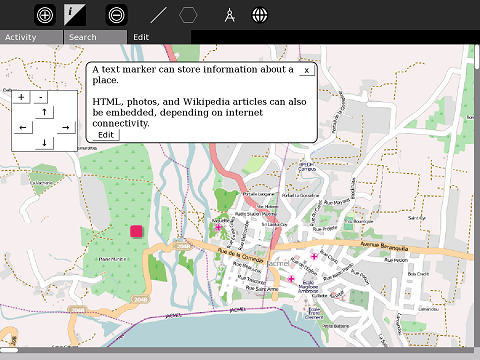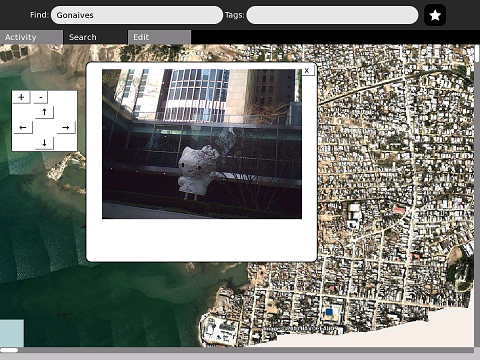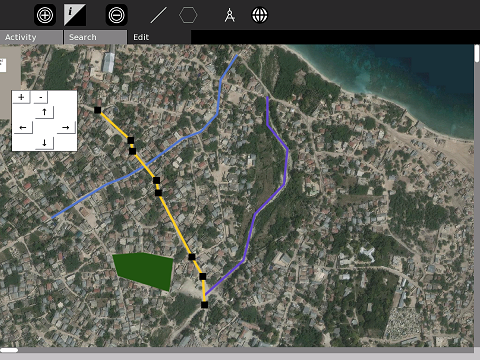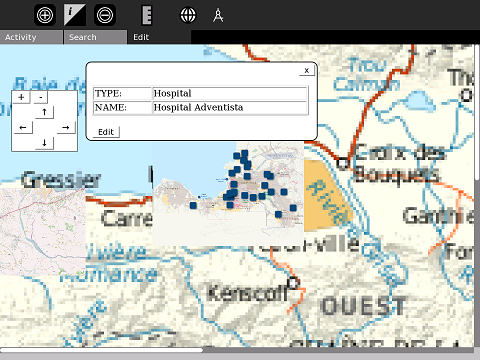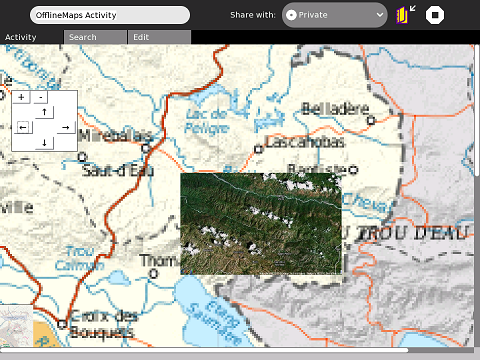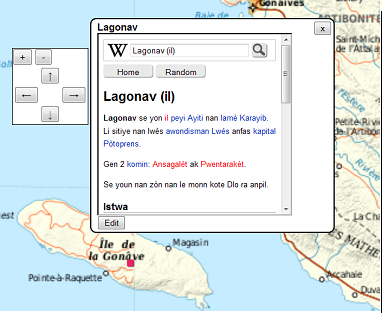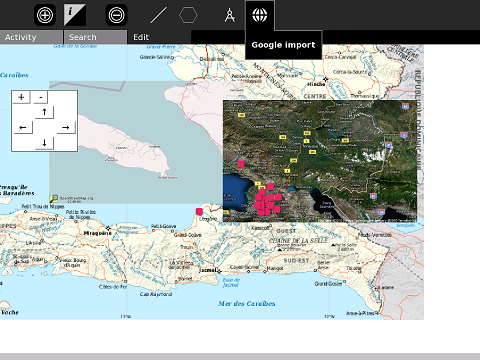User:Ndoiron/OfflineMap: Difference between revisions
No edit summary |
|||
| (38 intermediate revisions by 6 users not shown) | |||
| Line 1: | Line 1: | ||
Creating an Offline Map Activity (compare [[Map_%28activity%29|Online Map]] [http://nzjrs.github.com/osm-gps-map/ Activities]) where users can view maps and add their own markers, photos, and information. It can serve as a powerful tool for [http://wiki.openstreetmap.org/wiki/Humanitarian_OSM_Team/Haiti_Strategy_And_Proposal#Grassroots_Mapping Grassroots Mapping]. |
|||
Creating an offline map activity where users can view maps and add their own data. |
|||
'''Download |
* '''Download [http://haiti.latest.disaster-tool.appspot.com/OfflineMaps-MP.xo Offline Map Activity] and one country's maps:''' |
||
** Use [http://haiti.latest.disaster-tool.appspot.com/MapPack-Rwanda.xol Rwanda MapPack] - Kigali and Rwamagana only, a compact example |
|||
** Use [http://maptonomy.appspot.com/MapPack-Ghana.xol Ghana MapPack] - Accra/Labadi and Adome/Volta regions - developed for RightToDream |
|||
** Use [http://maptonomy.appspot.com/MapPack-Uganda.xol Uganda MapPack] - 4 major cities and 2 OLPC deployments in hi-res |
|||
** Use [http://maptonomy.appspot.com/MapPack-Peru.xol Peru MapPack] - 7 locations under development for SomosAzucar |
|||
** Use [http://haiti.latest.disaster-tool.appspot.com/MapPack-Haiti.xol Haiti MapPack] - Very large file, all deployment maps |
|||
'''OR''' |
|||
| ⚫ | |||
* Got internet access? Try [http://wiki.sugarlabs.org/go/Activities/Map Google Maps / OSM activity] |
|||
== |
==Tutorial== |
||
| ⚫ | |||
===Pre-loaded maps=== |
|||
Roadmap: Port-Au-Prince, Lagonav Island, Jacmel, Leogane, Jeremie, Saint Marc, Port de Paix |
|||
| ⚫ | |||
Satellite: Gonaives, Grand Goave, Miragoave, Anse a Galets, Etroits/Matenwa area |
|||
| ⚫ | |||
| ⚫ | |||
| ⚫ | |||
| ⚫ | |||
| ⚫ | |||
*Search for a city name in the '''Find''' field, or a marker in the '''Tags''' field. |
|||
| ⚫ | |||
*Search for GPS coordinates such as "18.63,-74.3" to center on them |
|||
| ⚫ | |||
| ⚫ | |||
| ⚫ | |||
| ⚫ | |||
| ⚫ | |||
==Making Maps== |
==Making Maps== |
||
===Create Markers, add Text=== |
===Create Markers, add Text=== |
||
Add points to the map and add text and other information. More technical users can |
Add points to the map and add text and other information. Click the marker, and an information bubble appears. More technical users can use HTML - [http://www.pageresource.com/html/index2.htm learn some HTML]. You can edit the description later. |
||
These points appear on and can be edited by other XOs that share the activity. |
|||
[[Image:JacmelMapped.png]] |
|||
===Embedding your Photos=== |
===Embedding your Photos=== |
||
Photos, audio, and video made in Record can be placed onto the map. |
Photos, audio, and video made in Record can be placed onto the map. |
||
Satellite photos of several cities' harbors are available from the USA's NOAA and NAVOCEANO |
Satellite photos of several cities' harbors are available from the USA's NOAA and NAVOCEANO. |
||
[[Image:AddingPhotosScreenshot.png]] |
[[Image:AddingPhotosScreenshot.png]] |
||
===Add from GPS=== |
|||
If you want to map a location quickly from GPS, go to '''Search''' and enter coordinates plus "m" for "marker": |
|||
'''18.63,-74.3,m''' |
|||
===Add Lines and Shapes=== |
===Add Lines and Shapes=== |
||
You can now add lines and shapes, and import |
You can now add lines and shapes, and import files with lines and shapes. |
||
To add your own line, go to the '''Edit''' menu and select the large '''/''' option. Click on the map to start making a line (the color is randomly selected). Each point will be marked by a large black square. You can continue to move the map with the control buttons while making the line. To finish, click the '''/''' option again. To make a shape, select the hexagon option. |
To add your own line, go to the '''Edit''' menu and select the large '''/''' option. Click on the map to start making a line (the color is randomly selected). Each point will be marked by a large black square. You can continue to move the map with the control buttons while making the line. To finish, click the '''/''' option again. To make a shape, select the hexagon option. |
||
[[Image:OfflineMapPolyline.png]] |
[[Image:OfflineMapPolyline.png]] |
||
| ⚫ | |||
Import a maps file by selecting the "Add Media" button in the edit menu, and then locating the file on your USB drive. You can import points, lines, and shapes, along with descriptions and data, in a variety of formats: |
|||
* .kml (Google Earth and Maps) |
|||
* .rss (GeoRSS, such as [http://haiti.ushahidi.com/feed?l=20 latest reports] from Ushahidi) |
|||
* .osm (OpenStreetMap.org) |
|||
* .xml (OfflineMap saved maps) |
|||
| ⚫ | |||
| ⚫ | |||
| ⚫ | |||
==Downloading new basemaps== |
==Downloading new basemaps== |
||
In the '''Edit''' menu, there are two options to download the latest, more detailed map. Select OpenStreetMap or Google Maps, then use the '''+''' cursor to click where on the map to center your detailed map. |
|||
===Adding from OpenStreetMap=== |
===Adding from OpenStreetMap=== |
||
When a user can connect to the internet, they should be able to add the most recent street map of where they are looking. Since OpenStreetMap uses a Creative Commons license, the image could be stored for the next time the user views the map (not currently enabled). |
When a user can connect to the internet, they should be able to add the most recent street map of where they are looking. Since OpenStreetMap uses a Creative Commons license, the image could be stored for the next time the user views the map (not currently enabled). |
||
| Line 59: | Line 78: | ||
==Other Screenshots== |
==Other Screenshots== |
||
As with the Map activity, you can embed a Wikipedia article using codes such as '''wikiHT::'''Lagonav (il) and '''wikiFR::'''La Gonâve, but this requires internet access. If there is a WikiBrowse-Haiti in the works, it would be possible to link to those articles. |
As with the [http://wiki.sugarlabs.org/go/Activities/Map Map activity], you can embed a Wikipedia article using codes such as '''wikiHT::'''Lagonav (il) and '''wikiFR::'''La Gonâve, but this requires internet access. If there is a WikiBrowse-Haiti in the works, it would be possible to link to those articles. |
||
Other codes, such as '''img::'''file:///home/media/picture.jpg can also work if needed. |
Other codes, such as '''img::'''file:///home/media/picture.jpg can also work if needed. |
||
[[Image: |
[[Image:LagonavWiki.png]] |
||
Here is another set with imported maps and data from Ushahidi |
|||
[[Image: |
[[Image:UshahidiMap.png]] |
||
==Haiti and Beyond== |
==Haiti and Beyond== |
||
Latest revision as of 13:03, 13 May 2011
Creating an Offline Map Activity (compare Online Map Activities) where users can view maps and add their own markers, photos, and information. It can serve as a powerful tool for Grassroots Mapping.
- Download Offline Map Activity and one country's maps:
- Use Rwanda MapPack - Kigali and Rwamagana only, a compact example
- Use Ghana MapPack - Accra/Labadi and Adome/Volta regions - developed for RightToDream
- Use Uganda MapPack - 4 major cities and 2 OLPC deployments in hi-res
- Use Peru MapPack - 7 locations under development for SomosAzucar
- Use Haiti MapPack - Very large file, all deployment maps
OR
- Got internet access? Try Google Maps / OSM activity
Tutorial
Read and follow the Tutorial article for ideas.
Moving the Map
- You can use the arrows on screen to move the map.
- The + and - buttons zoom in and out
- Double-click to zoom in on an area
- Search for a city name in the Find field, or a marker in the Tags field.
- Search for GPS coordinates such as "18.63,-74.3" to center on them
Making Maps
Create Markers, add Text
Add points to the map and add text and other information. Click the marker, and an information bubble appears. More technical users can use HTML - learn some HTML. You can edit the description later.
These points appear on and can be edited by other XOs that share the activity.
Embedding your Photos
Photos, audio, and video made in Record can be placed onto the map.
Satellite photos of several cities' harbors are available from the USA's NOAA and NAVOCEANO.
Add from GPS
If you want to map a location quickly from GPS, go to Search and enter coordinates plus "m" for "marker":
18.63,-74.3,m
Add Lines and Shapes
You can now add lines and shapes, and import files with lines and shapes.
To add your own line, go to the Edit menu and select the large / option. Click on the map to start making a line (the color is randomly selected). Each point will be marked by a large black square. You can continue to move the map with the control buttons while making the line. To finish, click the / option again. To make a shape, select the hexagon option.
Loading a Maps File
Import a maps file by selecting the "Add Media" button in the edit menu, and then locating the file on your USB drive. You can import points, lines, and shapes, along with descriptions and data, in a variety of formats:
- .kml (Google Earth and Maps)
- .rss (GeoRSS, such as latest reports from Ushahidi)
- .osm (OpenStreetMap.org)
- .xml (OfflineMap saved maps)
Many KML files can be found on GeoCommons. This example shows MINUSTAH's list of hospitals in Port-Au-Prince.
Loading these points on one XO will transmit their location to all XOs sharing the activity. The descriptions can be edited by any user.
Downloading new basemaps
In the Edit menu, there are two options to download the latest, more detailed map. Select OpenStreetMap or Google Maps, then use the + cursor to click where on the map to center your detailed map.
Adding from OpenStreetMap
When a user can connect to the internet, they should be able to add the most recent street map of where they are looking. Since OpenStreetMap uses a Creative Commons license, the image could be stored for the next time the user views the map (not currently enabled).
OpenStreetMap is the best roadmap of Haiti at present.
Adding from Google Maps
When online, a user can also add a small satellite photo from Google Maps. We are not allowed to store these images offline.
Other Screenshots
As with the Map activity, you can embed a Wikipedia article using codes such as wikiHT::Lagonav (il) and wikiFR::La Gonâve, but this requires internet access. If there is a WikiBrowse-Haiti in the works, it would be possible to link to those articles.
Other codes, such as img::file:///home/media/picture.jpg can also work if needed.
Here is another set with imported maps and data from Ushahidi
Haiti and Beyond
This activity is being developed as a general offline map of Haiti. To request offline maps of other countries, please contact me by editing this page or e-mailing ndoiron _at_ cmu.edu
There is interest in using the activity for disaster-response in Bangladesh, and conservation in Uganda.
Using XOL bundles would make it easier to quickly create, install, and switch between map sets.