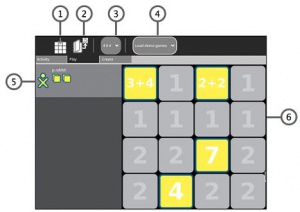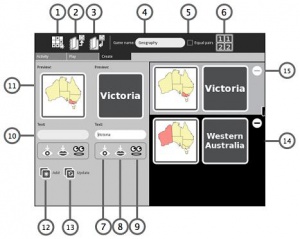Help Activity refresh/Chapters/Memorize: Difference between revisions
Jump to navigation
Jump to search
Creating a Game
To create a game, here are the features you need to know:
(→Using) |
|||
| Line 39: | Line 39: | ||
# Insert Picture: opens the journal to select an image file |
# Insert Picture: opens the journal to select an image file |
||
# Insert Sound: opens the journal to select a sound file |
# Insert Sound: opens the journal to select a sound file |
||
# Click to Pronounce Text |
|||
# Type in Text |
|||
# Preview |
|||
# Add |
|||
# Update |
|||
# Preview Matching Pairs |
|||
# Delete |
|||
Revision as of 19:07, 8 April 2012
Memorize
About
- This is a game for teachers and children to create games that help them meet learning needs. The game has matching pairs of what are clickable tiles, or blocks. The card pairs are composed of text, sound or images. The children turn over the cards to match words, words and sounds, words and pictures, or pictures and sounds. There are a few default games loaded. These images, sounds and text can be extended to animations or movie snippets. Players of Memorize can play together across multiple machines.
Using
Single Player Mode The following screenshot shows the single player mode. The player has matched two pair. They are highlighted and shown on the left side. If the pair of tiles do not match, the are flipped back over. This player has found two matching pairs. The updated points are reflected next to the player icon. The labels reflect these functions:- Restart the Game
- Load demo game - Select preloaded demo games from list. The current game is called "addition".
- Select the Grid Size
- Load the demo game. This game is "addition".
- Matched pairs show in the user color
- Game board - Click tiles to flip over. If the pair of tiles match, they are highlighted and shown on the left side. If the pair of tiles do not match, the are flipped back over.
- New Game: Start a new game
- Load Game: Load a game you have started
- Save Game: Save your work
- Game Name: Type the name of your game
- Equal Pairs: The content details of the tiles are the same
- Grouped Game: The content details of the tiles are different but match in kind. You can label the first tile as 1 and second matching tile as 2. Or you can allow the tiles to be displayed randomly.
- Insert Picture: opens the journal to select an image file
- Insert Sound: opens the journal to select a sound file
- Click to Pronounce Text
- Type in Text
- Preview
- Add
- Update
- Preview Matching Pairs
- Delete