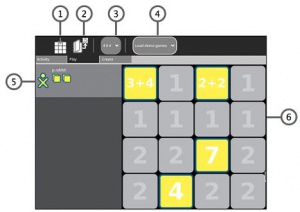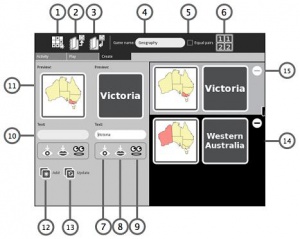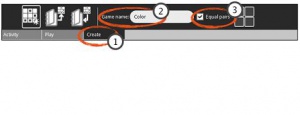Help Activity refresh/Chapters/Memorize: Difference between revisions
Jump to navigation
Jump to search
Create Color Tiles
(→Using) |
|||
| Line 20: | Line 20: | ||
# Game board - Click tiles to flip over. If the pair of tiles match, they are highlighted and shown on the left side. If the pair of tiles do not match, the are flipped back over. |
# Game board - Click tiles to flip over. If the pair of tiles match, they are highlighted and shown on the left side. If the pair of tiles do not match, the are flipped back over. |
||
| valign="top"| |
| valign="top"| |
||
[[Image:MemorizeGameAdd.jpg|300px|thumb|center|Play the memorize game]] |
[[Image:MemorizeGameAdd.jpg|300px|thumb|center|Play the memorize game]] |
||
|} |
|} |
||
'''How to''' |
|||
::When you click "Load demo games" and select 'addition' from the pull-down menu, you will get a grid of 16 squares. Each square in the top two rows will be marked with the number 1; the squares in the bottom two rows will each have the number 2. |
|||
::Each square in the top row hides a simple addition problem which you can view by clicking on it. The answer to the addition problem is hidden under one of the squares in the bottom two rows. There is no way to know under which square, you must simply guess. Move the cursor down to your selected guess, and notice that the bottom two rows are now 'live'--each square is highlighted as you cross it. |
|||
{|style="border: solid 1px gray; margin: 1em auto 1em; auto" |
{|style="border: solid 1px gray; margin: 1em auto 1em; auto" |
||
|- |
|- |
||
'''Creating a Game''' |
'''Creating a Game''' |
||
To create a game, here are the features you need to know: |
To create a game, here are the features you need to know: |
||
# New Game: Start a new game |
# New Game: Start a new game |
||
Revision as of 20:28, 8 April 2012
Memorize
About
- This is a game for teachers and children to create games that help them meet learning needs. The game has matching pairs of what are clickable tiles, or blocks. The card pairs are composed of text, sound or images. The children turn over the cards to match words, words and sounds, words and pictures, or pictures and sounds. There are a few default games loaded. These images, sounds and text can be extended to animations or movie snippets. Players of Memorize can play together across multiple machines.
Using
Single Player Mode The following screenshot shows the single player mode. The player has matched two pair. They are highlighted and shown on the left side. If the pair of tiles do not match, the are flipped back over. This player has found two matching pairs. The updated points are reflected next to the player icon. The labels reflect these functions:- Restart the Game
- Load demo game - Select preloaded demo games from list. The current game is called "addition".
- Select the Grid Size
- Load the demo game. This game is "addition".
- Matched pairs show in the user color
- Game board - Click tiles to flip over. If the pair of tiles match, they are highlighted and shown on the left side. If the pair of tiles do not match, the are flipped back over.
How to
- When you click "Load demo games" and select 'addition' from the pull-down menu, you will get a grid of 16 squares. Each square in the top two rows will be marked with the number 1; the squares in the bottom two rows will each have the number 2.
- Each square in the top row hides a simple addition problem which you can view by clicking on it. The answer to the addition problem is hidden under one of the squares in the bottom two rows. There is no way to know under which square, you must simply guess. Move the cursor down to your selected guess, and notice that the bottom two rows are now 'live'--each square is highlighted as you cross it.
- New Game: Start a new game
- Load Game: Load a game you have started
- Save Game: Save your work
- Game Name: Type the name of your game
- Equal Pairs: The content details of the tiles are the same
- Grouped Game: The content details of the tiles are different but match in kind. You can label the first tile as 1 and second matching tile as 2. Or you can allow the tiles to be displayed randomly.
- Insert Picture: opens the journal to select an image file
- Insert Sound: opens the journal to select a sound file
- Click to Pronounce Text
- Type in Text
- Preview
- Add
- Update
- Preview Matching Pairs
- Delete
Applying
Create a Color Game
- In this tutorial, you will learn how to create and play a Memorize activity matching colors. The tiles are equal meaning each set is the same, and you will learn how to upload an image and add text.
- Before beginning, save eight color fills using the Paint activity. Use the Bucket tool to fill the color image and save.
- Click the Create tab
- Type in a Game name
- Tick Equal pairs check box
- Insert Pictures and Text
- Click Insert picture.
- Select and click the image file with your color
- Type <color name> in the Text box.
- Click Add. The new pair of tiles are displayed on the left side.
- Repeat steps until all pairs are added.
- Click Save.