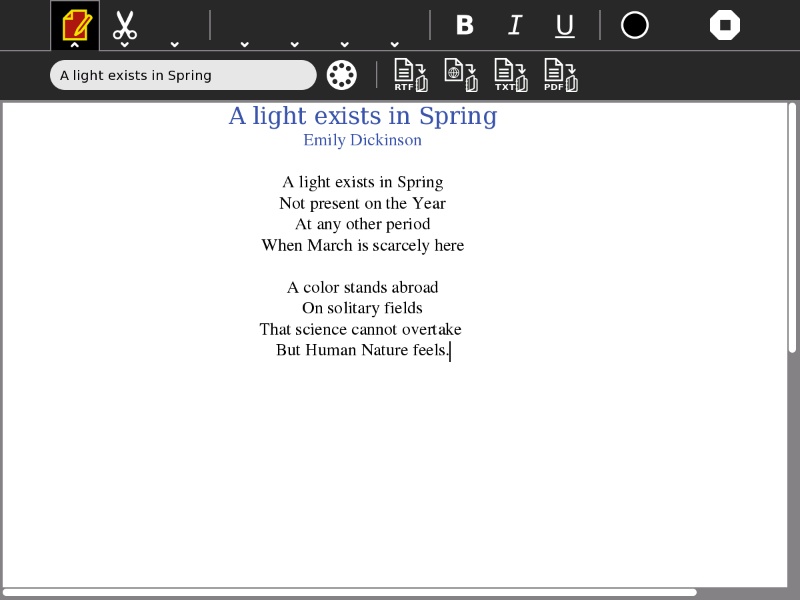Help Activity refresh/Chapter/Write: Difference between revisions
| (5 intermediate revisions by the same user not shown) | |||
| Line 19: | Line 19: | ||
==Using Write== |
==Using Write== |
||
[[File: |
[[File:GVW.jpg]] |
||
This is a general view of write.<br /> |
|||
===The Toolbars=== |
===The Toolbars=== |
||
[[File:Write toolbars numbered screenshot.jpg]] |
|||
The Write toolbar is separated in four spaces, each having different buttons. |
|||
In order from left to right <br /> |
|||
1) '''The Activity Button:''' Allows you to name your file, Share it, and save it as RTF, HTML, TXT and PDF. <br /> |
|||
2) '''The Edit Button''': Allows to Copy, Paste, Undo, Redo, and search inside your document. <br /> |
|||
3) '''The View Button''': Allows you to zoom in and out of the document and to navigate trhough the pages quickly. <br /> |
|||
---<br /> |
|||
4) '''The Fonts Button''': Allows you to change the font and the size.<br /> |
|||
5) '''The Paragraph Button''' : Allows you to change the headings, the text dispositions and the different justify possibilities. <br /> |
|||
6) '''The List Button''' : Allows you to create multiple lists: bullet, dashed, numbered, lower case list, upper case list. <br /> |
|||
7) '''The Insert Button''' : Allows you to insert tables and images and to edit their size and position afterwards.<br /> |
|||
---<br /> |
|||
8) Bold <br /> |
|||
9) Italic <br /> |
|||
10) Underline<br /> |
|||
---<br /> |
|||
11) Color <br /> |
|||
12) Stop<br /> |
|||
===<Activity-specific descriptions>=== |
===<Activity-specific descriptions>=== |
||
Latest revision as of 20:05, 9 April 2012
About Write
File:Activity-*.svg (add Activity version which you are referring to)
The Write Activity serves as the document creation Activity in Sugar. Its simple interface provides an easy starting point for children, presenting tools that make writing a story, poem, or essay simple and straightforward. It also supports tools for inserting images, creating tables, and performing layout operations.
The Write Activity utilizes the Journal—your work is automatically saved. The Activity also supports collaboration in the form of peer editing, group storytelling, etc.
The Write Activity can be used to open and edit most common file formats, including ODT, DOC, RTF, TXT, and HTML.
Tip of the hat
Write is based upon Abiword; the Sugar port was done by J.M. Maurer, Martin Sevior, Tomeu Vizoso and Robert Staudinger
Where to get Write
The write activity can be downloaded Sugar Labs Activity Portal.
Using Write
This is a general view of write.
The Toolbars
The Write toolbar is separated in four spaces, each having different buttons.
In order from left to right
1) The Activity Button: Allows you to name your file, Share it, and save it as RTF, HTML, TXT and PDF.
2) The Edit Button: Allows to Copy, Paste, Undo, Redo, and search inside your document.
3) The View Button: Allows you to zoom in and out of the document and to navigate trhough the pages quickly.
---
4) The Fonts Button: Allows you to change the font and the size.
5) The Paragraph Button : Allows you to change the headings, the text dispositions and the different justify possibilities.
6) The List Button : Allows you to create multiple lists: bullet, dashed, numbered, lower case list, upper case list.
7) The Insert Button : Allows you to insert tables and images and to edit their size and position afterwards.
---
8) Bold
9) Italic
10) Underline
---
11) Color
12) Stop