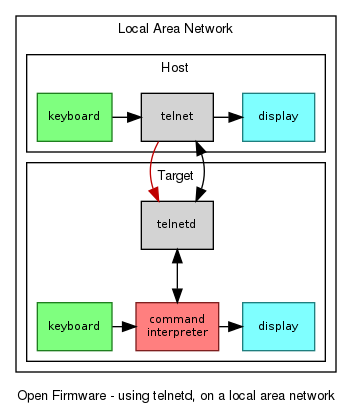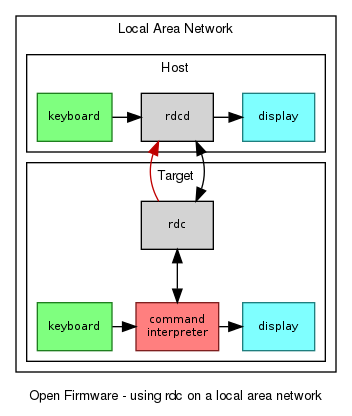Firmware/Remote: Difference between revisions
No edit summary |
|||
| Line 3: | Line 3: | ||
== Using telnetd == |
== Using telnetd == |
||
[[Image:Ofw-telnet-external.png|right|0px]] |
[[Image:Ofw-telnet-external.png|right|0px]] |
||
On the target |
On the target system: |
||
*start the telnet server: |
*start the telnet server: |
||
ok telnetd |
ok telnetd |
||
| Line 37: | Line 37: | ||
== Using rdc on a local area network == |
== Using rdc on a local area network == |
||
[[Image:Ofw-rdc-local.png|right|0px]] |
|||
On the host system: |
|||
* |
*start <code>rdcd</code> to listen for connections, and note the IP address shown, |
||
ok rdcd |
ok rdcd |
||
On the target system: |
|||
*type <code>rdc IP</code>, |
|||
ok rdc IP |
ok rdc IP |
||
*use the remote system via the connection. When done, type <code>exit-rdc</code> or close the connection with ctrl-]. |
|||
Once connected, the host keyboard and display will be using the command interpreter of the target. |
|||
To disconnect, type <code>exit-rdc</code> in the target command interpreter, or use <code>^]</code> to exit the rdcd program on the host. |
|||
This method is ineffective if the host system is behind a NAT router with respect to the target, since the IP address is not routable. |
|||
== Combining with serial terminal == |
== Combining with serial terminal == |
||
Revision as of 03:24, 26 February 2013
Firmware Remote Diagnosis
Using telnetd
On the target system:
- start the telnet server:
ok telnetd
- note the IP address shown,
- wait for connection to arrive.
On the host system:
- start the telnet client and connect to the IP address,
ok telnet IP
Once connected, the host keyboard and display will be using the command interpreter of the target.
To disconnect, type exit-telnet in the target command interpreter, or use ^] to exit the telnet client.
This method is ineffective if the target system is behind a NAT router with respect to the host, since the IP address is not routable.
Using rdc via a relay
The instructions are for the remote support agent:
- set up a TCP relay on ports 8024 and 8023 of a host that is accessible to the user over the internet:
% socat \ TCP-LISTEN:8024,fork,reuseaddr,nodelay,bind=127.0.0.1 \ TCP-LISTEN:8023,reuseaddr,nodelay
- start your telnet client and connect to port 8024:
% telnet -- 127.0.0.1 -8024
- (the odd arguments are to force automatic initiation of TELNET options which would otherwise be omitted due to the non-standard port number).
- ask the user to type
rdc IPon the remote system, where IP is the IP address of the host running socat:
ok rdc IP
- use the remote system via the connection. When done, type
exit-rdcor just close the connection.
The port number can be changed by mutual agreement. The default is 8023. For instance, to use port 9023 you must (a) change the socat command from 8023 to 9023, and (b) add 9023 to the end of the rdc command:
ok rdc IP 9023
Using rdc on a local area network
On the host system:
- start
rdcdto listen for connections, and note the IP address shown,
ok rdcd
On the target system:
- type
rdc IP,
ok rdc IP
Once connected, the host keyboard and display will be using the command interpreter of the target.
To disconnect, type exit-rdc in the target command interpreter, or use ^] to exit the rdcd program on the host.
This method is ineffective if the host system is behind a NAT router with respect to the target, since the IP address is not routable.
Combining with serial terminal
Use of rdc, rdcd, telnet and telnetd are ineffective if the problem being diagnosed is networking. In that case, the target firmware system must be accessed via serial.
Therefore, use another system as a relay, and start the serial program.
Internals
- telnet - a plain telnet client,
- telnetd - a telnet server that binds the console to the accepted connection,
- rdc - a telnetd that makes rather than accepting a connection.
- rdcd - a telnet that accepts rather than making a connection.