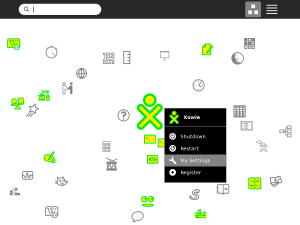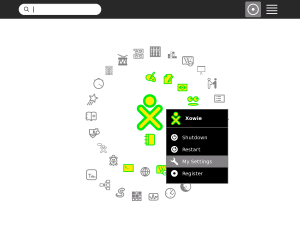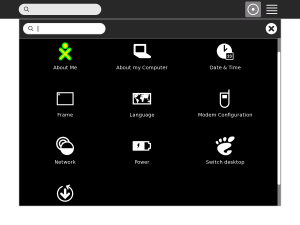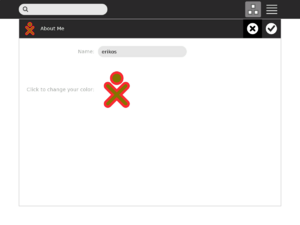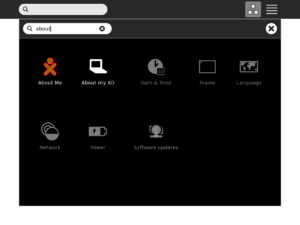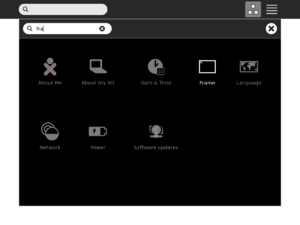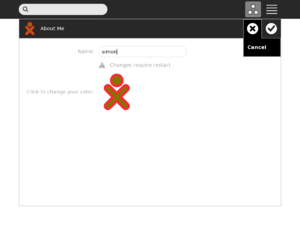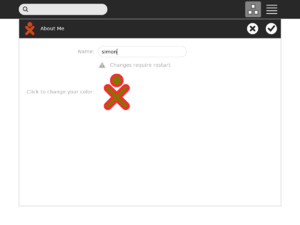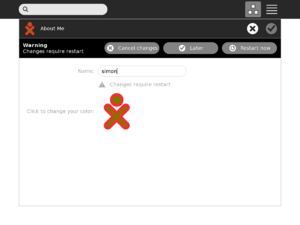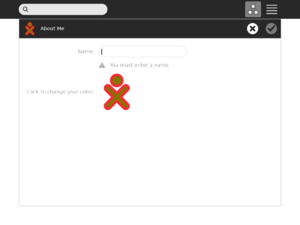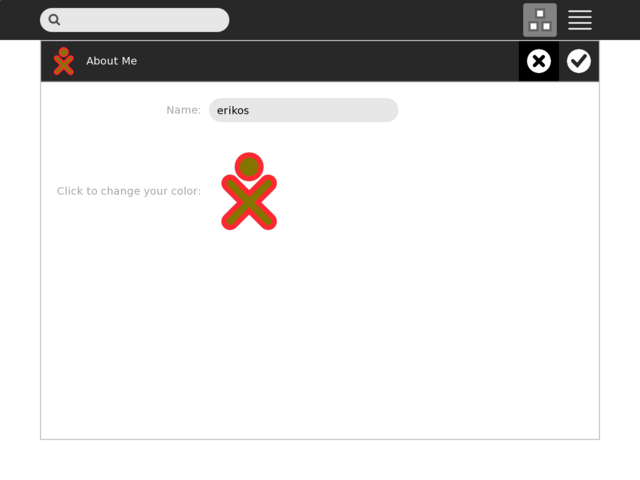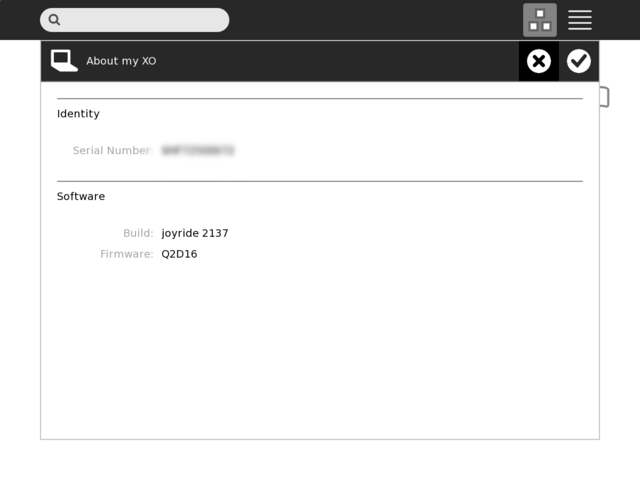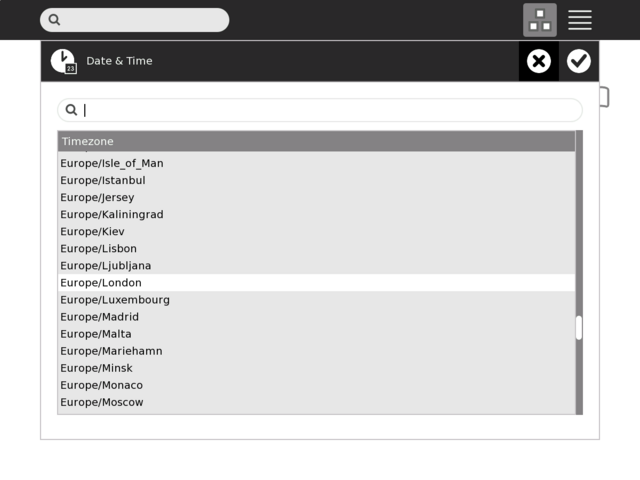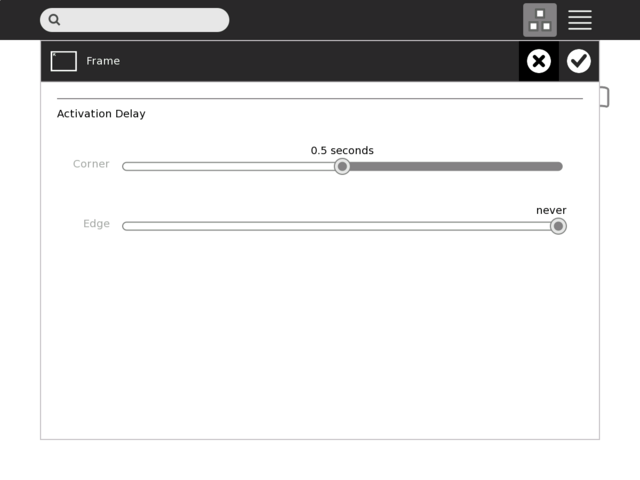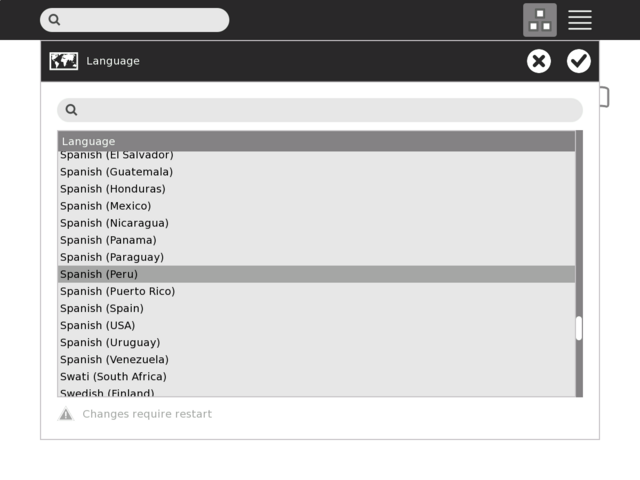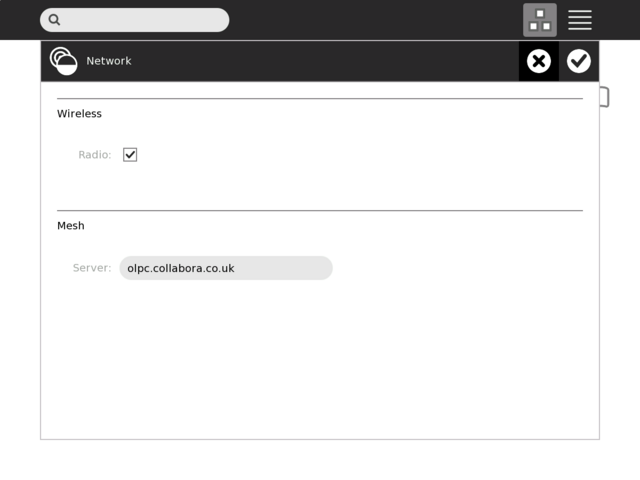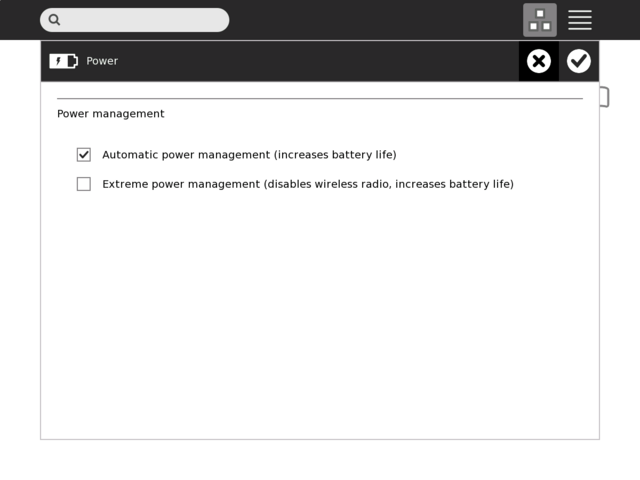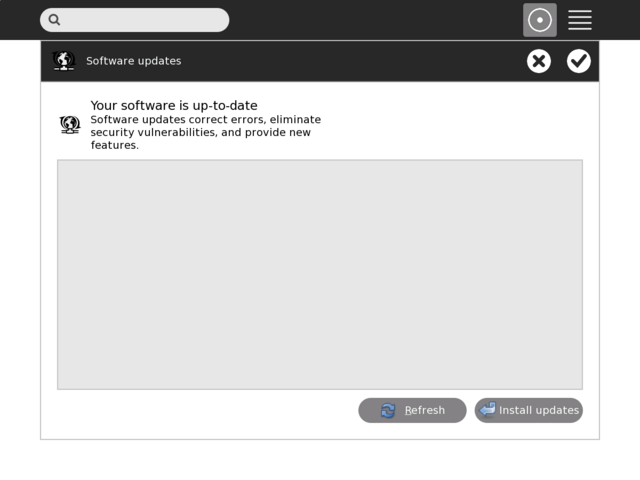Sugar Control Panel: Difference between revisions
No edit summary |
|||
| (28 intermediate revisions by 18 users not shown) | |||
| Line 1: | Line 1: | ||
<noinclude>{{ Google Translations }}</noinclude>{{OLPC}} |
|||
<noinclude>{{ GoogleTrans-en | es =show | bg =show | zh-CN =show | zh-TW =show | hr =show | cs =show | da =show | nl =show | fi =show | fr =show | de =show | el =show | hi =show | it =show | ja =show | ko =show | no =show | pl =show | pt =show | ro =show | ru =show | sv =show }}</noinclude>{{OLPC}} |
|||
{{RightTOC}} |
{{RightTOC}} |
||
| Line 6: | Line 6: | ||
Prior to [[Release notes/8.2.0|release 8.2.0]] this was only available as a command-line program that you run in a [[terminal]]. |
Prior to [[Release notes/8.2.0|release 8.2.0]] this was only available as a command-line program that you run in a [[terminal]]. |
||
== The graphical user interface == |
|||
<span onmouseover="_tipon(this)" onmouseout="_tipoff()"><span class="google-src-text" style="direction: ltr; text-align: left">== The graphical user interface == === Access the interface === The control panel is accessible from the pop-up menu on the [[home view]] XO icon.</span> == La interfaz gráfica de usuario de acceso == === === la interfaz El panel de control es accesible desde el menú emergente en la [[Home]] XO icono.</span> <span onmouseover="_tipon(this)" onmouseout="_tipoff()"><span class="google-src-text" style="direction: ltr; text-align: left">Hovering over the icon with the mouse pointer will reveal a palette where the control panel is one of the available options (ab). {|style="border: solid 1px grey; margin: 1em auto 1em; auto" |- | valign="top"| [[Image:Cp_start_panel_1.png|300px|thumb|center|a) start the control panel in the free-form view]] | valign="top"| [[Image:Cp_start_panel_2.png|300px|thumb|center|b) start the control panel in the ring view]] |- |} === Main Page === Each of the icons on the main page represents a section in the control panel (c).</span> Cierne sobre el icono con el puntero del ratón se ponen de manifiesto una paleta donde el panel de control es una de las opciones disponibles (ab). (| Style = "frontera: sólido 1px gris; margin: 1em auto 1em; auto" | - | valign = "de arriba" | [[Imagen: Cp_start_panel_1.png | 300px | pulgar | centro | a) Inicie el panel de control en la libre-forma view]] | valign = "top" | [[Imagen: Cp_start_panel_2.png | 300px | pulgar | centro | b) iniciar el panel de control en el anillo de vista]] | - |) Main Page === === Cada uno de los iconos en la página principal representa una sección en el panel de control (c).</span> <span onmouseover="_tipon(this)" onmouseout="_tipoff()"><span class="google-src-text" style="direction: ltr; text-align: left">A section may include more than one related settings option.</span> Una sección puede incluir más de una opción de configuración relacionados.</span> <span onmouseover="_tipon(this)" onmouseout="_tipoff()"><span class="google-src-text" style="direction: ltr; text-align: left">For example, use the 'About Me' section to set the nick name of your XO or to change the color of the XO (d). {|style="border: solid 1px gray; margin: 1em auto 1em; auto" |- | valign="top"| [[Image:Cp_panel_started.png|300px|thumb|center|c) The main page with the available sections.]] | valign="top"| [[Image:Cp_about_me.png|300px|thumb|center|d) The 'About Me' section contains options to change the nick name or the color of the XO]] |- |} The cancel button 'x' at the right top can be used to quit the control panel.</span> Por ejemplo, utilice el "Acerca de mí" sección para configurar el apodo de su XO o para cambiar el color de la XO (d). (| Style = "frontera: sólido 1px gris; margin: 1em auto 1em; auto" | - | Valign = "top" | [[Imagen: Cp_panel_started.png | 300px | pulgar | centro | c) La página principal con las secciones disponibles.]] | Valign = "top" | [[Imagen: Cp_about_me.png | 300px | pulgar | centro | d) El "Acerca de mí" sección contiene las opciones para cambiar el nombre de usuario o el color de la XO]] | - |) el botón Cancelar 'x' en la parte superior derecha se puede utilizar para cerrar el panel de control .</span> <span onmouseover="_tipon(this)" onmouseout="_tipoff()"><span class="google-src-text" style="direction: ltr; text-align: left">The entry widget on the top left is used to search for a specific option.</span> La entrada widget en la parte superior izquierda se utiliza para la búsqueda de una opción específica.</span> <span onmouseover="_tipon(this)" onmouseout="_tipoff()"><span class="google-src-text" style="direction: ltr; text-align: left">Options that don't match will be greyed out (e,f). {|style="border: solid 1px gray; margin: 1em auto 1em; auto" |- | valign="top"| [[Image:Cp_search.png|300px|thumb|center|e) Search for the string 'about'.</span> Las opciones que no coinciden será gris (e, f). (| Style = "frontera: sólido 1px gris; margin: 1em auto 1em; auto" | - | valign = "top" | [[Imagen: Cp_search. png | 300px | pulgar | centro | e) Buscar la cadena 'sobre'.</span> <span onmouseover="_tipon(this)" onmouseout="_tipoff()"><span class="google-src-text" style="direction: ltr; text-align: left">All the options except the 'About Me' and 'About my XO' are greyed out.]] | valign="top"| [[Image:Cp_search_2.png|300px|thumb|center|f) Search for the string 'fra'.</span> Todas las opciones, excepto el "Acerca de mí" y "Acerca de mi XO 'son gris.]] | Valign =" top "| [[Imagen: Cp_search_2.png | 300px | pulgar | centro | f) Buscar la cadena« fra ».</span> <span onmouseover="_tipon(this)" onmouseout="_tipoff()"><span class="google-src-text" style="direction: ltr; text-align: left">All the options except the 'Frame' are greyed out.]] |- |} === Basic navigation=== Clicking on one of the section icons will bring you to the section page.</span> Todas las opciones, excepto el 'Marco' son gris.]] | - |) === === Básicos de navegación hacer clic en uno de los iconos de la sección le llevará a la sección de la página.</span> <span onmouseover="_tipon(this)" onmouseout="_tipoff()"><span class="google-src-text" style="direction: ltr; text-align: left">In the section the cancel button is used to undo any changes.</span> En la sección el botón Cancelar se utiliza para deshacer cualquier cambio.</span> <span onmouseover="_tipon(this)" onmouseout="_tipoff()"><span class="google-src-text" style="direction: ltr; text-align: left">The ok button let's you acknowledge that you are happy with the changes you did in that section. ==== Undo changes ==== You can undo any change you did in the section.</span> El botón OK vamos a usted reconoce que está contento con los cambios que hizo en esa sección. Deshacer los cambios ==== ==== Puede deshacer cualquier cambio que hizo en la sección.</span> <span onmouseover="_tipon(this)" onmouseout="_tipoff()"><span class="google-src-text" style="direction: ltr; text-align: left">Pressing the cancel button 'x' at the top right (g) will undo the changes and you will be returned to the main page of the control panel. {|style="border: solid 1px gray; margin: 1em auto 1em; auto" |- | valign="top"| [[Image:Cp_about_me_cancel.png|300px|thumb|center|g) Cancel changes]] |- |} ==== Acknowledge changes ==== If you are happy with your changes press the ok button.</span> Al pulsar el botón Cancelar 'x' en la parte superior derecha (g) de deshacer los cambios y volverá a la página principal del panel de control. (| Style = "frontera: sólido 1px gris; margin: 1em auto 1em; auto "| - | Valign =" top "| [[Imagen: Cp_about_me_cancel.png | 300px | pulgar | centro | g) Cancelar los cambios]] | - |) ==== ==== Reconocer los cambios Si usted es feliz con su cambios presione el botón OK.</span> <span onmouseover="_tipon(this)" onmouseout="_tipoff()"><span class="google-src-text" style="direction: ltr; text-align: left">There are two types of options.</span> Hay dos tipos de opciones.</span> <span onmouseover="_tipon(this)" onmouseout="_tipoff()"><span class="google-src-text" style="direction: ltr; text-align: left">Some require a sugar restart to take effect some don't.</span> Algunos requieren un reinicio de azúcar a tener efecto algunos no lo hacen.</span> <span onmouseover="_tipon(this)" onmouseout="_tipoff()"><span class="google-src-text" style="direction: ltr; text-align: left">For example changing the nick name in the 'About Me' section does require a restart. After changing this option an alert right next to it will be displayed that reminds you that these changes require a restart (h).</span> Por ejemplo cambiando el nombre de usuario en el "Acerca de mí" sección requiere un reinicio. Después de cambiar esta opción, un derecho de alerta junto a él se mostrará que le recuerda que estos cambios requieren un reinicio (h).</span> <span onmouseover="_tipon(this)" onmouseout="_tipoff()"><span class="google-src-text" style="direction: ltr; text-align: left">When you hit the ok buttonan alert will be displayed that handles the restarting (i).</span> Cuando golpeó el ok buttonan de alerta se mostrará que maneja la reiniciar (i).</span> <span onmouseover="_tipon(this)" onmouseout="_tipoff()"><span class="google-src-text" style="direction: ltr; text-align: left">Pressing the 'cancel' button will undo any changes in this section and will be presented with the section page like it was before you did any changes.</span> Al pulsar el botón 'Cancelar' de deshacer cualquier cambio en esta sección y se presentó con la sección de la página, como se hizo antes de cualquier cambio.</span> <span onmouseover="_tipon(this)" onmouseout="_tipoff()"><span class="google-src-text" style="direction: ltr; text-align: left">Pressing the 'Later' button will keep the changes.</span> Al pulsar el 'después' botón mantener los cambios.</span> <span onmouseover="_tipon(this)" onmouseout="_tipoff()"><span class="google-src-text" style="direction: ltr; text-align: left">The main page will be displayed and you can keep on modifying options.</span> La página principal se mostrará y puede seguir en la modificación de opciones.</span> <span onmouseover="_tipon(this)" onmouseout="_tipoff()"><span class="google-src-text" style="direction: ltr; text-align: left">The changes you did will only be visible after your next restart.</span> Los cambios que hizo sólo serán visibles después de que su próximo reinicio.</span> <span onmouseover="_tipon(this)" onmouseout="_tipoff()"><span class="google-src-text" style="direction: ltr; text-align: left">Pressing the 'restart' button will restart sugar directly.</span> Al pulsar el "reiniciar" el botón de reiniciar el azúcar directamente.</span> <span onmouseover="_tipon(this)" onmouseout="_tipoff()"><span class="google-src-text" style="direction: ltr; text-align: left">All your data (open activities) will be saved. {|style="border: solid 1px gray; margin: 1em auto 1em; auto" |- | valign="top"| [[Image:Cp_about_me_changed.png|300px|thumb|center|h) Inline alert when you change the nick name.]] | valign="top"| [[Image:Cp_about_me_alert.png|300px|thumb|center|i) restart alert]] |- |} === Error handling === If a user input is not valid, an alert next to the option is displayed describing the error.</span> Todos tus datos (actividades abiertas) se habrá salvado. (| Style = "frontera: sólido 1px gris; margin: 1em auto 1em; auto" | - | valign = "top" | [[Imagen: Cp_about_me_changed.png | 300px | pulgar | centro | h) en línea de alerta cuando cambia el nombre de usuario.]] | valign = "top" | [[Imagen: Cp_about_me_alert.png | 300px | pulgar | centro | i) reiniciar alerta]] | - |) === Manejo de errores === Si un usuario de entrada no es válida, una alerta al lado de la opción se muestra que describe el error.</span> <span onmouseover="_tipon(this)" onmouseout="_tipoff()"><span class="google-src-text" style="direction: ltr; text-align: left">The 'OK' button is inactive in that case.</span> El botón 'Aceptar' está inactivo en este caso.</span> <span onmouseover="_tipon(this)" onmouseout="_tipoff()"><span class="google-src-text" style="direction: ltr; text-align: left">In the example below the entry is empty which would create an invalid nick name. {|style="border: solid 1px gray; margin: 1em auto 1em; auto" |- | valign="top"| [[Image:Cp_about_me_valid_name.png|300px|thumb|center|b) Inline alert when the nick name is empty.]] |- |} === Available options === ==== About Me ==== The 'About Me' section contains an option to change the nick name and the color of the XO.</span> En el siguiente ejemplo de la entrada está vacía, que daría lugar a un nombre de usuario no válidos. (| Style = "frontera: sólido 1px gris; margin: 1em auto 1em; auto" | - | valign = "top" | [[Imagen: Cp_about_me_valid_name. png | 300px | pulgar | centro | b) línea de alerta cuando el nombre de usuario está vacía.]] | - |) Las opciones disponibles === === ==== ==== Acerca de mí El «Acerca de mí" contiene la sección una opción para cambiar el nombre de usuario y el color de la XO.</span> <span onmouseover="_tipon(this)" onmouseout="_tipoff()"><span class="google-src-text" style="direction: ltr; text-align: left">Both options require a sugar restart. {|style="border: solid 1px gray; margin: 1em auto 1em; auto" |- | valign="top"| [[Image:Cp_about_me.png|640px|thumb|center|The 'About Me' section containing an option to change the nick name and the color of the XO]] |- |} ==== About my XO ==== This section does not have any options to edit.</span> Ambas opciones requieren un reinicio de azúcar. (| Style = "frontera: sólido 1px gris; margin: 1em auto 1em; auto" | - | valign = "top" | [[Imagen: Cp_about_me.png | 640px | pulgar | centro | El "Acerca de mí" sección que contiene una opción para cambiar el nombre de usuario y el color de la XO]] | - |) Acerca de mi ==== ==== XO Esta sección no tiene ninguna opción para editar.</span> <span onmouseover="_tipon(this)" onmouseout="_tipoff()"><span class="google-src-text" style="direction: ltr; text-align: left">It gives you information about your XO.</span> Se le da información acerca de su XO.</span> <span onmouseover="_tipon(this)" onmouseout="_tipoff()"><span class="google-src-text" style="direction: ltr; text-align: left">The page shows the build number, firmware version and the serial number. {|style="border: solid 1px gray; margin: 1em auto 1em; auto" |- | valign="top"| [[Image:Sugar_Control_Panel_About_my_XO.png|640px|thumb|center|Shows the build number, firmware version and serial number.]] |- |} ==== Date & Time ==== Allows setting of the Timezone.</span> La página muestra el número, la versión del firmware y el número de serie. (| Style = "frontera: sólido 1px gris; margin: 1em auto 1em; auto" | - | valign = "top" | [[Imagen: Sugar_Control_Panel_About_my_XO.png | 640px | pulgar | centro | Muestra el número, la versión del firmware y el número de serie.]] | - |) ==== Fecha y hora ==== Permite el establecimiento de la zona horaria.</span> <span onmouseover="_tipon(this)" onmouseout="_tipoff()"><span class="google-src-text" style="direction: ltr; text-align: left">Note: this function no longer needs Super User access as it did in releases prior to 8.2.0 since we use the [http://www.gnu.org/software/libtool/manual/libc/TZ-Variable.html tz environment variable]. {|style="border: solid 1px gray; margin: 1em auto 1em; auto" |- | valign="top"| [[Image:Sugar_Control_Panel_Date_and_Time.png|640px|thumb|center| Allows setting of the Timezone]] |- |} ==== Frame ==== In this section you can control the activation delay of the frame.</span> Nota: esta función ya no necesita Usuario Super acceso como lo hizo en versiones anteriores a 8.2.0 ya que la utilización [http://www.gnu.org/software/libtool/manual/libc/TZ-Variable.html tz medio ambiente variable]. (| style = "frontera: sólido 1px gris; margin: 1em auto 1em; auto" | - | valign = "top" | [[Imagen: Sugar_Control_Panel_Date_and_Time.png | 640px | pulgar | centro | Permite el establecimiento de la zona horaria ]] | - |) ==== ==== Marco En esta sección usted puede controlar la activación demora de la imagen.</span> <span onmouseover="_tipon(this)" onmouseout="_tipoff()"><span class="google-src-text" style="direction: ltr; text-align: left">Many people did have hard times due to unwanted frame activation.</span> Muchas personas no tienen tiempos difíciles debido a la activación marco no deseados.</span> <span onmouseover="_tipon(this)" onmouseout="_tipoff()"><span class="google-src-text" style="direction: ltr; text-align: left">You can tweak now the activation from 'instantious' to 'never' which is equal to turning the feature of revealing the frame with hot corners completely off. {|style="border: solid 1px gray; margin: 1em auto 1em; auto" |- | valign="top"| [[Image:Sugar_Control_Panel_Frame.png|640px|thumb|center|Set the activation delay for the frame]] |- |} ==== Language ==== Allows selection of the default language. {|style="border: solid 1px gray; margin: 1em auto 1em; auto" |- | valign="top"| [[Image:Sugar_Control_Panel_Language.png|640px|thumb|center|Select your default system language]] |- |} ==== Network ==== Allows turning off the wireless radio.</span> Usted puede ahora modificar la activación de 'instantious' a' nunca 'lo que equivale a convertir la función de revelar el marco de los rincones con agua caliente completamente apagado. (| Style = "frontera: sólido 1px gris; margin: 1em auto 1em; auto" | - | Valign = "top" | [[Imagen: Sugar_Control_Panel_Frame.png | 640px | pulgar | centro | Conjunto demora la activación para el marco]] | - |) Idioma ==== ==== Permite la selección de la opción predeterminada idioma. (| style = "frontera: sólido 1px gris; margin: 1em auto 1em; auto" | - | valign = "top" | [[Imagen: Sugar_Control_Panel_Language.png | 640px | pulgar | centro | Seleccione su idioma por defecto del sistema] ] | - |) ==== ==== Red Permite apagar la radio inalámbrica.</span> <span onmouseover="_tipon(this)" onmouseout="_tipoff()"><span class="google-src-text" style="direction: ltr; text-align: left">Once you disabled the check box for the wireless you will see the [http://wiki.laptop.org/go/Image:Drawing75c1.jpg acquisition light] flashing and then being turned off.</span> Una vez que los discapacitados en la casilla de verificación para la inalámbrica verá la [luz http://wiki.laptop.org/go/Image:Drawing75c1.jpg adquisición] de parpadear y luego se apaga.</span> <span onmouseover="_tipon(this)" onmouseout="_tipoff()"><span class="google-src-text" style="direction: ltr; text-align: left">After enabling it starts flashing again from time to time.</span> Después de que le comienza a parpadear de nuevo de vez en cuando.</span> <span onmouseover="_tipon(this)" onmouseout="_tipoff()"><span class="google-src-text" style="direction: ltr; text-align: left">The second option let you define a jabber server for collaboration. {|style="border: solid 1px gray; margin: 1em auto 1em; auto" |- | valign="top"| [[Image:Sugar_Control_Panel_Network.png|640px|thumb|center|Turn your wireless radio on/off and set a jabber server]] |- |} ==== Power ==== This section allows you to configure your power management settings. ===== Automatic power management ===== The automatic power management is used when the machine is idle.</span> La segunda opción le permite definir un servidor de Jabber para la colaboración. (| Style = "frontera: sólido 1px gris; margin: 1em auto 1em; auto" | - | valign = "top" | [[Imagen: Sugar_Control_Panel_Network.png | 640px | pulgar | centro | Encienda su radio inalámbrico de encendido / apagado y establecer un servidor de Jabber]] | - | Potencia) ==== ==== Esta sección le permite configurar sus ajustes de administración de energía. ===== automático de gestión de energía ===== La gestión automática de energía se utiliza cuando la máquina está inactiva.</span> <span onmouseover="_tipon(this)" onmouseout="_tipoff()"><span class="google-src-text" style="direction: ltr; text-align: left">Check "automatic power management" and wait one minute.</span> Check "automático de administración de energía" y espere un minuto.</span> <span onmouseover="_tipon(this)" onmouseout="_tipoff()"><span class="google-src-text" style="direction: ltr; text-align: left">The screen should dim and the power light should blink slowly.</span> La pantalla debe oscuro y el poder de la luz debe parpadear lentamente.</span> <span onmouseover="_tipon(this)" onmouseout="_tipoff()"><span class="google-src-text" style="direction: ltr; text-align: left">Moving the mouse or touching a key should wake up the system and undim the screen. If you uncheck "automatic power management" and wait one minute.</span> Moviendo el ratón o tocar una tecla debe despertar el sistema y undim la pantalla. Si desmarque "automático de administración de energía" y espere un minuto.</span> <span onmouseover="_tipon(this)" onmouseout="_tipoff()"><span class="google-src-text" style="direction: ltr; text-align: left">The machine should not dim or suspend. ===== Extreme power management ===== Check "automatic power management" again.</span> La máquina no debe oscurecerse o suspender. Extrema ===== ===== poder de gestión de Check "automático de administración de energía" de nuevo.</span> <span onmouseover="_tipon(this)" onmouseout="_tipoff()"><span class="google-src-text" style="direction: ltr; text-align: left">Make sure you are associated with a network (keyhole LED constant on, access light blinking).</span> Asegúrese de que están asociados con una red (ojo de cerradura en constante LED, luz de acceso a parpadear).</span> <span onmouseover="_tipon(this)" onmouseout="_tipoff()"><span class="google-src-text" style="direction: ltr; text-align: left">Check "extreme power management".</span> Check "extrema de administración de energía".</span> <span onmouseover="_tipon(this)" onmouseout="_tipoff()"><span class="google-src-text" style="direction: ltr; text-align: left">Both lights should immediately dim, and running "ifconfig" should not show an "eth0" device.</span> Ambas luces tenues de inmediato, y en funcionamiento "ifconfig" no debería mostrar un "eth0" dispositivo.</span> <span onmouseover="_tipon(this)" onmouseout="_tipoff()"><span class="google-src-text" style="direction: ltr; text-align: left">The wireless is now disabled.</span> La red inalámbrica está ahora discapacitados.</span> <span onmouseover="_tipon(this)" onmouseout="_tipoff()"><span class="google-src-text" style="direction: ltr; text-align: left">The system should dim and suspend after one minute. Resume, and uncheck "extreme power management".</span> El sistema debe suspender oscuro y después de un minuto. Reanudar, y desmarque la opción "extrema de administración de energía".</span> <span onmouseover="_tipon(this)" onmouseout="_tipoff()"><span class="google-src-text" style="direction: ltr; text-align: left">After five seconds or so, the lights should start blinking again, and you should be able to reconnect to and use the network. {|style="border: solid 1px gray; margin: 1em auto 1em; auto" |- | valign="top"| [[Image:Sugar_Control_Panel_Power.png|640px|thumb|center|Configure your power management settings]] |- |} ==== Software updates ==== {|style="border: solid 1px gray; margin: 1em auto 1em; auto" |- | valign="top"| [[Image:Sugar_Control_Panel_Software_Updates.png|640px|thumb|center|]] |- |}</span> Después de cinco segundos o así, las luces deberían comenzar a parpadear una vez más, y usted debería ser capaz de volver y la utilización de la red. (| Style = "frontera: sólido 1px gris; margin: 1em auto 1em; auto" | - | valign = "de arriba" | [[Imagen: Sugar_Control_Panel_Power.png | 640px | pulgar | centro | Configure su poder de gestión de la configuración]] | - |) ==== ==== actualizaciones de software (| style = "frontera: sólido 1px gris; margin: 1em auto 1em; auto "| - | valign =" top "| [[Imagen: Sugar_Control_Panel_Software_Updates.png | 640px | pulgar | centro |]] | - |)</span> |
|||
=== Access the interface === |
|||
The control panel is accessible from the pop-up menu on the [[home view]] XO icon. Hovering over the icon with the mouse pointer will reveal a palette where the control panel is one of the available options (a.b). |
|||
{|style="border: solid 1px grey; margin: 1em auto 1em; auto" |
|||
|- |
|||
| valign="top"| |
|||
[[Image:Cp_start_panel_1.png|300px|thumb|center|a) start My Settings in the free-form view]] |
|||
|- |
|||
| valign="top"| |
|||
[[Image:Cp_start_panel_2.png|300px|thumb|center|b) start My Settings in the spiral view]] |
|||
|- |
|||
|} |
|||
=== Main Page === |
|||
Each of the icons on the main page represents a section in the control panel (c). A section may include more than one related settings option. For example, use the 'About Me' section to set the nick name of your XO or to change the color of the XO (d). |
|||
{|style="border: solid 1px gray; margin: 1em auto 1em; auto" |
|||
|- |
|||
| valign="top"| |
|||
[[Image:Cp_panel_started.png|300px|thumb|center|c) The main page with the available sections.]] |
|||
| valign="top"| |
|||
[[Image:Cp_about_me.png|300px|thumb|center|d) The 'About Me' section contains options to change the nick name or the color of the XO]] |
|||
|- |
|||
|} |
|||
The cancel button 'x' at the right top can be used to quit the control panel. The entry widget on the top left is used to search for a specific option. Options that don't match will be greyed out (e,f). |
|||
{|style="border: solid 1px gray; margin: 1em auto 1em; auto" |
|||
|- |
|||
| valign="top"| |
|||
[[Image:Cp_search.png|300px|thumb|center|e) Search for the string 'about'. All the options except the 'About Me' and 'About my XO' are greyed out.]] |
|||
| valign="top"| |
|||
[[Image:Cp_search_2.png|300px|thumb|center|f) Search for the string 'fra'. All the options except the 'Frame' are greyed out.]] |
|||
|- |
|||
|} |
|||
=== Basic navigation=== |
|||
Clicking on one of the section icons will bring you to the section page. In the section the cancel button is used to undo any changes. The ok button let's you acknowledge that you are happy with the changes you did in that section. |
|||
==== Undo changes ==== |
|||
You can undo any change you did in the section. Pressing the cancel button 'x' at the top right (g) will undo the changes and you will be returned to the main page of the control panel. |
|||
{|style="border: solid 1px gray; margin: 1em auto 1em; auto" |
|||
|- |
|||
| valign="top"| |
|||
[[Image:Cp_about_me_cancel.png|300px|thumb|center|g) Cancel changes]] |
|||
|- |
|||
|} |
|||
==== Acknowledge changes ==== |
|||
If you are happy with your changes press the ok button. There are two types of options. Some require a sugar restart to take effect some don't. For example changing the nick name in the 'About Me' section does require a restart. |
|||
After changing this option an alert right next to it will be displayed that reminds you that these changes require a restart (h). When you hit the ok buttonan alert will be displayed that handles the restarting (i). Pressing the 'cancel' button will undo any changes in this section and will be presented with the section page like it was before you did any changes. Pressing the 'Later' button will keep the changes. The main page will be displayed and you can keep on modifying options. The changes you did will only be visible after your next restart. Pressing the 'restart' button will restart sugar directly. All your data (open activities) will be saved. |
|||
{|style="border: solid 1px gray; margin: 1em auto 1em; auto" |
|||
|- |
|||
| valign="top"| |
|||
[[Image:Cp_about_me_changed.png|300px|thumb|center|h) Inline alert when you change the nick name.]] |
|||
| valign="top"| |
|||
[[Image:Cp_about_me_alert.png|300px|thumb|center|i) restart alert]] |
|||
|- |
|||
|} |
|||
=== Error handling === |
|||
If a user input is not valid, an alert next to the option is displayed describing the error. The 'OK' button is inactive in that case. In the example below the entry is empty which would create an invalid nick name. |
|||
{|style="border: solid 1px gray; margin: 1em auto 1em; auto" |
|||
|- |
|||
| valign="top"| |
|||
[[Image:Cp_about_me_valid_name.png|300px|thumb|center|b) Inline alert when the nick name is empty.]] |
|||
|- |
|||
|} |
|||
=== Available options === |
|||
==== About Me ==== |
|||
The 'About Me' section contains an option to change the nick name and the color of the XO. Both options require a sugar restart. |
|||
{|style="border: solid 1px gray; margin: 1em auto 1em; auto" |
|||
|- |
|||
| valign="top"| |
|||
[[Image:Cp_about_me.png|640px|thumb|center|The 'About Me' section containing an option to change the nick name and the color of the XO]] |
|||
|- |
|||
|} |
|||
==== About my XO ==== |
|||
This section does not have any options to edit. It gives you information about your XO. The page shows the build number, firmware version and the serial number. |
|||
{|style="border: solid 1px gray; margin: 1em auto 1em; auto" |
|||
|- |
|||
| valign="top"| |
|||
[[Image:Sugar_Control_Panel_About_my_XO.png|640px|thumb|center|Shows the build number, firmware version and serial number.]] |
|||
|- |
|||
|} |
|||
==== Date & Time ==== |
|||
Allows setting of the Timezone. Note: this function no longer needs Super User access as it did in releases prior to 8.2.0 since we use the [http://www.gnu.org/software/libtool/manual/libc/TZ-Variable.html tz environment variable]. |
|||
{|style="border: solid 1px gray; margin: 1em auto 1em; auto" |
|||
|- |
|||
| valign="top"| |
|||
[[Image:Sugar_Control_Panel_Date_and_Time.png|640px|thumb|center| Allows setting of the Timezone]] |
|||
|- |
|||
|} |
|||
==== Frame ==== |
|||
In this section you can control the activation delay of the frame. Many people did have hard times due to unwanted frame activation. You can tweak now the activation from 'instantious' to 'never' which is equal to turning the feature of revealing the frame with hot corners completely off. |
|||
{|style="border: solid 1px gray; margin: 1em auto 1em; auto" |
|||
|- |
|||
| valign="top"| |
|||
[[Image:Sugar_Control_Panel_Frame.png|640px|thumb|center|Set the activation delay for the frame]] |
|||
|- |
|||
|} |
|||
==== Language ==== |
|||
Allows selection of the default language. |
|||
{|style="border: solid 1px gray; margin: 1em auto 1em; auto" |
|||
|- |
|||
| valign="top"| |
|||
[[Image:Sugar_Control_Panel_Language.png|640px|thumb|center|Select your default system language]] |
|||
|- |
|||
|} |
|||
This section is designed for Fedora, and does not work in the same way on Ubuntu. On Ubuntu, the system language is set at install time. |
|||
==== Network ==== |
|||
Allows turning off the wireless radio. Once you disabled the check box for the wireless you will see the [http://wiki.laptop.org/go/Image:Drawing75c1.jpg acquisition light] flashing and then being turned off. After enabling it starts flashing again from time to time. The second option let you define a jabber server for collaboration. |
|||
{|style="border: solid 1px gray; margin: 1em auto 1em; auto" |
|||
|- |
|||
| valign="top"| |
|||
[[Image:Sugar_Control_Panel_Network.png|640px|thumb|center|Turn your wireless radio on/off and set a jabber server]] |
|||
|- |
|||
|} |
|||
==== Power ==== |
|||
This section allows you to configure your power management settings. |
|||
===== Automatic power management ===== |
|||
The automatic power management is used when the machine is idle. Check "automatic power management" and wait one minute. The screen should dim and the power light should blink slowly. Moving the mouse or touching a key should wake up the system and undim the screen. |
|||
If you uncheck "automatic power management" and wait one minute. The machine should not dim or suspend. |
|||
===== Extreme power management ===== |
|||
Check "automatic power management" again. Make sure you are associated with a network (keyhole LED constant on, access light blinking). Check "extreme power management". Both lights should immediately dim, and running "ifconfig" should not show an "eth0" device. The wireless is now disabled. The system should dim and suspend after one minute. |
|||
Resume, and uncheck "extreme power management". After five seconds or so, the lights should start blinking again, and you should be able to reconnect to and use the network. |
|||
{|style="border: solid 1px gray; margin: 1em auto 1em; auto" |
|||
|- |
|||
| valign="top"| |
|||
[[Image:Sugar_Control_Panel_Power.png|640px|thumb|center|Configure your power management settings]] |
|||
|- |
|||
|} |
|||
==== Software updates ==== |
|||
{|style="border: solid 1px gray; margin: 1em auto 1em; auto" |
|||
|- |
|||
| valign="top"| |
|||
[[Image:Sugar_Control_Panel_Software_Updates.png|640px|thumb|center|]] |
|||
|- |
|||
|} |
|||
== The <tt>sugar-control-panel</tt> command == |
== The <tt>sugar-control-panel</tt> command == |
||
| Line 34: | Line 196: | ||
sugar-control-panel -l |
sugar-control-panel -l |
||
As of January |
As of January 2009 this will give you something like: |
||
[erikos@localhost sugar]$ sugar-control-panel -l |
[erikos@localhost sugar]$ sugar-control-panel -l |
||
frame: |
|||
color |
|||
corner_delay |
|||
jabber |
|||
edge_delay |
|||
language |
|||
aboutme: |
|||
nick |
|||
color |
|||
radio |
|||
color_xo |
|||
timezone |
|||
nick |
|||
power: |
|||
automatic_pm |
|||
extreme_pm |
|||
network |
|||
jabber |
|||
radio |
|||
aboutxo: |
|||
aboutxo |
|||
build_number |
|||
firmware_number |
|||
serial_number |
|||
datetime: |
|||
timezone |
|||
language: |
|||
language |
|||
To display what the current value of a key is, use the -g option: |
To display what the current value of a key is, use the -g option: |
||
| Line 74: | Line 252: | ||
sugar-control-panel -s color purple yellow light medium |
sugar-control-panel -s color purple yellow light medium |
||
A shade difference between the optional stroke and fill qualifiers is enforced by code. It is possible that some stroke/fill pairs in the table may be disallowed. It is easy to see the low contrast color pairs in the [[Media:Buddy-Icon-Color-Matrix.pdf |Buddy Icon Color Matrix]]. (Una tabla con los íconos de la XO en todas las combinaciones de colores en [[Media:Buddy-Icon-Color-Matrix.pdf]]. Una ampliación del 310% llenará la pantalla de la XO con las imágenes de los todo.) |
|||
==== Base colors ==== |
==== Base colors ==== |
||
| Line 84: | Line 262: | ||
* Purple |
* Purple |
||
* Green - not listed as a color option, but it works |
* Green - not listed as a color option, but it works |
||
(Base colores: roja, naranja, amarilla, Brown - puede no funcionar, Azul, verde - no aparece como una opción de color, pero funciona, Púrpura) |
|||
==== Shades ==== |
==== Shades ==== |
||
| Line 101: | Line 280: | ||
Usage is: ''(do '''not''' run as root)'' |
Usage is: ''(do '''not''' run as root)'' |
||
sugar-control-panel -s |
sugar-control-panel -s languages yourlanguage |
||
e.g. |
e.g. |
||
sugar-control-panel -s |
sugar-control-panel -s languages Spanish/Peru |
||
To get the current language do: |
To get the current language do: |
||
sugar-control-panel -g |
sugar-control-panel -g languages |
||
''Note you may encounter problems with unsupported languages; only a few |
''Note you may encounter problems with unsupported languages; only a few |
||
| Line 116: | Line 295: | ||
* <tt> su olpc</tt> |
* <tt> su olpc</tt> |
||
* <tt> export SUGAR_PATH=/usr/share/sugar</tt> |
* <tt> export SUGAR_PATH=/usr/share/sugar</tt> |
||
* <tt> sugar-control-panel -s |
* <tt> sugar-control-panel -s languages English/USA</tt> |
||
* <tt> switch back to the console which runs sugar Ctrl-Alt-F3 (F3 is the home-key)</tt> |
* <tt> switch back to the console which runs sugar Ctrl-Alt-F3 (F3 is the home-key)</tt> |
||
* <tt> restart the X server Ctrl-Alt-erase </tt> |
* <tt> restart the X server Ctrl-Alt-erase </tt> |
||
| Line 125: | Line 304: | ||
You can get this list on your XO with the following command: |
You can get this list on your XO with the following command: |
||
sugar-control-panel -h |
sugar-control-panel -h languages |
||
* 'Afrikaans/South_Africa': 'af_ZA', |
* 'Afrikaans/South_Africa': 'af_ZA', |
||
| Line 272: | Line 451: | ||
* 'Nepali': 'ne_NP.UTF-8', |
* 'Nepali': 'ne_NP.UTF-8', |
||
* 'Yoruba/Nigeria': 'yo_NG.UTF-8' |
* 'Yoruba/Nigeria': 'yo_NG.UTF-8' |
||
[[category:software]] |
|||
[[Category:XO keyboard]] |
|||
=== Manually setting keyboard === |
|||
You can change the language keyboard in several ways --> Example for french keyboard |
|||
==== Only for the current session ==== |
|||
Type in a terminal : |
|||
setxkbmap fr |
|||
==== Permanently ==== |
|||
You have to create a file named .kbd in /home/olpc/.kbd ; |
|||
1.Open an editor as gedit |
|||
2.Copy+paste+save those lines : |
|||
KEYTABLE="fr" |
|||
XKB_MODEL="olpc" |
|||
XKB_LAYOUT="fr" |
|||
XKB_VARIANT="olpc" |
|||
3.Reboot |
|||
==== Emulated XO Environment ==== |
|||
There's currently "no command" for customizing the keyboard |
|||
[[category:software]] |
[[category:software]] |
||
| Line 365: | Line 569: | ||
==== Sorry I do not speak 'english' ==== |
==== Sorry I do not speak 'english' ==== |
||
If you get the above response (or one like it) it's because you didn't format your chosen language correctly. You need to add your country as well, such as: |
If you get the above response (or one like it) it's because you didn't format your chosen language correctly. You need to add your country as well, such as: |
||
sugar-control-panel -s |
sugar-control-panel -s languages English/USA |
||
sugar-control-panel -s |
sugar-control-panel -s languages Spanish/Peru |
||
To get a list of available languages do: |
To get a list of available languages do: |
||
sugar-control-panel -h |
sugar-control-panel -h languages |
||
Since the list is long you might want to do something like this to limit the search result: |
Since the list is long you might want to do something like this to limit the search result: |
||
sugar-control-panel -h |
sugar-control-panel -h languages | grep -i english |
||
==== Error timezone does not exist ==== |
==== Error timezone does not exist ==== |
||
Latest revision as of 23:03, 3 July 2016
There is a control panel to set user preferences such as nickname or color on the XO.
Prior to release 8.2.0 this was only available as a command-line program that you run in a terminal.
The graphical user interface
Access the interface
The control panel is accessible from the pop-up menu on the home view XO icon. Hovering over the icon with the mouse pointer will reveal a palette where the control panel is one of the available options (a.b).
Main Page
Each of the icons on the main page represents a section in the control panel (c). A section may include more than one related settings option. For example, use the 'About Me' section to set the nick name of your XO or to change the color of the XO (d).
The cancel button 'x' at the right top can be used to quit the control panel. The entry widget on the top left is used to search for a specific option. Options that don't match will be greyed out (e,f).
Clicking on one of the section icons will bring you to the section page. In the section the cancel button is used to undo any changes. The ok button let's you acknowledge that you are happy with the changes you did in that section.
Undo changes
You can undo any change you did in the section. Pressing the cancel button 'x' at the top right (g) will undo the changes and you will be returned to the main page of the control panel.
Acknowledge changes
If you are happy with your changes press the ok button. There are two types of options. Some require a sugar restart to take effect some don't. For example changing the nick name in the 'About Me' section does require a restart.
After changing this option an alert right next to it will be displayed that reminds you that these changes require a restart (h). When you hit the ok buttonan alert will be displayed that handles the restarting (i). Pressing the 'cancel' button will undo any changes in this section and will be presented with the section page like it was before you did any changes. Pressing the 'Later' button will keep the changes. The main page will be displayed and you can keep on modifying options. The changes you did will only be visible after your next restart. Pressing the 'restart' button will restart sugar directly. All your data (open activities) will be saved.
Error handling
If a user input is not valid, an alert next to the option is displayed describing the error. The 'OK' button is inactive in that case. In the example below the entry is empty which would create an invalid nick name.
Available options
About Me
The 'About Me' section contains an option to change the nick name and the color of the XO. Both options require a sugar restart.
About my XO
This section does not have any options to edit. It gives you information about your XO. The page shows the build number, firmware version and the serial number.
Date & Time
Allows setting of the Timezone. Note: this function no longer needs Super User access as it did in releases prior to 8.2.0 since we use the tz environment variable.
Frame
In this section you can control the activation delay of the frame. Many people did have hard times due to unwanted frame activation. You can tweak now the activation from 'instantious' to 'never' which is equal to turning the feature of revealing the frame with hot corners completely off.
Language
Allows selection of the default language.
This section is designed for Fedora, and does not work in the same way on Ubuntu. On Ubuntu, the system language is set at install time.
Network
Allows turning off the wireless radio. Once you disabled the check box for the wireless you will see the acquisition light flashing and then being turned off. After enabling it starts flashing again from time to time. The second option let you define a jabber server for collaboration.
Power
This section allows you to configure your power management settings.
Automatic power management
The automatic power management is used when the machine is idle. Check "automatic power management" and wait one minute. The screen should dim and the power light should blink slowly. Moving the mouse or touching a key should wake up the system and undim the screen.
If you uncheck "automatic power management" and wait one minute. The machine should not dim or suspend.
Extreme power management
Check "automatic power management" again. Make sure you are associated with a network (keyhole LED constant on, access light blinking). Check "extreme power management". Both lights should immediately dim, and running "ifconfig" should not show an "eth0" device. The wireless is now disabled. The system should dim and suspend after one minute.
Resume, and uncheck "extreme power management". After five seconds or so, the lights should start blinking again, and you should be able to reconnect to and use the network.
Software updates
The sugar-control-panel command
Old text: The requirements for the panel are listed here; the bold ones are those that have been implemented for the command line version of the panel.
Usage
Open the Terminal Activity, type the following command and press Enter to display the help information for the control panel command-line program.
sugar-control-panel -h
this displays:
Usage: sugar-control-panel [ option ] key [ args ... ] Control for the sugar environment. Options: -h show this help message and exit -l list all the available options -h key show information about this key -g key get the current value of the key -s key set the current value for the key
The control panel command-line tool tries to be as self-explanatory as possible. We will go through a typical scenario to show the basic usage. We want to set the jabber server on the XO in order to do testing with an sugar-jhbuild instance. To list all the available commands, enter:
sugar-control-panel -l
As of January 2009 this will give you something like:
[erikos@localhost sugar]$ sugar-control-panel -l
frame:
corner_delay
edge_delay
aboutme:
color
color_xo
nick
power:
automatic_pm
extreme_pm
network
jabber
radio
aboutxo:
aboutxo
build_number
firmware_number
serial_number
datetime:
timezone
language:
language
To display what the current value of a key is, use the -g option:
[erikos@localhost sugar]$ sugar-control-panel -g jabber jabber.laptop.org
If you are not sure what to set, you can use the -h option for each key to display the help for a command:
[erikos@localhost sugar]$ sugar-control-panel -h jabber
Set the jabber server
server : e.g. 'olpc.collabora.co.uk'
To change the jabber server, use the -s option.
[erikos@localhost sugar]$ sugar-control-panel -s jabber olpc.collabora.co.uk To apply your changes you have to restart sugar. Hit at the same time ctrl+alt+erase on the keyboard to do this.
Some of the options require restarting Sugar.
Colors
Usage:
sugar-control-panel -s color strokecolor fillcolor [strokequalifier [fillqualifier]]
Examples:
sugar-control-panel -s color red blue
sugar-control-panel -s color red blue dark
sugar-control-panel -s color purple yellow light medium
A shade difference between the optional stroke and fill qualifiers is enforced by code. It is possible that some stroke/fill pairs in the table may be disallowed. It is easy to see the low contrast color pairs in the Buddy Icon Color Matrix. (Una tabla con los íconos de la XO en todas las combinaciones de colores en Media:Buddy-Icon-Color-Matrix.pdf. Una ampliación del 310% llenará la pantalla de la XO con las imágenes de los todo.)
Base colors
- Red
- Orange
- Yellow
- Brown - may not work
- Blue
- Purple
- Green - not listed as a color option, but it works
(Base colores: roja, naranja, amarilla, Brown - puede no funcionar, Azul, verde - no aparece como una opción de color, pero funciona, Púrpura)
Shades
- Dark
- Medium
- Light
Nickname
Usage is:
sugar-control-panel -s nick "kikay"
d (type the "new name" that you want after the word nick)
Languages
Usage is: (do not run as root)
sugar-control-panel -s languages yourlanguage
e.g.
sugar-control-panel -s languages Spanish/Peru
To get the current language do:
sugar-control-panel -g languages
Note you may encounter problems with unsupported languages; only a few are currently present in Ship.2 (English and Spanish), with many more coming in Update 1 (you can see progress on translations to languages at our Pootle translation service. Not all of these languages will be available in Update.1. You can help yourself and OLPC by helping with localization for your favorite languages.
If you get into trouble, to recover, type:
- Ctrl-Alt-F1 or Ctrl-Alt-F2 (F1 is the mesh-key and F2 the friends-key)
- login as root (on an Update.1 build this is only hitting enter). Then type the commands:
- su olpc
- export SUGAR_PATH=/usr/share/sugar
- sugar-control-panel -s languages English/USA
- switch back to the console which runs sugar Ctrl-Alt-F3 (F3 is the home-key)
- restart the X server Ctrl-Alt-erase
If you do not find your language in the list below but want to start to translate for a specific language or just try things out you can set the locale by editing the ~olpc/.i18n config file which is in the home directory. This is what the sugar-control-panel does as well. Don't forget to restart sugar after you are done.
The list of languages include at this writing:
You can get this list on your XO with the following command:
sugar-control-panel -h languages
- 'Afrikaans/South_Africa': 'af_ZA',
- 'Albanian': 'sq_AL.UTF-8',
- 'Arabic/Algeria': 'ar_DZ.UTF-8',
- 'Arabic/Bahrain': 'ar_BH.UTF-8',
- 'Arabic/Egypt': 'ar_EG.UTF-8',
- 'Arabic/India': 'ar_IN.UTF-8',
- 'Arabic/Iraq': 'ar_IQ.UTF-8',
- 'Arabic/Jordan': 'ar_JO.UTF-8',
- 'Arabic/Kuwait': 'ar_KW.UTF-8',
- 'Arabic/Lebanon': 'ar_LB.UTF-8',
- 'Arabic/Libyan_Arab_Jamahiriya': 'ar_LY.UTF-8',
- 'Arabic/Morocco': 'ar_MA.UTF-8',
- 'Arabic/Oman': 'ar_OM.UTF-8',
- 'Arabic/Qatar': 'ar_QA.UTF-8',
- 'Arabic/Saudi_Arabia': 'ar_SA.UTF-8',
- 'Arabic/Sudan': 'ar_SD.UTF-8',
- 'Arabic/Syrian_Arab_Republic': 'ar_SY.UTF-8',
- 'Arabic/Tunisia': 'ar_TN.UTF-8',
- 'Arabic/United_Arab_Emirates': 'ar_AE.UTF-8',
- 'Arabic/Yemen': 'ar_YE.UTF-8',
- 'Basque/Spain': 'eu_ES.UTF-8',
- 'Belarusian': 'be_BY.UTF-8',
- 'Bengali/BD': 'bn_BD.UTF-8',
- 'Bengali/India': 'bn_IN.UTF-8',
- 'Bosnian/Bosnia_and_Herzegowina': 'bs_BA',
- 'Breton/France': 'br_FR',
- 'Bulgarian': 'bg_BG.UTF-8',
- 'Catalan/Spain': 'ca_ES.UTF-8',
- 'Chinese/Hong_Kong': 'zh_HK.UTF-8',
- 'Chinese/P.R._of_China': 'zh_CN.UTF-8',
- 'Chinese/Taiwan': 'zh_TW.UTF-8',
- 'Cornish/Britain': 'kw_GB.UTF-8',
- 'Croatian': 'hr_HR.UTF-8',
- 'Czech': 'cs_CZ.UTF-8',
- 'Danish': 'da_DK.UTF-8',
- 'Dutch/Belgium': 'nl_BE.UTF-8',
- 'Dutch/Netherlands': 'nl_NL.UTF-8',
- 'English/Australia': 'en_AU.UTF-8',
- 'English/Botswana': 'en_BW.UTF-8',
- 'English/Canada': 'en_CA.UTF-8',
- 'English/Denmark': 'en_DK.UTF-8',
- 'English/Great_Britain': 'en_GB.UTF-8',
- 'English/Hong_Kong': 'en_HK.UTF-8',
- 'English/India': 'en_IN.UTF-8',
- 'English/Ireland': 'en_IE.UTF-8',
- 'English/New_Zealand': 'en_NZ.UTF-8',
- 'English/Philippines': 'en_PH.UTF-8',
- 'English/Singapore': 'en_SG.UTF-8',
- 'English/South_Africa': 'en_ZA.UTF-8',
- 'English/USA': 'en_US.UTF-8',
- 'English/Zimbabwe': 'en_ZW.UTF-8',
- 'Estonian': 'et_EE.UTF-8',
- 'Faroese/Faroe_Islands': 'fo_FO.UTF-8',
- 'Finnish': 'fi_FI.UTF-8',
- 'French/Belgium': 'fr_BE.UTF-8',
- 'French/Canada': 'fr_CA.UTF-8',
- 'French/France': 'fr_FR.UTF-8',
- 'French/Luxemburg': 'fr_LU.UTF-8',
- 'French/Switzerland': 'fr_CH.UTF-8',
- 'Galician/Spain': 'gl_ES.UTF-8',
- 'German/Austria': 'de_AT.UTF-8',
- 'German/Belgium': 'de_BE.UTF-8',
- 'German/Germany': 'de_DE.UTF-8',
- 'German/Luxemburg': 'de_LU.UTF-8',
- 'German/Switzerland': 'de_CH.UTF-8',
- 'Greek': 'el_GR.UTF-8',
- 'Greenlandic/Greenland': 'kl_GL.UTF-8',
- 'Gujarati/India': 'gu_IN.UTF-8',
- 'Hebrew/Israel': 'he_IL.UTF-8',
- 'Hindi/India': 'hi_IN.UTF-8',
- 'Hungarian': 'hu_HU.UTF-8',
- 'Icelandic': 'is_IS.UTF-8',
- 'Indonesian': 'id_ID.UTF-8',
- 'Irish': 'ga_IE.UTF-8',
- 'Italian/Italy': 'it_IT.UTF-8',
- 'Italian/Switzerland': 'it_CH.UTF-8',
- 'Japanese': 'ja_JP.UTF-8',
- 'Korean/Republic_of_Korea': 'ko_KR.UTF-8',
- 'Lao/Laos': 'lo_LA.UTF-8',
- 'Latvian/Latvia': 'lv_LV.UTF-8',
- 'Lithuanian': 'lt_LT.UTF-8',
- 'Macedonian': 'mk_MK.UTF-8',
- 'Malay/Malaysia': 'ms_MY.UTF-8',
- 'Maltese/malta': 'mt_MT.UTF-8',
- 'Manx/Britain': 'gv_GB.UTF-8',
- 'Marathi/India': 'mr_IN.UTF-8',
- 'Northern/Norway': 'se_NO',
- 'Norwegian': 'nb_NO.UTF-8',
- 'Norwegian,/Norway': 'nn_NO.UTF-8',
- 'Occitan/France': 'oc_FR',
- 'Oriya/India': 'or_IN.UTF-8',
- 'Persian/Iran': 'fa_IR.UTF-8',
- 'Polish': 'pl_PL.UTF-8',
- 'Portuguese/Brasil': 'pt_BR.UTF-8',
- 'Portuguese/Portugal': 'pt_PT.UTF-8',
- 'Punjabi/India': 'pa_IN.UTF-8',
- 'Romanian': 'ro_RO.UTF-8',
- 'Russian': 'ru_RU.UTF-8',
- 'Russian/Ukraine': 'ru_UA.UTF-8',
- 'Serbian': 'sr_CS.UTF-8',
- 'Serbian/Latin': 'sr_CS.UTF-8@Latn',
- 'Slovak': 'sk_SK.UTF-8',
- 'Slovenian/Slovenia': 'sl_SI.UTF-8',
- 'Spanish/Argentina': 'es_AR.UTF-8',
- 'Spanish/Bolivia': 'es_BO.UTF-8',
- 'Spanish/Chile': 'es_CL.UTF-8',
- 'Spanish/Colombia': 'es_CO.UTF-8',
- 'Spanish/Costa_Rica': 'es_CR.UTF-8',
- 'Spanish/Dominican_Republic': 'es_DO.UTF-8',
- 'Spanish/El_Salvador': 'es_SV.UTF-8',
- 'Spanish/Equador': 'es_EC.UTF-8',
- 'Spanish/Guatemala': 'es_GT.UTF-8',
- 'Spanish/Honduras': 'es_HN.UTF-8',
- 'Spanish/Mexico': 'es_MX.UTF-8',
- 'Spanish/Nicaragua': 'es_NI.UTF-8',
- 'Spanish/Panama': 'es_PA.UTF-8',
- 'Spanish/Paraguay': 'es_PY.UTF-8',
- 'Spanish/Peru': 'es_PE.UTF-8',
- 'Spanish/Puerto_Rico': 'es_PR.UTF-8',
- 'Spanish/Spain': 'es_ES.UTF-8',
- 'Spanish/USA': 'es_US.UTF-8',
- 'Spanish/Uruguay': 'es_UY.UTF-8',
- 'Spanish/Venezuela': 'es_VE.UTF-8',
- 'Swedish/Finland': 'sv_FI.UTF-8',
- 'Swedish/Sweden': 'sv_SE.UTF-8',
- 'Tagalog/Philippines': 'tl_PH',
- 'Tamil/India': 'ta_IN.UTF-8',
- 'Telugu/India': 'te_IN.UTF-8',
- 'Thai': 'th_TH.UTF-8',
- 'Turkish': 'tr_TR.UTF-8',
- 'Ukrainian': 'uk_UA.UTF-8',
- 'Urdu/Pakistan': 'ur_PK',
- 'Uzbek/Uzbekistan': 'uz_UZ',
- 'Walloon/Belgium': 'wa_BE@euro',
- 'Welsh/Great_Britain': 'cy_GB.UTF-8',
- 'Xhosa/South_Africa': 'xh_ZA.UTF-8',
- 'Zulu/South_Africa': 'zu_ZA.UTF-8'
These are on its way to be included as well:
- 'Amharic/Ethiopian': 'am_ET.UTF-8',
- 'Hausa/Nigeria': 'ha_NG.UTF-8',
- 'Igbo/Nigeria': 'ig_NG.UTF-8',
- 'Mongolian': 'mn_MN.UTF-8',
- 'Nepali': 'ne_NP.UTF-8',
- 'Yoruba/Nigeria': 'yo_NG.UTF-8'
Manually setting keyboard
You can change the language keyboard in several ways --> Example for french keyboard
Only for the current session
Type in a terminal :
setxkbmap fr
Permanently
You have to create a file named .kbd in /home/olpc/.kbd ; 1.Open an editor as gedit 2.Copy+paste+save those lines :
KEYTABLE="fr" XKB_MODEL="olpc" XKB_LAYOUT="fr" XKB_VARIANT="olpc"
3.Reboot
Emulated XO Environment
There's currently "no command" for customizing the keyboard
Time
You can set the timezone with the sugar-control-panel. This is an offset only, so if the actual time is not set correctly setting the timezone will not result in the correct timezone as well. If you have internet access you can use ntpdate or rdate to sync your clock with an available time server. It works as well to set the timezone first and then sync with a time server.
Utterly complicated. Please simplify; start with rdate with auto-install if it is not there with the rdate option to use ntp and a simple timezone code ('America/Los_Angeles' is not a simple timezone code; it requires the underscore ).
Setting The Time With ntpdate
Your machine likely already has ntpdate. Then synchronizing the time is as simple as (you must be connected to the Internet):
su - # become root with login shell
ntpdate pool.ntp.org
Then you will want to make the hardware clock remember the current time.
hwclock --systohc
Otherwise, see the next instructions.
Setting The Time With rdate
If your machine does not have ntpdate, or cannot connect to an NTP server, you may need to use rdate.
Install rdate:
su root yum install rdate
Get the time (dependent on your current time zone) of an rdate server. (you must be root)
rdate [server]
Examples for servers:
time.fu-berlin.de rdate.cpanel.net
To set your clock do:
rdate -s [server]
e.g.
rdate -s time.fu-berlin.de
Then you will want to make the hardware clock remember the current time.
hwclock --systohc
Manually setting date
You need to be root to set the date and time, so become root before you begin,
su
date -s 3/6/2008
sets the date to March 6, 2008
date -s 22:35:00
sets the time to 10:35 PM.
Setting The Timezone
Now you can use the sugar-control-panel to set the timezone. Get the list of available timezones:
sugar-control-panel -h timezone
Get the current timezone:
sugar-control-panel -g timezone
Set the timezone (you must be root):
G1G1 users which have not been updated to a newer Update.1 build have to use the 'su' command to become root. Do not use 'su -' since the 'su -' command starts a login shell where the $SUGAR_PATH variable needed by the sugar-control-panel is not preserved.
su sugar-control-panel -s timezone [timezone]
If you are running a joyride build (tested with 1525) or an update.1 build (tested with 679) you can use sudo to run the sugar-control-panel command as root. (The sudo command will preserve the $SUGAR_PATH).
sudo sugar-control-panel -s timezone [timezone]
e.g.
sudo sugar-control-panel -s timezone Europe/Berlin
You needn't worry about any possible Daylight Saving Time; the OLPC handles this very well with no human intervention.
Common Usage Errors
Sugar Path
If the XO complains about things like 'SUGAR_PATH' and don't seem to work, you are probably running the program outside of Sugar or as Root. Try again from the Terminal Activity or as another user.
Sorry I do not speak 'english'
If you get the above response (or one like it) it's because you didn't format your chosen language correctly. You need to add your country as well, such as:
sugar-control-panel -s languages English/USA sugar-control-panel -s languages Spanish/Peru
To get a list of available languages do:
sugar-control-panel -h languages
Since the list is long you might want to do something like this to limit the search result:
sugar-control-panel -h languages | grep -i english
Error timezone does not exist
If you get the above response (or one like it) it's because you didn't format your chosen timezone correctly: A typical timezone command is looking like this:
sugar-control-panel -s timezone Europe/Berlin sugar-control-panel -s timezone America/Lima
To get a list of available timezones do:
sugar-control-panel -h timezone
Since the list is long you might want to do something like this to limit the search result:
sugar-control-panel -h timezone | grep -i lima