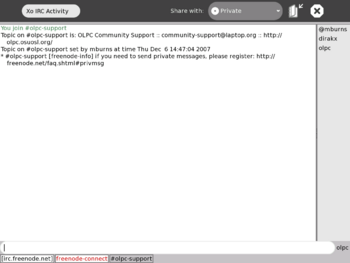XoIRC: Difference between revisions
m (→Installation Instructions: use the "Resume" verb the Journal uses.) |
(about nicks.) |
||
| Line 18: | Line 18: | ||
==Installation Instructions== |
==Installation Instructions== |
||
To install this activity, simply click on the .xo link to the right, from inside the [[Browse]] activity. Then Resume (open) the XoIRC activity from the [[Journal]] when it has downloaded. |
To install this activity, simply click on the .xo link to the right, from inside the [[Browse]] activity. Then Resume (open) the XoIRC activity from the [[Journal]] when it has downloaded. |
||
==Nicks and Passwords== |
|||
To register a nick on irc.freenode.net, type the following: |
|||
/nick NICKNAME |
|||
/msg nickserv register PASSWORD |
|||
where you choose NICKNAME and PASSWORD. |
|||
Then to log on with your nick, : |
|||
/nick NICKNAME |
|||
/msg nickserv identify PASSWORD |
|||
==Credits== |
==Credits== |
||
Revision as of 20:04, 31 December 2007
|
Description
This activity allows you to contact other OLPC users and enthusiasts on the internet, and chat with them.
It uses a system called [IRC].
It defaults to a "room" called #olpc-help, but you can also enter other rooms by typing /join #room where room is the name of the room you wish to join.
Some other OLPC rooms are listed here.
Installation Instructions
To install this activity, simply click on the .xo link to the right, from inside the Browse activity. Then Resume (open) the XoIRC activity from the Journal when it has downloaded.
Nicks and Passwords
To register a nick on irc.freenode.net, type the following:
/nick NICKNAME /msg nickserv register PASSWORD
where you choose NICKNAME and PASSWORD.
Then to log on with your nick, :
/nick NICKNAME /msg nickserv identify PASSWORD
Credits
Eduardo Silva wrote this IRC client. It is based on [Urk], a free, open source IRC client originally designed for the GNOME desktop.
Look for the latest bundles in [https://dev.laptop.org/git?p=projects/xoirc-activity;a=summary].