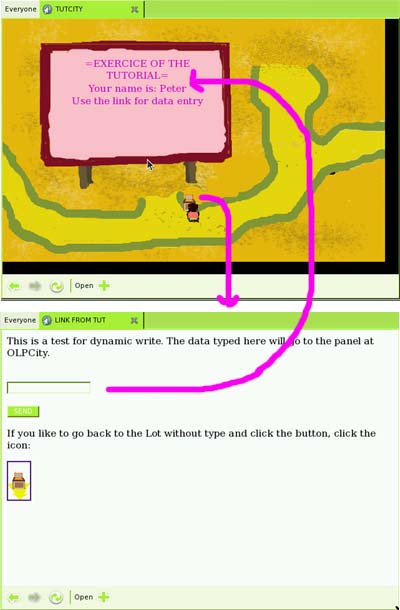OLPCities/Dynamic write: Difference between revisions
No edit summary |
No edit summary |
||
| (22 intermediate revisions by 2 users not shown) | |||
| Line 1: | Line 1: | ||
We can write over an Sprite dynamicaly. To understand better this look the figure of the exercice we will do here: |
We can write over an Sprite (can be the figure of a panel, by example) dynamicaly. To understand better this look the figure (made using the OLPC station emulator under Windows) of the exercice we will do here: |
||
[[Image:Tut9-1.jpg |left]] |
[[Image:Tut9-1.jpg |left]] |
||
| ⚫ | |||
| ⚫ | |||
you can contact databases at the server (using CGI, ASP, Java Servlets or PHP ) for "researchs of opinion", "elections" (like we did at the protopype to simulate the election for president of Brazil) etc. etc. |
|||
| ⚫ | |||
| ⚫ | |||
| ⚫ | |||
we can contact databases (like we do at the protopype to create "searchs of opinion") etc. etc. |
|||
| ⚫ | |||
At the "normal" web page we are using many Classes of of the DOM (Document Object Model) like: |
At the "normal" web page we are using many Classes of of the DOM (Document Object Model) like: |
||
*[[Document]] |
*[[OLPCities/Document|Document]] |
||
*[[Form]] |
*[[OLPCities/Form|Form]] |
||
*[[TextBox]] |
*[[OLPCities/TextBox|TextBox]] |
||
And we will use some Classes of the generic JavaScript library: |
And we will use some Classes of the generic JavaScript library: |
||
*[[Date]] and |
*[[OLPCities/Date|Date]] and |
||
*[[Document]] |
*[[OLPCities/Document|Document]] |
||
where we have how to use a cookie (that can be created at the Lot). |
where we have how to use a cookie at a "normal" webpage (that can be created at the Lot). |
||
| ⚫ | |||
| ⚫ | |||
| ⚫ | |||
*[[OLPCities/Label|Label]] |
|||
Take a little look at the "references" of these Classes. |
|||
| ⚫ | |||
*[[Label]] |
|||
At the exercice we have two web pages. Look the code of the Lot: |
At the exercice we have two web pages. Look the code of the Lot: |
||
| Line 235: | Line 233: | ||
</pre> |
</pre> |
||
At the demo, go to the linked page and type your name. |
|||
[http://www.dmu.com/olpctut/tut9.html http://www.dmu.com/olpctut/tut9.html]. |
|||
<center>PREVIOUS LESSON: [[OLPCities/Mouse over and click|Mouse over and click]]...........TOC :[[OLPCities/Tutorials|Tutorials]]..........NEXT LESSON : [[OLPCities/Accessing Database|Accessing Database]]</center> |
|||
[[Category:OLPCities Tutorials]] |
|||
Latest revision as of 03:21, 14 February 2007
We can write over an Sprite (can be the figure of a panel, by example) dynamicaly. To understand better this look the figure (made using the OLPC station emulator under Windows) of the exercice we will do here:
At the Lot we have a plaque, a panel. Using the Link you go to a "normal" web page where you can type your name. Returning to the Lot, your name will be at the panel.
This kind of resource (we are using the Class Interface) has many uses. You can create dynamic dialogs, you can contact databases at the server (using CGI, ASP, Java Servlets or PHP ) for "researchs of opinion", "elections" (like we did at the protopype to simulate the election for president of Brazil) etc. etc.
To pass the data typed at the web page to the Lot we use a cookie that we "write" at the "normal" page and "read" at the Lot.
At the "normal" web page we are using many Classes of of the DOM (Document Object Model) like:
And we will use some Classes of the generic JavaScript library:
where we have how to use a cookie at a "normal" webpage (that can be created at the Lot).
At the Lot we are using the new Classes:
Take a little look at the "references" of these Classes.
At the exercice we have two web pages. Look the code of the Lot:
<html>
<head>
<script language="Javascript" src="http://www.dmu.com/olpc/gamelib_core.js"></script>
<script language="Javascript" src="http://www.dmu.com/olpc/gamelib_sprites.js"></script>
<script language="Javascript" src="http://www.dmu.com/olpc/gamelib_keyboard.js"></script>
<script language="Javascript" src="http://www.dmu.com/olpc/gamelib_mouse.js"></script>
<script language="Javascript" src="http://www.dmu.com/olpc/gamelib_interface.js"></script>
<script language="Javascript">
Gl_preloader("avat1.gif");
Gl_preloader("floorW03G0.gif");
Gl_preloader("painel.gif");
Gl_preloader("linkD.gif");
Gl_preloader("linkS.gif");
function init(){
Sp_linuxcompatible=true;
mymouse=Ms_initmouse(); //You need this to use mouse-over and click
entryt = new Gl_cookie("entt");
dd1 = new Gl_cookie("dynamic1");
if(dd1.value==null)dd1.setvalue("not available now.");
upkey=Kb_trapkey("UP");
downkey=Kb_trapkey("DOWN");
rightkey=Kb_trapkey("RIGHT");
leftkey=Kb_trapkey("LEFT");
av=new Sp_Sprite();
av.setImage("avat1.gif",32,32,4,2);
av.setXlimits(0,610);
av.setYlimits(90,385);
if(entryt.value=="E"){
av.moveTo( 550,150);
av.setFrame(0);
entryt.setvalue("G");
}
else if(entryt.value=="W"){
av.moveTo(125,150);
av.setFrame(1);
entryt.setvalue("G");
}
else if(entryt.value=="dd1"){
av.moveTo( 290,295);
av.setFrame(2);
entryt.setvalue("G");
}
else{ //can be null
av.moveTo( 435,105);
av.setFrame(3);
entryt.setvalue("G");
}
av.setFrameByDirection(90,90,1,180,180,3,270,270,0,0,0,2);
av.setAnimation(0);
av.setZ(10);
av.collides=true;
av.useHitEvents(true);
av.setAnimationSpeed(3);
av.switchOn();
floor=new Sp_Sprite();
floor.setImage("floorW03G0.gif",614,390,1,1);
floor.setXlimits( 0,614);
floor.setYlimits( 0,390);
floor.setFrame(0);
floor.moveTo(0 , 0 );
floor.setZ(5);
floor.switchOn();
pn=new Sp_Sprite();
pn.setImage("painel.gif",308,238,1,1);
pn.setXlimits( 0,614);
pn.setYlimits( 0,390);
pn.setFrame(0);
pn.makeHard();
pn.moveTo(60 , 35 );
pn.setZ(12);
pn.switchOn();
linkD=new Sp_Sprite();
linkD.setImage("linkD.gif",20,28,1,1);
linkD.setXlimits( 0,614);
linkD.setYlimits( 0,390);
linkD.setFrame(0);
linkD.moveTo(290,280 );
linkD.setZ(6);
linkD.switchOn();
linkS=new Sp_Sprite();
linkS.setImage("linkS.gif",20,13,1,1);
linkS.setXlimits( 0,614);
linkS.setYlimits( 0,390);
linkS.setFrame(0);
linkS.makeHard();
linkS.moveTo(290,280 );
linkS.setZ(0);
linkS.switchOn();
interface1=new In_Interface(270,160,'http://www.dmu.com/olpc');
myLabel =new In_Label(5, 5,270,260,"=EXERCICE OF THE TUTORIAL=",'center','#CC00CC',3,'Arial','pink','pink');
interface1.add(myLabel);
myLabel1=new In_Label(5,45,270,260,"Your name is: "+
dd1.value,'center','#CC00CC',3,'Arial','pink','pink');
interface1.add(myLabel1);
myLabel2=new In_Label(5,65,270,260,"Use the link for data
entry",'center','#CC00CC',3,'Arial','pink','pink');
interface1.add(myLabel2);
interface1.moveTo(77,55);
interface1.setBgColor('pink');
interface1.setZ(20);
interface1.show();
Gl_hook("timestep()"); // hook our function to change directions
into the gamelib
Gl_start();
}
function timestep(){
av.setSpeed(0);
av.setAnimationRepeat(0);
if(rightkey.pressed){
av.setDir(1,0);
av.setAnimationRepeat(-1);
av.setSpeed(2);
}
else if(leftkey.pressed){
av.setDir(-1,0);
av.setAnimationRepeat(-1);
av.setSpeed(2);
}
else if(downkey.pressed){
av.setDir(0,1);
av.setAnimationRepeat(-1);
av.setSpeed(2);
}
else if(upkey.pressed){
av.setDir(0,-1);
av.setAnimationRepeat(-1);
av.setSpeed(2);
}
if(av.hasHit(linkS)){
entryt.setvalue("dd1");
linkD.switchOff();
window.location="tut9e.html";
}
}//timestep
</script>
</head>
<title>TUTCITY </title>
<body bgcolor="black" onload="init()" >
</html>
And the code of the "normal" web page is:
<html>
<title>LINK FROM TUT</title>
<p>This is a test for dynamic write. The data typed here will go to the panel at OLPCity.
<form name=form1>
<br>
<input type = text name=tb1>
<br><br>
<input type = button value="SEND" onClick="WriteCookie()">
<p>If you like to go back to the Lot without type and click the button, click the icon:
<p><a href="tut9.html"><img src="linkback.gif"></a></center>
<script language="Javascript">
function WriteCookie(){
then = new Date();
then.setTime(then.getTime() + 60*60*1000) //cookie available one hour
document.cookie = "dynamic1="+document.form1.tb1.value+";expires="+then.toGMTString();
window.location="tut9.html";
}
</script>
</html>
At the demo, go to the linked page and type your name. http://www.dmu.com/olpctut/tut9.html.