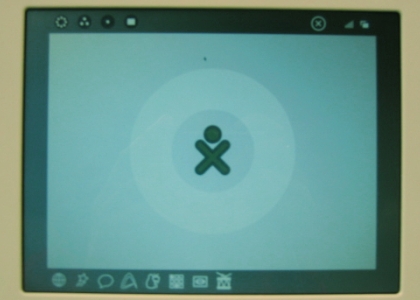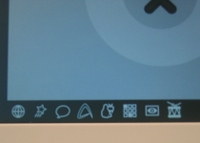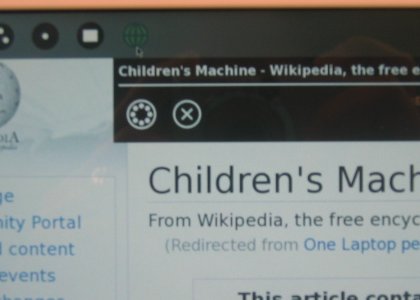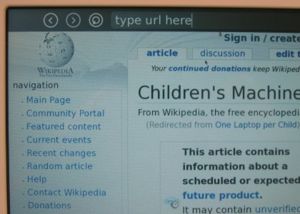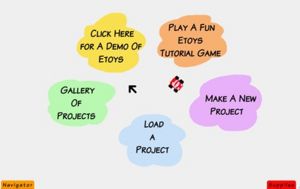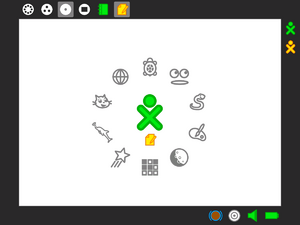Demo notes: Difference between revisions
(stub for b1 demo instructions) |
m (dated!) |
||
| (97 intermediate revisions by 24 users not shown) | |||
| Line 1: | Line 1: | ||
{{Obsolete|link=see: [[Manuals]]}} |
|||
=One Laptop per Child<br/>XO Laptop<br/>Demonstration instructions and common bugs and fixes= |
|||
{{Translations}} |
|||
This page has demonstration instructions and common bugs and fixes ''from 2007'' for B1 and B2 laptops. |
|||
: See also: [[Hardware release notes]], [[Software release notes]], [[Library release notes]] |
|||
: Notes for specific builds: <big>'''[[Demo notes/542|build 542]]''', '''[[Demo notes/608|build 608]]'''</big> |
|||
<div style="float:right; font-size:90%"> |
|||
__TOC__ |
|||
</div> |
|||
==Important notes== |
|||
==IMPORTANT:== |
|||
Please note that this is a Beta unit with an Alpha software load. There are bugs that are currently being worked on and not all components are operational, e.g., some keys do not work. We will do our best to document these and get them fixed in a timely manner. |
Please note that this is a Beta unit with an Alpha software load. There are bugs that are currently being worked on and not all components are operational, e.g., some keys do not work. We will do our best to document these and get them fixed in a timely manner. |
||
# The touch pad is sensitive and can be hard to maneuver until you get used to it. (It needs tuning.) |
# The touch pad is sensitive and can be hard to maneuver until you get used to it. (It needs tuning.) |
||
# When you click on an icon, please click only ONCE or the application will load many times. Sometimes applications are slow to load. BE PATIENT. |
# When you click on an icon, please click only ONCE or the application will load many times. Sometimes applications are slow to load. BE PATIENT. |
||
# Static is an issue with these units, please use static guard around demo areas to reduce static from carpet. |
# Static is an issue with these units, please use static guard around demo areas to reduce static from carpet. |
||
# We have yet to implement power management, so keep the machine plugged in as much as possible. |
# We have yet to implement power management, so keep the machine plugged in as much as possible. |
||
More detail is available online at [[ |
More detail is available online at [[BTest Software Notes|http://wiki.laptop.org/go/BTest_Software_Notes]]. |
||
[[image:Drawing75c.jpg|none]] |
|||
==An overview of the machine== |
|||
[[image:Drawing75c1.jpg|thumb|300px|center|Click to enlarge]] |
|||
==Getting Started== |
==Getting Started== |
||
===Opening the laptop=== |
===Opening the laptop=== |
||
To open lift both antennae up and turn them toward you until the laptop clicks open. |
|||
[[Image:Open-step-one.jpg]] [[Image:Open-step-two.jpg]] |
|||
Lift the screen up from the keyboard |
|||
Position the handle away from you and lift both antennae up and toward you until the laptop clicks open. Lift the screen up from the keyboard; you may have to hold the keyboard down as you lift up on the display. |
|||
[[Image:Open-step-three.jpg]] |
|||
<gallery> |
|||
Image:Opening-1.jpg|lifting the 'bunny' ears |
|||
Image:Opening-2.jpg|laptop 'clicking' open |
|||
</gallery> |
|||
===Power on=== |
===Power on=== |
||
The power button is located in the bottom right-hand corner of the bezel surrounding the screen. Note that it takes approximately 2 minutes for the machine to boot. The green power LED should come on immediately. If, for some reason, you do not see text on the screen within 15 seconds of powering on the machine, or if the machine does not power on at all, please see the [[#Bugs and/or Know Issues]] section at the end of this document. (Note that sometimes the power button gets caught under the bezel.) |
|||
[[Image:Power- |
[[Image:Power-button.jpg|thumb|right|Power button]] |
||
The Power Button is located in the bottom right-hand corner of the bezel surrounding the screen. Note that it takes approximately two minutes for the machine to boot. However, the green power LED should come on immediately. If, for some reason, you do not see text appear on the screen within 15 seconds, or if the machine does not power on at all, please see the [[#Bugs and or Known Issues]] Section at the end of this document. (Note that sometimes the power button gets caught under the bezel.) |
|||
===Power off=== |
===Power off=== |
||
Since we do not yet have suspend/resume implemented, it may be necessary to power off the machine: bring up the Frame onto the screen (using the Frame key or by moving the cursor to a corner.) |
|||
'''Update ''' |
|||
[[Image:Power-off.jpg|none]] |
|||
There is no longer a shut down mode, just power the device off by using the power button when you want to turn it off. |
|||
==The [[OLPC Human Interface Guidelines/The Laptop Experience/The Frame|Frame]] and the icons== |
|||
Put cursor over the X with a circle around it on the upper right-hand corner of the frame. After a moment, “shutdown” will appear. Click on shutdown. |
|||
Bring up the [[OLPC Human Interface Guidelines/The Laptop Experience/The Frame|Frame]] onto the screen by pushing the [[Image:Key_frame.jpg]] key (an “empty rectangle” on it) on the upper right-hand corner of the keyboard or by moving the cursor to any corner of the screen ([[OLPC Human Interface Guidelines/The Laptop Experience/The Frame#Hot Corners|aka 'Hot Corners']]). |
|||
[[Image:Frame-photo.jpg|center|Here is how the frame is organized and a screen capture of the frame.]] |
|||
==The Frame and the icons== |
|||
Bring up the Frame onto the screen by pushing the button with the “empty rectangle” on it on the upper right-hand corner of the keyboard or by moving the cursor to any corner of the screen. |
|||
[[Image:Key-frame.jpg]] |
|||
===Top-left icons (places)=== |
|||
[[Image:Zoom icons.png|thumb|left|Top-left icons]] |
|||
Here is how the frame is organized and a screen capture of the frame |
|||
*Disc with 8 dots: This icon shows you the entire [[OLPC Human Interface Guidelines/The Laptop Experience/Zoom Metaphor#Neighborhood|Neighborhood]]. Brings up all users available on the mesh network; |
|||
*Disc with 3 dots: This icon takes you to your [[OLPC Human Interface Guidelines/The Laptop Experience/Zoom Metaphor#Groups|Friends/Groups]] view. Shows all users on mesh network that you have identified as friends; |
|||
*Disc with 1 dot: This icon takes you to your [[OLPC Human Interface Guidelines/The Laptop Experience/Zoom Metaphor#Home|Home]] screen; |
|||
*Disc with rectangle: This icon takes you back to the [[OLPC Human Interface Guidelines/The Laptop Experience/Zoom Metaphor#Activity|Activity]] you were working on. |
|||
<br clear='all'> |
|||
===Top-right icons (status)=== |
|||
'''Update:''' On Build 303+ only the bulletin-board icon is in the upper-right of the frame. |
|||
===Bottom-left icons (actions)=== |
|||
Here is a description of each icon on the frame |
|||
Top Left Icons - Places |
|||
[[Image:Actions.jpg|thumb|200px|left|Bottom-left icons]] |
|||
Different builds have different collections of activities. You should see something along the lines of the following: |
|||
Circle with 8 dots – This icon shows you the entire neighborhood. Brings up all users available on the mesh network. |
|||
*'''Globe''': This icon starts the web browser; |
|||
*'''Shooting Star''': This icon starts the Etoys activity; |
|||
*'''Speaking Bubble''': This icon starts the chat activity; |
|||
*'''Abstract A''': This icon starts the text editor; |
|||
*'''Penguin in front of the TV''': This icon starts the RSS-feed reader; |
|||
*'''3×3 Matrix''': This icon starts the Memosono game; |
|||
*'''Eye''': This icon starts the camera; |
|||
*'''Drum''': This icon start the Tam Tam activity. |
|||
Other activities include BlockParty, an ebook reader, a slideshow viewer... |
|||
<br clear='all'> |
|||
==The Keyboard== |
|||
Circle with 3 dots – This icon takes you to your friends view. Shows all users on mesh network that you have identified as friends. |
|||
The center part of the touchpad can be used as a pointing device. |
|||
Circle with 1 dot – This icon takes you to your home screen |
|||
==Demo instructions== |
|||
Circle with rectangle – This icon takes you back to the activity you were working on. |
|||
'''Patience''' is very important: the user interface does not yet tell you that it is busy starting activities, and we have just begun performance work. You are using ''alpha'' test software. |
|||
Top Right Icons |
|||
Demo Suite: |
|||
Circle with an X – This icon shuts down the XO |
|||
#Web Browsing |
|||
#Etoys |
|||
#Memosono Game |
|||
#Tam Tam |
|||
#Dual resolution monitor |
|||
#eBook and Camera |
|||
#Chat |
|||
===[[OLPC Human Interface Guidelines/The Laptop Experience/Zoom Metaphor#Home|Home]] screen=== |
|||
Five bars growing in size from left to right – This icon shows the wireless connection. Click on it to choose a wireless network |
|||
[[Image:Hone-screen.jpg|thumb|100px|right|[[OLPC Human Interface Guidelines/The Laptop Experience/Zoom Metaphor#Home|Home]] view]] |
|||
Circle with overlapping rectangles – This icon toggles the bulletin board framework on and off |
|||
After you turn on the laptop you will come directly to the [[OLPC Human Interface Guidelines/The Laptop Experience/Zoom Metaphor#Home|Home]] screen. |
|||
Bottom Left Icons – Actions |
|||
To begin, bring up the [[OLPC Human Interface Guidelines/The Laptop Experience/The Frame|Frame]] by pushing the “Frame” [[Image:Key_frame.jpg]] key on the upper-right corner of the keyboard. |
|||
Globe – This icon starts the web browser |
|||
====The Network==== |
|||
Shooting Star – This icon starts the eToys activity |
|||
As many demos use the network (browser, RSS feed, mesh demos), before you begin, the laptop should be associated with a network. The laptop should be able to access any wireless networks in the area. |
|||
Speaking Bubble – This icon starts the chat activity |
|||
Click on the network icon (five bars on the upper-right of the [[OLPC Human Interface Guidelines/The Laptop Experience/The Frame|Frame]]). A list of available wireless networks will show up in a drop down menu. |
|||
Abstract A – This icon starts the text editor |
|||
If you cannot see any networks, it may be because the embedded control did not properly initialize the USB ports (the network controller is a [[USB peripherals|USB device]])—you will need to reboot. |
|||
Penguin in front of the TV – This icon starts the RSS feed reader |
|||
====[[OLPC Human Interface Guidelines/Activities/Activity Basics#Switching Activities|Switching between activities]]==== |
|||
6x6 Square Matrix – This icon starts the Memosono game |
|||
You can have multiple activities running at once—moving between them by returning to the Home view (key with one dot—[[Image:Key zoom.jpg]]) and then clicking on an activity that you'd like to go to. |
|||
Eye – This icon starts the camera |
|||
====[[OLPC Human Interface Guidelines/Activities/Activity Basics#Ending Activities|Exiting Activities]]==== |
|||
Drum – This icon start the Tam Tam activity |
|||
To [[OLPC Human Interface Guidelines/Activities/Activity Basics#Ending Activities|exit an activity]], click on the Frame [[Image:Key frame.jpg]] key to bring up the [[OLPC Human Interface Guidelines/The Laptop Experience/The Frame|Frame]]. |
|||
The Keyboard |
|||
Put the cursor over the activity icon at the top center of the frame and click on the X with the circle around it. |
|||
[[Image:Exiting-browser.jpg|none|exiting the browser]] |
|||
===1. Web Browsing=== |
|||
[[Image:Browser.jpg|thumb|right|Browsing]] |
|||
==Demo instructions== |
|||
To launch the web browser, click the "globe" icon [[Image:Activity3.png]] at the bottom-left-hand corner of the [[OLPC Human Interface Guidelines/The Laptop Experience/The Frame|Frame]]; place the cursor over the icon and click the left button below the touch pad '''ONCE'''. |
|||
Demo Suite: |
|||
1.Web Browsing |
|||
2.eToys |
|||
3.Memosono Game |
|||
4.Tam Tam |
|||
5.Dual resolution monitor |
|||
6.eBook and Camera |
|||
Type search terms into the Google search field or type URL in bar at the top of the screen. |
|||
===Home screen=== |
|||
After you turn on the XO you will come directly to the Home screen |
|||
Please note that currently, the web browser does not support Flash, Java or Chinese characters. |
|||
<br clear='all'> |
|||
===2. [[Etoys]]=== |
|||
To begin push the “Frame” button on the top right hand corner of the keyboard. |
|||
[[Image:etoys-start.jpg|Etoys start screen|thumb|right|Etoys]] |
|||
From the frame, click the shooting-star icon [[Image:Activity1.png]], '''ONCE'''. The Etoys activity will load and show a launch screen: |
|||
* yellow "demo": shows a "welcome demo" that will run in a loop. You can exit the demo by clicking "PREV" in the orange "Navigator" bar at the bottom left. |
|||
* orange "tutorial game": a nice tutorial to learn about Etoys "handles". |
|||
* violet "new project": start creating your own projects. Journal integration is still missing, but you can save your work to the MyEtoys folder by pressing "PUBLISH" in the orange navbar. There is extensive documentation on [[Etoys]] in the wiki (start [[Sugar Etoys|here]]) and at [http://squeakland.org squeakland.org]. |
|||
* green "project gallery": Load example science and fun projects |
|||
* blue "load project": find a project on disk. |
|||
[[Image:NavigatorFlap.jpeg|center]] |
|||
===3. Memosono game=== |
|||
This is a memory game for two players. Winner matches the most images and completes his/her ice-cream cone on the right-hand side. |
|||
===1. Web Browsing=== |
|||
From the [[OLPC Human Interface Guidelines/The Laptop Experience/The Frame|Frame]], click on the icon that looks like a 3×3 matrix—[[Image:Activity7.png]]. |
|||
To browse the web click the globe icon at the bottom left hand corner of the frame. Click by placing cursor over the icon and click the left button below the touch pad ONCE. |
|||
Play game by giving each player a turn to click on pairs of blocks to reveal images with corresponding sounds. The object of the game is to make as many matches as possible. |
|||
Type search terms in Google or type URL in bar at the top of the screen |
|||
===4. [[TamTam]]=== |
|||
*Please note that currently, the web browser does not support flash, java or Chinese characters. |
|||
[[Image:Tamtam.jpg|thumb|right|[[TamTam]]]] |
|||
To exit the browser, click on the frame button to bring up the frame |
|||
From the [[OLPC Human Interface Guidelines/The Laptop Experience/The Frame|Frame]], click on the drum icon—[[Image:Activity8.png]]. |
|||
Put the cursor over the globe icon at the top center of the frame and click on the X with the circle around it. This is how you exit each program. |
|||
Each picture on the right-hand side of the screen makes its own distinct sound. Click on the drum icons on the lower-right corner to set a beat for your composition. The far-right slider controls tempo of the drum. |
|||
===2. eToys=== |
|||
Use the keyboard to play sounds at different pitches. |
|||
Turn the frame back on |
|||
===5. Dual-resolution display=== |
|||
Click the shooting star icon |
|||
These are instructions for demonstrating both the color and the black-and-white modes of the display from any activity. In black-and-white mode, with the backlight off, the screen is high resolution and viewable in sunlight; it is the most energy-efficient setting. |
|||
Program will load and begin a welcome demo that will run in a loop |
|||
On the top row of the keyboard is a long button with different-sized solid circles. |
|||
You can leave it on this screen or use tools to create a new project |
|||
[[Image:Key_slider.jpg|none]] |
|||
The two larger circles control the B&W and color modes on the display. |
|||
===3. Memosono game=== |
|||
This is a memory game for two players. Winner matches the most images and completes his/her ice cream cone on the right hand side. |
|||
*Pushing the largest circle (far right) puts the display into B&W mode. |
|||
Turn the frame back on |
|||
*Pushing the second largest (second from the right) circle puts the display into color mode. |
|||
The two smaller circles on the left side of the button control the backlight. |
|||
Click on the icon that looks like a 6X6 square matrix |
|||
*To turn off the backlight, press the smallest dot (on the far left) 12 to 15 times. |
|||
*To turn on the backlight, press the second dot from the left between 12 and 15 times. |
|||
===6. Handheld mode (or eBook mode) and camera mode=== |
|||
Play game by giving each player a turn to click on the blocks to reveal images with corresponding sounds. The object of the game is to make as many matches as possible. |
|||
When in this mode, keyboard and touchpad are covered, so only game controller buttons (which can be used for scrolling), camera, and microphone work. |
|||
===4. Tam Tam=== |
|||
Bring frame back on screen |
|||
<gallery> |
|||
Click on the drum icon |
|||
Image:Rotate-1.jpg|Bring the display up to a 90-degree angle (and put the antennae down). |
|||
Image:Rotate-2.jpg|Rotate the display 180 degrees until it is facing backwards. |
|||
Image:Rotate-3.jpg|Lay the display down onto the keyboard. |
|||
Image:Rotate-4.jpg|Enjoy! |
|||
</gallery> |
|||
=== |
====Using the camera==== |
||
This shows people both the full color and the black and white version of the display. The black and white version is viewable in sunlight. |
|||
The camera can be used in ebook mode, but needs to be turned on in laptop mode: from the [[OLPC Human Interface Guidelines/The Laptop Experience/The Frame|Frame]], click on the eye icon—[[Image:Activity6.png]]. Turn off the Frame and then put the laptop into ebook mode. |
|||
Turn on any program |
|||
===7. Chat=== |
|||
On the top row of buttons, you will see a long button with different sized solid circles. |
|||
Prerequisite--sign onto Wireless network—preferably an open network that requires no authentication. |
|||
* Go to network view. ([[Image:Key zoom.jpg]]—Circle with 8 dots: This icon shows you the entire [[OLPC Human Interface Guidelines/The Laptop Experience/Zoom Metaphor#Neighborhood|Neighborhood]]. Brings up all users available on the mesh network;) |
|||
* Add other XO icons as friends by selecting them. |
|||
* Open Chat application by clicking on balloon icon—[[Image:Activity2.png]]. |
|||
* Return to network view |
|||
* You should see the XO characters as well as the chat activity |
|||
* Click on the chat activity |
|||
* Wait a minute |
|||
* Start chatting. |
|||
===8. Write=== |
|||
The two smallest circles on the left side of the button control the display. |
|||
[[Image:Activity4.png]] |
|||
To go from color to B&W, press the smallest dot on the far left side of the button between 12 and 15 times |
|||
To go to color from B&W, press the second dot between 12 and 15 times |
|||
===6. Handheld mode (or eBook mode) and camera mode=== |
|||
===9. BlockParty=== |
|||
When in this mode, keyboard and touchpad are covered, so only camera and microphone work. |
|||
This is a tetris-like game |
|||
To turn the laptop into the handheld mode bring the frame back up and click the eye button, this brings up the camera. |
|||
===10. Paint=== |
|||
This is an activity to make drawings and paintings. |
|||
Remove the frame |
|||
===11. Slideshow=== |
|||
Bring the display up to a 90 degree angle and put the antennae down |
|||
===12. News Reader=== |
|||
===13. Calculadora=== |
|||
Rotate the display 180 degrees until it is facing backwards |
|||
This is a simple calculator, it can sum, subtract, divide and multiply. |
|||
Lay the display down onto the keyboard. The XO will be in camera mode |
|||
==Other HowTo's== |
|||
===How to see what programs are running=== |
|||
Turn on the [[OLPC Human Interface Guidelines/The Laptop Experience/The Frame|Frame]] and click the circle with one dot in it at the top left hand corner of the frame or push that same button on the top row of the keys on the keyboard. |
|||
[[Image:Key_zoom.jpg]] — Buttons from Left to Right: [[OLPC Human Interface Guidelines/The Laptop Experience/Zoom Metaphor#Neighborhood|Neighborhood]], [[OLPC Human Interface Guidelines/The Laptop Experience/Zoom Metaphor#Groups|Friends/Groups]], [[OLPC Human Interface Guidelines/The Laptop Experience/Zoom Metaphor#Home|Home]], Back to [[OLPC Human Interface Guidelines/The Laptop Experience/Zoom Metaphor#Activity|Activity]] |
|||
[[Image:Home.jpg|thumb|right]] |
|||
[[OLPC Human Interface Guidelines/The Laptop Experience/Zoom Metaphor#Home|Home]] screen will come up, but this time, icons that represent the programs running will appear in a circle around the XO logo. This is called the activity ring. When the ring is full you will not be able to start any more activities. |
|||
Click the icon to access that activity. |
|||
==Other How To’s:== |
|||
1. How to see what programs are running: |
|||
Turn on the frame and click the circle with one dot in it at the top left hand corner of the frame or push that same button on the top row of the keys on the keyboard |
|||
==Bugs and or Known Issues== |
|||
Buttons from Left to Right: Neighborhood, Friends, Home, Back to Activity |
|||
===1. Keys that do not work=== |
|||
Home screen will come up, but this time, icons that represent the programs running will appear in a circle around the XO logo. This is called the activity ring. When the ring is full you will not be able to start any more activities. |
|||
[[Image:Key_camera_mic.jpg]] — Camera/microphone toggle key |
|||
Click the icon to access that program |
|||
[[Image:Key_grab.jpg]] — Grab keys (on either side of the space bar) |
|||
2. How to set up a wireless network |
|||
The XO should look for wireless networks in the area when it is booted up |
|||
===2. The laptop does not turn on=== |
|||
Click on the second icon from the top right the icon is a set of five bars that grown in size from right to left. A list of available wireless networks will show up in a drop down menu. |
|||
You must unplug the laptop and remove the battery. |
|||
If you cannot see your wireless network, reboot the XO |
|||
Turn the XO over and move the button on the right side to the right. This will unlock the battery. |
|||
==Bugs and/or Known Issues== |
|||
1. Keys that do not work |
|||
Directional keys on the display |
|||
Controller buttons on the display |
|||
Volume keys on the top row |
|||
Camera/microphone toggle key |
|||
[[Image:Battery-1.jpg|250px]] [[Image:Battery-2.jpg|250px]] |
|||
Grab keys (on either side of the space bar) |
|||
Move button on the left side to the left while lifting up the battery. Remove the battery '''and wait at least 30 seconds'''. Replace the battery and lock the battery in place. Plug the laptop back in. |
|||
2. The XO does not turn on |
|||
Turn the XO over and move button on right side to the right. This will unlock the battery. |
|||
Note that if you have completely discharged your battery, you will have to run the laptop without the battery—a bug in the battery-charge circuit prevents the charging of a completely dead battery. |
|||
===3. The touch pad and keyboard are locked up=== |
|||
Move button on the left side to the left while lifting up the battery. |
|||
This most likely caused by static. Try the "four-finger salute": depress the four keys in the four corners of the keyboard (Fn, Esc, Frame, and Right Arrow). If this does not help, follow the instructions for restarting the laptop by removing the battery. |
|||
===4. I can’t shut an activity down=== |
|||
Remove the battery and wait approx. 30 seconds. Replace the battery and move the button on the right side back to the left to lock the battery in place. |
|||
If an activity doesn't show up in the frame, try restarting Sugar by typing Ctrl-Alt-Erase. It should take about 30 seconds for Sugar to restart. If that fails, then try power-cycling the machine by pushing the power button. If all else fails, unplug the machine and remove the battery. Wait 30 seconds and then reinsert the battery, plug it back in, and power on. |
|||
Latest revision as of 22:55, 3 November 2011
This page has demonstration instructions and common bugs and fixes from 2007 for B1 and B2 laptops.
- See also: Hardware release notes, Software release notes, Library release notes
- Notes for specific builds: build 542, build 608
Important notes
Please note that this is a Beta unit with an Alpha software load. There are bugs that are currently being worked on and not all components are operational, e.g., some keys do not work. We will do our best to document these and get them fixed in a timely manner.
- The touch pad is sensitive and can be hard to maneuver until you get used to it. (It needs tuning.)
- When you click on an icon, please click only ONCE or the application will load many times. Sometimes applications are slow to load. BE PATIENT.
- Static is an issue with these units, please use static guard around demo areas to reduce static from carpet.
- We have yet to implement power management, so keep the machine plugged in as much as possible.
More detail is available online at http://wiki.laptop.org/go/BTest_Software_Notes.
An overview of the machine
Getting Started
Opening the laptop
Position the handle away from you and lift both antennae up and toward you until the laptop clicks open. Lift the screen up from the keyboard; you may have to hold the keyboard down as you lift up on the display.
Power on
The Power Button is located in the bottom right-hand corner of the bezel surrounding the screen. Note that it takes approximately two minutes for the machine to boot. However, the green power LED should come on immediately. If, for some reason, you do not see text appear on the screen within 15 seconds, or if the machine does not power on at all, please see the #Bugs and or Known Issues Section at the end of this document. (Note that sometimes the power button gets caught under the bezel.)
Power off
Update
There is no longer a shut down mode, just power the device off by using the power button when you want to turn it off.
The Frame and the icons
Bring up the Frame onto the screen by pushing the ![]() key (an “empty rectangle” on it) on the upper right-hand corner of the keyboard or by moving the cursor to any corner of the screen (aka 'Hot Corners').
key (an “empty rectangle” on it) on the upper right-hand corner of the keyboard or by moving the cursor to any corner of the screen (aka 'Hot Corners').
Top-left icons (places)
- Disc with 8 dots: This icon shows you the entire Neighborhood. Brings up all users available on the mesh network;
- Disc with 3 dots: This icon takes you to your Friends/Groups view. Shows all users on mesh network that you have identified as friends;
- Disc with 1 dot: This icon takes you to your Home screen;
- Disc with rectangle: This icon takes you back to the Activity you were working on.
Top-right icons (status)
Update: On Build 303+ only the bulletin-board icon is in the upper-right of the frame.
Bottom-left icons (actions)
Different builds have different collections of activities. You should see something along the lines of the following:
- Globe: This icon starts the web browser;
- Shooting Star: This icon starts the Etoys activity;
- Speaking Bubble: This icon starts the chat activity;
- Abstract A: This icon starts the text editor;
- Penguin in front of the TV: This icon starts the RSS-feed reader;
- 3×3 Matrix: This icon starts the Memosono game;
- Eye: This icon starts the camera;
- Drum: This icon start the Tam Tam activity.
Other activities include BlockParty, an ebook reader, a slideshow viewer...
The Keyboard
The center part of the touchpad can be used as a pointing device.
Demo instructions
Patience is very important: the user interface does not yet tell you that it is busy starting activities, and we have just begun performance work. You are using alpha test software.
Demo Suite:
- Web Browsing
- Etoys
- Memosono Game
- Tam Tam
- Dual resolution monitor
- eBook and Camera
- Chat
Home screen
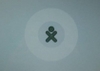
After you turn on the laptop you will come directly to the Home screen.
To begin, bring up the Frame by pushing the “Frame” ![]() key on the upper-right corner of the keyboard.
key on the upper-right corner of the keyboard.
The Network
As many demos use the network (browser, RSS feed, mesh demos), before you begin, the laptop should be associated with a network. The laptop should be able to access any wireless networks in the area.
Click on the network icon (five bars on the upper-right of the Frame). A list of available wireless networks will show up in a drop down menu.
If you cannot see any networks, it may be because the embedded control did not properly initialize the USB ports (the network controller is a USB device)—you will need to reboot.
Switching between activities
You can have multiple activities running at once—moving between them by returning to the Home view (key with one dot—![]() ) and then clicking on an activity that you'd like to go to.
) and then clicking on an activity that you'd like to go to.
Exiting Activities
To exit an activity, click on the Frame ![]() key to bring up the Frame.
key to bring up the Frame.
Put the cursor over the activity icon at the top center of the frame and click on the X with the circle around it.
1. Web Browsing
To launch the web browser, click the "globe" icon ![]() at the bottom-left-hand corner of the Frame; place the cursor over the icon and click the left button below the touch pad ONCE.
at the bottom-left-hand corner of the Frame; place the cursor over the icon and click the left button below the touch pad ONCE.
Type search terms into the Google search field or type URL in bar at the top of the screen.
Please note that currently, the web browser does not support Flash, Java or Chinese characters.
2. Etoys
From the frame, click the shooting-star icon ![]() , ONCE. The Etoys activity will load and show a launch screen:
, ONCE. The Etoys activity will load and show a launch screen:
- yellow "demo": shows a "welcome demo" that will run in a loop. You can exit the demo by clicking "PREV" in the orange "Navigator" bar at the bottom left.
- orange "tutorial game": a nice tutorial to learn about Etoys "handles".
- violet "new project": start creating your own projects. Journal integration is still missing, but you can save your work to the MyEtoys folder by pressing "PUBLISH" in the orange navbar. There is extensive documentation on Etoys in the wiki (start here) and at squeakland.org.
- green "project gallery": Load example science and fun projects
- blue "load project": find a project on disk.
3. Memosono game
This is a memory game for two players. Winner matches the most images and completes his/her ice-cream cone on the right-hand side.
From the Frame, click on the icon that looks like a 3×3 matrix—![]() .
.
Play game by giving each player a turn to click on pairs of blocks to reveal images with corresponding sounds. The object of the game is to make as many matches as possible.
4. TamTam
From the Frame, click on the drum icon—![]() .
.
Each picture on the right-hand side of the screen makes its own distinct sound. Click on the drum icons on the lower-right corner to set a beat for your composition. The far-right slider controls tempo of the drum.
Use the keyboard to play sounds at different pitches.
5. Dual-resolution display
These are instructions for demonstrating both the color and the black-and-white modes of the display from any activity. In black-and-white mode, with the backlight off, the screen is high resolution and viewable in sunlight; it is the most energy-efficient setting.
On the top row of the keyboard is a long button with different-sized solid circles.
The two larger circles control the B&W and color modes on the display.
- Pushing the largest circle (far right) puts the display into B&W mode.
- Pushing the second largest (second from the right) circle puts the display into color mode.
The two smaller circles on the left side of the button control the backlight.
- To turn off the backlight, press the smallest dot (on the far left) 12 to 15 times.
- To turn on the backlight, press the second dot from the left between 12 and 15 times.
6. Handheld mode (or eBook mode) and camera mode
When in this mode, keyboard and touchpad are covered, so only game controller buttons (which can be used for scrolling), camera, and microphone work.
Using the camera
The camera can be used in ebook mode, but needs to be turned on in laptop mode: from the Frame, click on the eye icon—![]() . Turn off the Frame and then put the laptop into ebook mode.
. Turn off the Frame and then put the laptop into ebook mode.
7. Chat
Prerequisite--sign onto Wireless network—preferably an open network that requires no authentication.
- Go to network view. (
 —Circle with 8 dots: This icon shows you the entire Neighborhood. Brings up all users available on the mesh network;)
—Circle with 8 dots: This icon shows you the entire Neighborhood. Brings up all users available on the mesh network;) - Add other XO icons as friends by selecting them.
- Open Chat application by clicking on balloon icon—
 .
. - Return to network view
- You should see the XO characters as well as the chat activity
- Click on the chat activity
- Wait a minute
- Start chatting.
8. Write
9. BlockParty
This is a tetris-like game
10. Paint
This is an activity to make drawings and paintings.
11. Slideshow
12. News Reader
13. Calculadora
This is a simple calculator, it can sum, subtract, divide and multiply.
Other HowTo's
How to see what programs are running
Turn on the Frame and click the circle with one dot in it at the top left hand corner of the frame or push that same button on the top row of the keys on the keyboard.
![]() — Buttons from Left to Right: Neighborhood, Friends/Groups, Home, Back to Activity
— Buttons from Left to Right: Neighborhood, Friends/Groups, Home, Back to Activity
Home screen will come up, but this time, icons that represent the programs running will appear in a circle around the XO logo. This is called the activity ring. When the ring is full you will not be able to start any more activities.
Click the icon to access that activity.
Bugs and or Known Issues
1. Keys that do not work
![]() — Camera/microphone toggle key
— Camera/microphone toggle key
![]() — Grab keys (on either side of the space bar)
— Grab keys (on either side of the space bar)
2. The laptop does not turn on
You must unplug the laptop and remove the battery.
Turn the XO over and move the button on the right side to the right. This will unlock the battery.
Move button on the left side to the left while lifting up the battery. Remove the battery and wait at least 30 seconds. Replace the battery and lock the battery in place. Plug the laptop back in.
Note that if you have completely discharged your battery, you will have to run the laptop without the battery—a bug in the battery-charge circuit prevents the charging of a completely dead battery.
3. The touch pad and keyboard are locked up
This most likely caused by static. Try the "four-finger salute": depress the four keys in the four corners of the keyboard (Fn, Esc, Frame, and Right Arrow). If this does not help, follow the instructions for restarting the laptop by removing the battery.
4. I can’t shut an activity down
If an activity doesn't show up in the frame, try restarting Sugar by typing Ctrl-Alt-Erase. It should take about 30 seconds for Sugar to restart. If that fails, then try power-cycling the machine by pushing the power button. If all else fails, unplug the machine and remove the battery. Wait 30 seconds and then reinsert the battery, plug it back in, and power on.