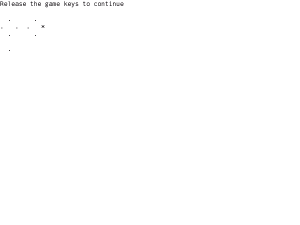Cheat codes: Difference between revisions
No edit summary |
|||
| (17 intermediate revisions by 6 users not shown) | |||
| Line 1: | Line 1: | ||
{{OLPC}}{{Users}}{{Translations}} |
{{OLPC}}{{Users}}{{Translations}} |
||
[[Image:Power-button.jpg|thumb|right|Power & Game buttons for B2 and older XOs. B3 and newer have "O" at the top and "✓" (check) at the right.]] |
[[Image:Power-button.jpg|thumb|right|Power & Game buttons for XO-1 B2 and older XOs. XO-1 B3 and newer have "O" at the top and "✓" (check) at the right.]] |
||
A number of special actions are available by holding down game key combinations at the same time as powering on the [[Hardware_specification#Laptop_Hardware|XO laptop]]. |
A number of special actions are available by holding down game key combinations at the same time as powering on the [[Hardware_specification#Laptop_Hardware|XO laptop]]. |
||
== Current Firmware (q2d04 and later) == |
|||
While the keys are held down, the laptop waits for you to release them, during which you can press other keys. |
|||
| ⚫ | |||
[[Image:Ok-xo-1-q2f19-release-check-key.png|thumb|holding down a key]] |
|||
| ⚫ | |||
* 'O' '''game pad key:''' alternate between boot images. Note that laptops are shipped without an alternate image; they won't have an alternate image until after first OS update is performed. (The alternate image will then be the previous image that you were running, e.g., if your laptop shipped with Build 650 and you updated to Build 656, the alternate boot image is Build 650. If you update again to Build 703, the alternate boot image becomes Build 656.) |
|||
* '◻' '''(square) game pad key:''' Not used directly by the firmware, but might be handled by the external autoupdater script to wipe out user directory and do a factory-fresh install. (appropriate for upgrading machines straight from the factory) |
|||
| ⚫ | |||
| ⚫ | |||
| ⚫ | |||
* '''Holding down all rocker buttons''' while starting up starts a [http://en.wikipedia.org/wiki/Pong Pong] game! Make sure you let go of the buttons at the center of the rocker buttons... |
|||
* '''All four game keys at once:''' Update the NAND FLASH from either USB, SD, or network (requires a signed fs.zip file and a NAND image file); see [[Secure Upgrade]]. |
|||
The table below lists each key, what it does, and what models of XO laptop respond to it. |
|||
The "Rocker" is the large round button to the left of the screen, which can be rocked or tilted in any of four directions (up, down, left, or right). |
|||
{| border="1" cellspacing="0" cellpadding="2" width="100%" class="wikitable" |
|||
If your laptop has a [[Activation_and_developer_keys|Developer Key]] or has security disabled, the [[Open Firmware]] 'ok' prompt will be available as your laptop powers on. It will display its version number and then count down for a few seconds. To access the FORTH ok prompt, you will have to press the Esc key (at the upper left, marked [[Image:Esc.png]]) '''''during the countdown'''''. If you don't press Esc, after the countdown the laptop will boot up normally. Note: it is easy to miss the countdown, but pressing Esc too early can disable the keyboard (requiring a reboot to re-enable it). |
|||
! key |
|||
! what it does |
|||
! models |
|||
|- |
|||
| ❌ (cross mark) game pad |
|||
| ⚫ | |||
| all |
|||
|- |
|||
| ✓ (check mark) game pad |
|||
| ⚫ | |||
| all |
|||
|- |
|||
| ◯ (circle) game pad |
|||
| alternate boot on dual boot configurations. |
|||
| all, but on XO-4 with Android dual boot, forces boot into [[Android]]. On XO-1, XO-1.5 and XO-1.75, no action if laptop is locked, or displays the [[Ok]] prompt on unlocked laptops, or whatever has been configured in /boot-alt/olpc.fth |
|||
|- |
|||
| □ (square) game pad |
|||
| no action, reserved for use by customer. |
|||
| all |
|||
|- |
|||
| ''all four game keys at once'' |
|||
| destroy all data and install to the internal storage from either USB, SD, or network. Requires a signed fs.zip file and an image file; see [[Secure Upgrade]]. Data is not destroyed unless these files are available. Laptop will stay powered on if files are not available. |
|||
| all |
|||
|- |
|||
| rocker left |
|||
| ⚫ | |||
| all |
|||
|- |
|||
| rocker right |
|||
| ⚫ | |||
| XO-1 and XO-1.5 only (immediate power off on XO-1.75 and XO-4) |
|||
|- |
|||
| rocker up |
|||
| ⚫ | |||
| XO-1 only (no action on XO-1.5, XO-1.75, and XO-4) |
|||
|- |
|||
| rocker down |
|||
| on dual boot laptops, provides operating system choice menu. |
|||
| XO-4 Q7C05 or later with Android dual boot build, or XO-1.5 Q3A59 or later with Windows dual boot build (never entered production) |
|||
|- |
|||
| ''all four rocker keys at once'' |
|||
| starts a [http://en.wikipedia.org/wiki/Pong Pong] game! |
|||
| XO-1 and XO-1.5 only (immediate power off on XO-1.75 and XO-4) |
|||
|- |
|||
| rotate key |
|||
| does not boot, enters firmware prompt for repair and servicing with a [[Serial_adapter]] after partial [[Disassembly]]. |
|||
| XO-1.75 and XO-4 |
|||
|} |
|||
The "[[Rocker]]" is the large round button to the left of the screen, which can be rocked or tilted in any of four directions (up, down, left, or right). Sometimes pressing in one direction with too much force can cause another direction to be detected as well; if this happens, try again with less force, or move your finger away from the direction that was incorrectly detected. |
|||
To disable the olpc theme-song audio on boot, press the "Volume Down" button on the keyboard many times. The setting will be remembered. |
|||
If your laptop has a [[Activation_and_developer_keys|Developer Key]] or has security disabled, the [[Open Firmware]] [[Ok|'ok' prompt]] will be available as your laptop powers on. See [[Ok]] for how to get this to work. |
|||
| ⚫ | |||
=== After firmware q2c28 and before q2d04 === |
|||
:The 'X' game pad key is no longer used during upgrading. |
|||
:The Open Firmware ok prompt is available by default in non-secure boot. You will have to press the Esc key '''''during the countdown'''''. It is easy to miss the countdown, but pressing Esc too early can disable the keyboard. |
|||
* ''' 'X' game pad key:''' toggles secure and non-secure boot |
|||
* ''' '✓' (check) game pad key:''' forces a more detailed display while booting; see [[Startup Diagnosis]] |
|||
* ''' 'O' game pad key:''' boot from alternate image. At first, laptops have no alternate image. |
|||
* '''Rotate button:''' display Underwriters Labs safety message |
|||
* ''''◻' (square) game pad key:''' wipe out user directory and do a factory-fresh install. (appropriate for upgrading machines straight from the factory) |
|||
After boot, other [[keyboard shortcuts]] are available. |
|||
=== Before firmware q2c28 === |
|||
* '''Rotate button:''' play "startup sound" at boot (after q2c27, this key will turn off sound and graphic boot up screen) |
|||
* ''' 'X' game pad key:''' interrupt boot, provide [[Forth Lesson 0|Open Firmware ok prompt]]. You may have to press the [[Esc key]] '''''during the countdown''''' ([[OLPC_Firmware_q2c25#How_to_get_the_ok_prompt|q2c25]]). It is easy to miss the countdown, but pressing Esc too early can disable the keyboard. |
|||
* ''' 'O' game pad key:''' boot from backup OS image, for system recovery. (not yet in a stable build) |
|||
* '''Left directional pad:''' try out "pretty boot" (be patient, early versions show a static boot screen for a long time) (after q2c27, this key will turn off the "pretty boot") |
|||
* '''Right directional pad:''' try it and see! (tests hardware) |
|||
| ⚫ | |||
Further, the [[Autoreinstallation image]] uses a couple more special game key combinations: |
|||
* ''' 'X' and '✓' (check) game pad keys:''' skip upgrade, just write activation lease to USB key and boot. (if your XO doesn't have a check key, use the 'O' key) |
|||
* ''' 'X' and '◻' (square) game pad keys:''' wipe out user directory and do a factory-fresh install. (appropriate for upgrading machines straight from the factory) |
|||
[[Category:Developers]] |
[[Category:Developers]] |
||
Latest revision as of 07:41, 27 August 2019
A number of special actions are available by holding down game key combinations at the same time as powering on the XO laptop.
While the keys are held down, the laptop waits for you to release them, during which you can press other keys.
The table below lists each key, what it does, and what models of XO laptop respond to it.
| key | what it does | models |
|---|---|---|
| ❌ (cross mark) game pad | force secure boot when in non-secure mode. | all |
| ✓ (check mark) game pad | force detailed display while booting; see Startup Diagnosis. | all |
| ◯ (circle) game pad | alternate boot on dual boot configurations. | all, but on XO-4 with Android dual boot, forces boot into Android. On XO-1, XO-1.5 and XO-1.75, no action if laptop is locked, or displays the Ok prompt on unlocked laptops, or whatever has been configured in /boot-alt/olpc.fth |
| □ (square) game pad | no action, reserved for use by customer. | all |
| all four game keys at once | destroy all data and install to the internal storage from either USB, SD, or network. Requires a signed fs.zip file and an image file; see Secure Upgrade. Data is not destroyed unless these files are available. Laptop will stay powered on if files are not available. | all |
| rocker left | hardware diagnostics, see XO_Self_Test. You can pause between individual tests by holding down the "rotate" key - the one below the rocker pad. | all |
| rocker right | try it and see! (hint: it is harmless and pretty). | XO-1 and XO-1.5 only (immediate power off on XO-1.75 and XO-4) |
| rocker up | shows a graphical table of full, free, and defective blocks in internal flash. See Scan NAND. | XO-1 only (no action on XO-1.5, XO-1.75, and XO-4) |
| rocker down | on dual boot laptops, provides operating system choice menu. | XO-4 Q7C05 or later with Android dual boot build, or XO-1.5 Q3A59 or later with Windows dual boot build (never entered production) |
| all four rocker keys at once | starts a Pong game! | XO-1 and XO-1.5 only (immediate power off on XO-1.75 and XO-4) |
| rotate key | does not boot, enters firmware prompt for repair and servicing with a Serial_adapter after partial Disassembly. | XO-1.75 and XO-4 |
The "Rocker" is the large round button to the left of the screen, which can be rocked or tilted in any of four directions (up, down, left, or right). Sometimes pressing in one direction with too much force can cause another direction to be detected as well; if this happens, try again with less force, or move your finger away from the direction that was incorrectly detected.
If your laptop has a Developer Key or has security disabled, the Open Firmware 'ok' prompt will be available as your laptop powers on. See Ok for how to get this to work.
After boot, other keyboard shortcuts are available.
For prototype laptops used by software developers before December 2007, see /Obsolete.