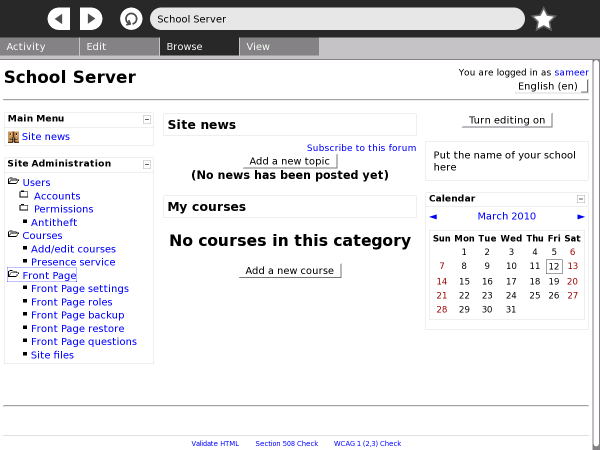Help Activity refresh/Chapter/XS school server: Difference between revisions
(added ©) |
|||
| (11 intermediate revisions by the same user not shown) | |||
| Line 1: | Line 1: | ||
== |
==Overview== |
||
The selection of the school server hardware should take into account a number of factors: |
|||
*How many XO's will be connected to the school server at a given time, and over the period of the school term (say, a semester or year)? |
|||
**A low power 30 watt Atom processor-based server, such as the Solid Logic http://www.logicsupply.com/products/atom_jt01s can support up to 60-100 students. This server has 1 Gb of RAM and about 2 GByte of disk space for every XO |
|||
**An 80 watt core i3 64bit processor might support 150-300. |
|||
**A top of the line core i7 quad or itanium processor might need 4 Gbyte, 1.5TB, and can handle 300-500 XO's. |
|||
*Adequate power for a school server is often difficult to achieve. |
|||
*#How much power is available during a 24 hour period? Will the server be connected to the grid? Is the grid reliably on during school hours? If not, how big does the battery need to be to supply power during school hours? If power is not dependable enough during a 24 hour period, maybe solar power will be required. |
|||
*#The power consumption of the server times the number of hours in the school day will determine the number of watt-hours that must be stored in a deep-cycle storage battery. Batteries are usually rated in Ampere-hours. A 12 volt battery with a 100 Amp-hour capacity, holds 1200 watt-hours. Batteries last longer if they are cycled through only about 50% of their total capacity. So you can use about 600 watt-hours from a 100AHr battery. This can keep a 120 watt server alive for 5 hours, or a 30 watt server for 20 hours. |
|||
*#An intelligent Uninteruptible Power Supply (UPS), capable of communication with the server (typically via serial or USB cable), should be installed so that the server can properly shut itself down, when battery power is almost exhausted. In addition to the school server itself, networking hardware must be purchased. For purposes of planning, there should be one access point (AP) for each 50 XO's. With multiple AP's, there will need to be a 5-8 port ethernet switch installed close to the school server. |
|||
Access points can be configured to use 11 channels, but really only 3 channels are non-interfering (channels 1,6,and 11). |
|||
The XO school Server, or XS, is one of the products of the OLPC project, designed to complement the XO laptop. The XS is installed on x86 (Intel-compatible) computers. These could be conventional servers such as rack-mounted computers, purpose-built low-power machines, or even netbooks. |
|||
| ⚫ | |||
The OLPC XS provides additional infrastructure extending the capabilities of the laptops. While the laptops are self-sufficient for many learning activities, other activities and services depend on the XS providing connectivity, shared resources and services. The XS provides XO machines with network connectivity for backups, anti-theft leases, web browsing, system, content updates, and asynchronous collaboration tools such as Moodle. |
|||
===Using the XS 0.7 iso=== |
|||
| ⚫ | |||
===CentOS6.2 minimal method=== |
|||
Two installation options are available: |
|||
Note: This method requires you to be connected to the Internet to download and install extra packages. |
|||
1) XS installation CD (recommended): download and burn a CD image, and use the resultant CD to install the system. See details at http://wiki.laptop.org/go/XS_Installing_Software_0.7#Installing_from_CD |
|||
Download CentOS6.2 minimal install iso from centos.org and check md5sum |
|||
2) On top of another system (advanced): install the XS software packages on top of an existing operating system installation. See details at http://wiki.laptop.org/go/XS_Installing_Software_0.7#Installing_on_top_of_existing_OS_installation |
|||
Install unetbootin (http://unetbootin.sourceforge.net/) |
|||
The installation is fairly straight forward and requires minimal configuration after the intial installation to the XS hard drive. |
|||
Run unetbootin to create bootable usb stick from iso. |
|||
| ⚫ | |||
IMPORTANT!!! Also copy iso to root directory of usb stick. Without the iso on the stick, the install fails when it looks for media on a CD-ROM, any your server may not have a CD drive. |
|||
Configuring the XS involves choosing a server domain name. The hostname is always 'schoolserver'. So, using a domain name like example.org will give you schoolserver.example.org. |
|||
Boot server machine from USB stick using: "default" option. In the "from" option (hard drive, CD/DVD, NFS etc.) pick: "hard drive" |
|||
Which disk contains install medium: usually /dev/sda1 |
|||
The XS has a fairly standard server-style networking setup. The XS provides DHCP and DNS services to all the XOs connected to it via a wireless access point. However, if the school already has its own network running its own DHCP services, the XS networking can be modified to work with the existing infrastructure. The XS can work with two Ethernet cards, where one works as a WAN interface, while the other works as the LAN interface. The XS can also work with a single Ethernet card where it works as a LAN interface for schools without WAN (Internet) connectivity. Optionally, such a server can provide WAN connectivity using a USB-to-Ethernet adapter. |
|||
Once installation is done, reboot server. |
|||
==Services== |
|||
eth0 isn't up by default. |
|||
# ifconfig eth0 up |
|||
===Collaboration=== |
|||
Get a DHCP lease |
|||
The XS provides collaboration services across a variety of activities. When XOs are connected to the School Server, the collaboration is managed through the server and can be segmented by a classroom or a group. While the user will not see anything different, the capacity of collaboration will scale up considerably with a XS in the mix. |
|||
# dhclient eth0 |
|||
===Caching=== |
|||
Add EPEL repository. |
|||
The XS uses Squid to cache content locally. At sites where Internet access is limited, slow or expensive, content caching helps in speeding up acccess to content by making copies on the XS and serving these up locally. |
|||
===Backup and Restore=== |
|||
# wget epel-release-6-5.noarch.rpm |
|||
# rpm -ivh epel-release-6-5.noarch.rpm |
|||
The XS provides seamless backup services for each registered XO. The XS checks to see the backup status of the Journal on each XO and backs it up incrementally. Once the backups are made, these can be used to restore a child's work back on her XO. |
|||
Add OLPC XS list of repositories. |
|||
# rpm -ivh "http://dev.laptop.org/xs/repos/stable/olpc/xs-0.7/i386/xs-release-6-1.noarch.rpm" |
|||
# yum groupinstall "OLPC XS" |
|||
Setup server domain |
|||
# xs-setup olpcsf.org ; use <your.domain.name> instead of "olpcsf.org" |
|||
# reboot |
|||
Setup network with only one Ethernet port. |
|||
xs-setup-network |
|||
# reboot |
|||
The server is now functioning and XOs can register The first XO to register becomes the admin. |
|||
Add a USB-to-Ethernet dongle and plug into WAN |
|||
Must run xs-setup-network and then reboot because we added a USB |
|||
ethernet dongle (WAN connected) and now XOs have internet access, but |
|||
no name resolution! |
|||
Step 15b (optional): |
|||
Had to add forwarders section to /etc/named-xs.conf.in |
|||
Add the following line between the "options" opening '{' and closing '}': |
|||
forwarders {<dns-server1>; <dns-server2>; ..}; |
|||
# xs-setup-network |
|||
Reboot. |
|||
| ⚫ | |||
| ⚫ | |||
===Antitheft Controls=== |
|||
*The school server can be managed through the Browse activity on the XO. Note: The very first XO that registers with the school server gains status of the admin user. When using the browse activity on this XO, one can log into the server directly and gain admin access on Moodle. |
|||
Antitheft controls lists all registered XOs in one location. additionally, this feature offers rescue leases to laptops to re-activate laptops in case of problems. If a laptop gets stolen, the antitheft control feature shuts it down. |
|||
*First XO login |
|||
| ⚫ | |||
*Browse logs in via a passthrough (we do not see the login prompt) |
|||
Moodle is a Learning Management System that provides the teacher with a way to create a course, manage assignments and administer assessment using a web-based interface. On the XO, the Moodle LMS is accessible via the Browse activity. Moodle features include assignment submission, discussion forums, file downloads, grade books, instant messages, calendars, news, announcements, quizzes and wiki. |
|||
*screenshot |
|||
[[Image:Moodlemain.png|600px]] |
|||
*Features on the web interface: 1) Moodle (curricular) 2) Admin (backup, restore, theft deterrence, presence, etc) |
|||
==Monitoring== |
|||
Author : XS School Server |
|||
Monitoring via Moodle: Moodle logs |
|||
© Sameer Verma and George Hunt 2012 |
|||
Adding additional services such as Munin. |
|||
Latest revision as of 03:27, 23 April 2012
Overview
The XO school Server, or XS, is one of the products of the OLPC project, designed to complement the XO laptop. The XS is installed on x86 (Intel-compatible) computers. These could be conventional servers such as rack-mounted computers, purpose-built low-power machines, or even netbooks.
The OLPC XS provides additional infrastructure extending the capabilities of the laptops. While the laptops are self-sufficient for many learning activities, other activities and services depend on the XS providing connectivity, shared resources and services. The XS provides XO machines with network connectivity for backups, anti-theft leases, web browsing, system, content updates, and asynchronous collaboration tools such as Moodle.
Installation
Two installation options are available:
1) XS installation CD (recommended): download and burn a CD image, and use the resultant CD to install the system. See details at http://wiki.laptop.org/go/XS_Installing_Software_0.7#Installing_from_CD
2) On top of another system (advanced): install the XS software packages on top of an existing operating system installation. See details at http://wiki.laptop.org/go/XS_Installing_Software_0.7#Installing_on_top_of_existing_OS_installation
The installation is fairly straight forward and requires minimal configuration after the intial installation to the XS hard drive.
Configuration
Configuring the XS involves choosing a server domain name. The hostname is always 'schoolserver'. So, using a domain name like example.org will give you schoolserver.example.org.
The XS has a fairly standard server-style networking setup. The XS provides DHCP and DNS services to all the XOs connected to it via a wireless access point. However, if the school already has its own network running its own DHCP services, the XS networking can be modified to work with the existing infrastructure. The XS can work with two Ethernet cards, where one works as a WAN interface, while the other works as the LAN interface. The XS can also work with a single Ethernet card where it works as a LAN interface for schools without WAN (Internet) connectivity. Optionally, such a server can provide WAN connectivity using a USB-to-Ethernet adapter.
Services
Collaboration
The XS provides collaboration services across a variety of activities. When XOs are connected to the School Server, the collaboration is managed through the server and can be segmented by a classroom or a group. While the user will not see anything different, the capacity of collaboration will scale up considerably with a XS in the mix.
Caching
The XS uses Squid to cache content locally. At sites where Internet access is limited, slow or expensive, content caching helps in speeding up acccess to content by making copies on the XS and serving these up locally.
Backup and Restore
The XS provides seamless backup services for each registered XO. The XS checks to see the backup status of the Journal on each XO and backs it up incrementally. Once the backups are made, these can be used to restore a child's work back on her XO.
Antitheft Controls
Antitheft controls lists all registered XOs in one location. additionally, this feature offers rescue leases to laptops to re-activate laptops in case of problems. If a laptop gets stolen, the antitheft control feature shuts it down.
Learning Management System
Moodle is a Learning Management System that provides the teacher with a way to create a course, manage assignments and administer assessment using a web-based interface. On the XO, the Moodle LMS is accessible via the Browse activity. Moodle features include assignment submission, discussion forums, file downloads, grade books, instant messages, calendars, news, announcements, quizzes and wiki.
Author : XS School Server
© Sameer Verma and George Hunt 2012