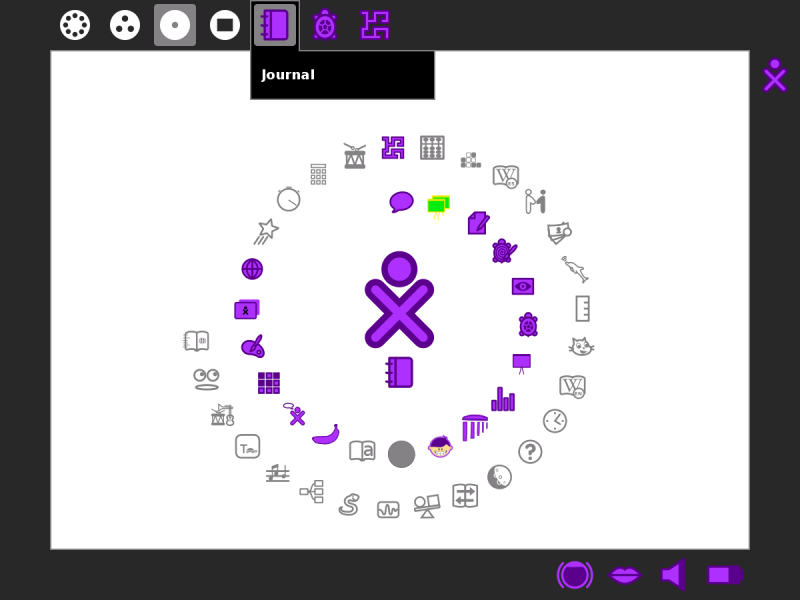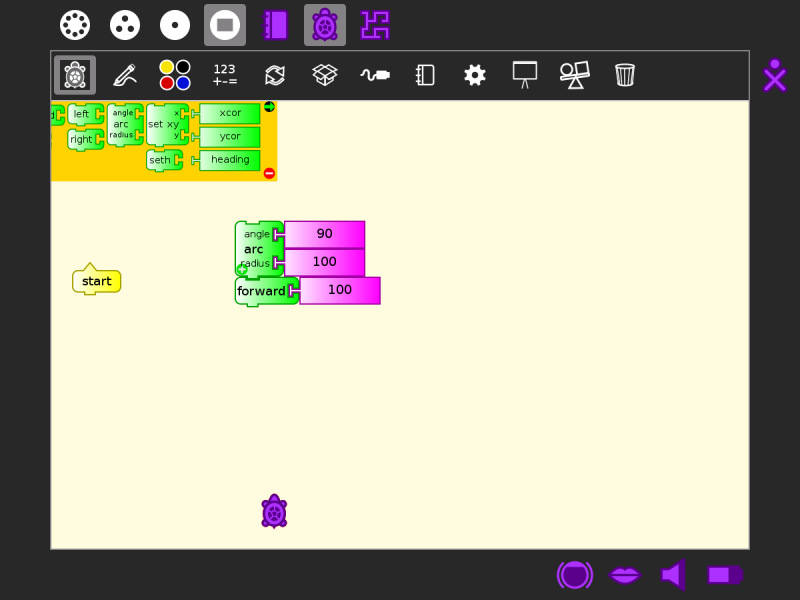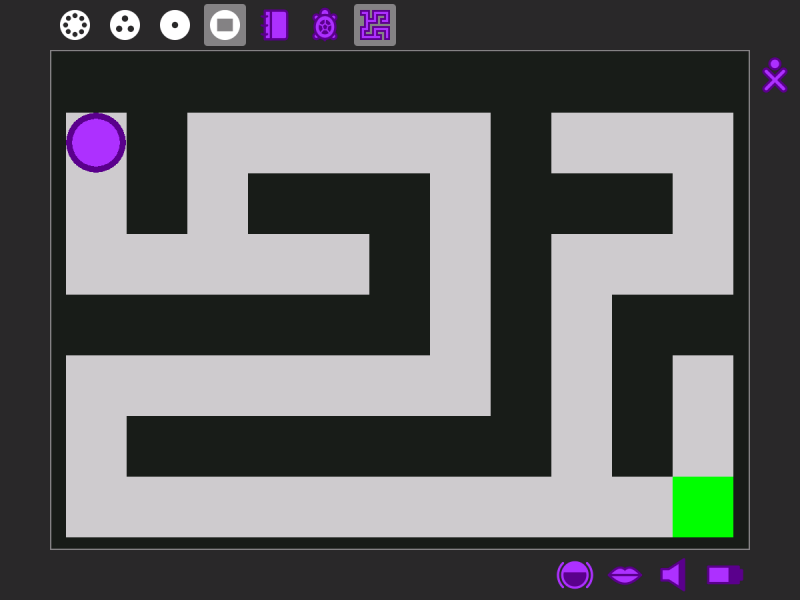Help Activity refresh/Chapter/Switching Activities: Difference between revisions
Jump to navigation
Jump to search
ChristophD (talk | contribs) (created, added images, finalized) |
No edit summary |
||
| (3 intermediate revisions by the same user not shown) | |||
| Line 2: | Line 2: | ||
* In the Frame, click the icon of the Activity you want to switch to. |
* In the Frame, click the icon of the Activity you want to switch to. |
||
* |
* Hold down '''alt + tab''' at the same time to cycle through your open Activities until you reach the one you want. |
||
[[File: |
[[File:Screenshot of Home for switching screens.png|800px]] |
||
[[File:Screenshot of TurtleArt window switchingscreens.png|800px]] |
|||
[[File:switching_memorize.png]] |
|||
[[File: |
[[File:Screenshot of Maze Activity Switching Screens.png|800px]] |
||
'''Note:''' You can use the Clipboard and the Journal to move data between Activities. |
'''Note:''' You can use the Clipboard and the Journal to move data between Activities. |
||
Latest revision as of 19:48, 15 October 2012
You can switch between Activities in two ways:
- In the Frame, click the icon of the Activity you want to switch to.
- Hold down alt + tab at the same time to cycle through your open Activities until you reach the one you want.
Note: You can use the Clipboard and the Journal to move data between Activities.