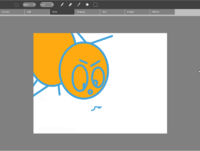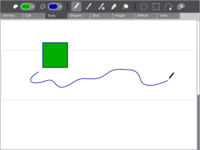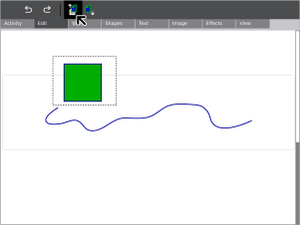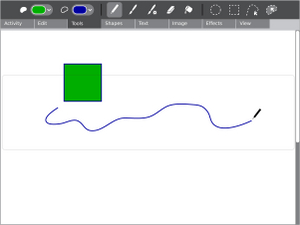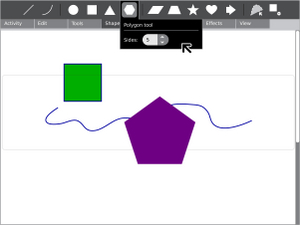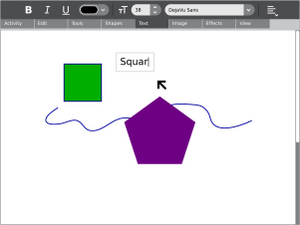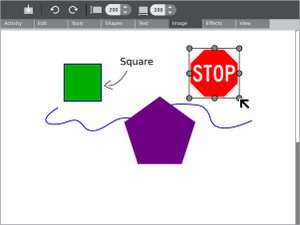Paint act: Difference between revisions
m (Tagging for merge with Draw) |
Tonyforster (talk | contribs) No edit summary |
||
| (39 intermediate revisions by 22 users not shown) | |||
| Line 1: | Line 1: | ||
{{Activity migrated to sl.o |
|||
{{merge|Draw}} |
|||
| download=http://activities.sugarlabs.org/en-US/sugar/addon/4082 |
|||
| git=http://git.sugarlabs.org/projects/paint |
|||
| homepage=http://wiki.sugarlabs.org/go/Activities/Paint |
|||
}} |
|||
{{Translations}} |
{{Translations}} |
||
{{Olpcboxtop|toptext=[[{{PAGENAME}}|Draw]]}} |
{{Olpcboxtop|toptext=[[{{PAGENAME}}|Draw]]}} |
||
| Line 7: | Line 12: | ||
{{ OBX devtickets |paint/drawing-activity%20(oficina)}} |
{{ OBX devtickets |paint/drawing-activity%20(oficina)}} |
||
{{ OBX pootle|1=http://dev.laptop.org/git?p=projects/oficina;a=blob_plain;f=po/Paint.pot;hb=HEAD|2=xocore}} |
{{ OBX pootle|1=http://dev.laptop.org/git?p=projects/oficina;a=blob_plain;f=po/Paint.pot;hb=HEAD|2=xocore}} |
||
{{ OBX team |Manusheel Gupta, [[User:Walter|Walter Bender]](Advisor), [[User:Eben|Eben Eliason]] (UI Design) | [[NATE-LSI]]}} |
{{ OBX team |[[User:Manu|Manusheel Gupta]], [[User:Walter|Walter Bender]](Advisor), [[User:Eben|Eben Eliason]] (UI Design) | [[NATE-LSI]]}} |
||
<small>see more [[:Category:OBX templates|templates]] or [[OBX proposals|propose new]]</small> |
<small>see more [[:Category:OBX templates|templates]] or [[OBX proposals|propose new]]</small> |
||
{{Olpcboxbottom}} |
{{Olpcboxbottom}} |
||
== |
== Paint: A collaborative space for creation == |
||
[[Image:Oficina.jpg|200px|right|User interface]] |
|||
It is being developed and adapted to the XO using Python for the team [[NATE-LSI]] (Integrated Systems Laboratory), in the [[Escola Politécnica|Polytechnical School]] at [[Universidade de São Paulo|University of São Paulo]], Brazil. |
|||
'''Oficina''' (the Paint Activity) was developed and adapted to the XO using Python for the team [[NATE-LSI]] (Integrated Systems Laboratory), in the [[Escola Politécnica|Polytechnical School]] at [[Universidade de São Paulo|University of São Paulo]], Brazil. |
|||
== Graphical Interface == |
|||
[[Image:Oficina.jpg|350px|right|User interface]] |
|||
Its interface |
Its interface has been translated into many languages: Portuguese, English, French, Spanish, German, Chinese, Korean, Arabic and Greek. |
||
== |
==Goals== |
||
[[Image:activity_paint_tools.jpg|right|200px|thumb|Paint activity UI mockup]] |
|||
The navigation through tabs facilitates the localization of the diverse available tools for category. |
|||
The Draw activity will provide a canvas for an individual or a group of children to express themselves creatively through drawing. |
|||
Below, there are each tab and the tools that contain. |
|||
==== |
====Drawing Tools==== |
||
'''Drawing''' |
|||
<table border = "1"> |
|||
<tr> |
|||
<td><b>Tool</b></td> |
|||
<td><b>Description</b></td> |
|||
<td><b>Status</b></td> |
|||
</tr> |
|||
<tr> |
|||
<td>Share</td> |
|||
<td></td> |
|||
<td><font color="red">Não Implementado</font></td> |
|||
</tr> |
|||
<tr> |
|||
<td>Stop</td> |
|||
<td></td> |
|||
<td><font color="green">Implementado</font></td> |
|||
</tr> |
|||
</table> |
|||
The paintbrush, pencil, and eraser are the primary freeform drawing tools. The sizes and shapes of the brush and eraser may be adjusted via their secondary palette, which is shown by hovering your mouse on the tool icon. |
|||
==== Tab Edit ==== |
|||
''''Selection'''' |
|||
<table border = "1"> |
|||
<tr> |
|||
<td><b>Tool</b></td> |
|||
<td><b>Description</b></td> |
|||
<td><b>Status</b></td> |
|||
</tr> |
|||
<tr> |
|||
<td>Undo</td> |
|||
<td></td> |
|||
<td><font color="green">Implementado</font></td> |
|||
</tr> |
|||
<tr> |
|||
<td>Redo</td> |
|||
<td></td> |
|||
<td><font color="green">Implementado</font></td> |
|||
</tr> |
|||
<tr> |
|||
<td>Copy</td> |
|||
<td></td> |
|||
<td><font color="green">Implementado</font></td> |
|||
</tr> |
|||
<tr> |
|||
<td>Paste</td> |
|||
<td></td> |
|||
<td><font color="green">Implementado</font></td> |
|||
</tr> |
|||
</table> |
|||
Selecting portions of the canvas with the rectangular marquee tool allows you to move and delete rectangular portions of your painting. |
|||
==== Tab Tools ==== |
|||
'''Shapes''' |
|||
The Paint Activity has a toolbar dedicated to shape drawing. By clicking and dragging, you can create an instance of the currently selected shape and expand it to the size of your choosing. The interactive placement system makes the shape too even more powerful. Each shape has a secondary palette which allows various parameters to be set, such as the number of edges on a polygon, the number of points on a star, or the angles of a triangle. |
|||
<table border = "1"> |
|||
<tr> |
|||
<td><b>Tool</b></td> |
|||
<td><b>Description</b></td> |
|||
<td><b>Status</b></td> |
|||
</tr> |
|||
<tr> |
|||
<td>Pencil</td> |
|||
<td></td> |
|||
<td><font color="green">Implementado</font></td> |
|||
</tr> |
|||
<tr> |
|||
<td>Brush</td> |
|||
<td></td> |
|||
<td><font color="green">Implementado</font></td> |
|||
</tr> |
|||
<tr> |
|||
<td>Eraser</td> |
|||
<td></td> |
|||
<td><font color="green">Implementado</font></td> |
|||
</tr> |
|||
<tr> |
|||
<td>Freeform</td> |
|||
<td></td> |
|||
<td><font color="green">Implementado</font></td> |
|||
</tr> |
|||
<tr> |
|||
<td>Bucket</td> |
|||
<td></td> |
|||
<td><font color="green">Implementado</font></td> |
|||
</tr> |
|||
<tr> |
|||
<td>Rectangular Marquee</td> |
|||
<td></td> |
|||
<td><font color="green">Implementado</font></td> |
|||
</tr> |
|||
</table> |
|||
'''Text''' |
|||
==== Tab Shapes ==== |
|||
Simple text support allows you to include typographic language within your drawing. |
|||
<table border = "1"> |
|||
<tr> |
|||
<td><b>Tool</b></td> |
|||
<td><b>Description</b></td> |
|||
<td><b>Status</b></td> |
|||
</tr> |
|||
<tr> |
|||
<td>Ellipse</td> |
|||
<td></td> |
|||
<td><font color="green">Implementado</font></td> |
|||
</tr> |
|||
<tr> |
|||
<td>Rectangle</td> |
|||
<td></td> |
|||
<td><font color="green">Implementado</font></td> |
|||
</tr> |
|||
<tr> |
|||
<td>Line</td> |
|||
<td></td> |
|||
<td><font color="green">Implementado</font></td> |
|||
</tr> |
|||
<tr> |
|||
<td>Polygon</td> |
|||
<td></td> |
|||
<td><font color="yellow">Em Implementação</font></td> |
|||
</tr> |
|||
<tr> |
|||
<td>Parallelogram</td> |
|||
<td></td> |
|||
<td><font color="green">Implementado</font></td> |
|||
</tr> |
|||
<tr> |
|||
<td>Arrow</td> |
|||
<td></td> |
|||
<td><font color="green">Implementado</font></td> |
|||
</tr> |
|||
<tr> |
|||
<td>Star</td> |
|||
<td></td> |
|||
<td><font color="green">Implementado</font></td> |
|||
</tr> |
|||
<tr> |
|||
<td>Trapezoid</td> |
|||
<td></td> |
|||
<td><font color="green">Implementado</font></td> |
|||
</tr> |
|||
<tr> |
|||
<td>Triangle</td> |
|||
<td></td> |
|||
<td><font color="green">Implementado</font></td> |
|||
</tr> |
|||
<tr> |
|||
<td>Heart</td> |
|||
<td></td> |
|||
<td><font color="red">Não Implementado</font></td> |
|||
</tr> |
|||
</table> |
|||
'''Image''' |
|||
==== Tab Text ==== |
|||
From within the "Image" tab, you may import images from the Journal into your drawing. Clicking the "Insert Image" icon on the left, you can choose an item from your Journal to put into Paint. |
|||
<table border = "1"> |
|||
<tr> |
|||
<td><b>Tool</b></td> |
|||
<td><b>Description</b></td> |
|||
<td><b>Status</b></td> |
|||
</tr> |
|||
<tr> |
|||
<td>Type</td> |
|||
<td></td> |
|||
<td><font color="green">Implementado</font></td> |
|||
</tr> |
|||
</table> |
|||
==== |
====Media==== |
||
{|border=1 cellpadding=3 cellspacing=0 style="border: 1px #666666 solid; border-collapse: collapse; background: #f9f9f9;" |
|||
!style="background:#cccccc;"|Document!!style="background:#cccccc;"|Description |
|||
|- |
|||
|[[Media:activity_paint.ai.zip|Activity Mockup (196KB)]]| <font color='gray'>history</font>]]||Adobe Illustrator file containing mockups for each toolbar |
|||
|} |
|||
<br clear='all'> |
|||
====UI Mockups==== |
|||
{|style="border: solid 1px gray; margin: 1em auto 1em; auto" |
|||
|- |
|||
| valign="top"| |
|||
[[Image:activity_paint_edit.jpg|300px|thumb|center|Editing commands]] |
|||
| valign="top"| |
|||
[[Image:activity_paint_tools.jpg|300px|thumb|center|Drawing tools]] |
|||
| valign="top"| |
|||
[[Image:activity_paint_shapes_polygon.jpg|300px|thumb|center|Creating shapes]] |
|||
|- |
|||
| valign="top"| |
|||
[[Image:activity_paint_text.jpg|300px|thumb|center|Inserting text]] |
|||
| valign="top"| |
|||
[[Image:activity_paint_image.jpg|300px|thumb|center|Manipulating images]] |
|||
|} |
|||
=== Development === |
|||
==== Version History ==== |
|||
==== Source ==== |
|||
Old Version: |
|||
http://dev.laptop.org/git?p=projects/rgbpaint |
|||
no RPMs or other resources |
|||
New Version: |
|||
http://dev.laptop.org/git?p=projects/oficina |
|||
no RPMs or other resources |
|||
== Functional Test == |
|||
[[Paint_Activity_Test_Plan]] |
|||
<table border = "1"> |
|||
<tr> |
|||
<td><b>Tool</b></td> |
|||
<td><b>Description</b></td> |
|||
<td><b>Status</b></td> |
|||
</tr> |
|||
<tr> |
|||
<td>Insert Image</td> |
|||
<td></td> |
|||
<td><font color="green">Implementado</font></td> |
|||
</tr> |
|||
<tr> |
|||
<td>Rotate Left</td> |
|||
<td></td> |
|||
<td><font color="yellow">Em Implementação</font></td> |
|||
</tr> |
|||
<tr> |
|||
<td>Rotate Right</td> |
|||
<td></td> |
|||
<td><font color="yellow">Em Implementação</font></td> |
|||
</tr> |
|||
</table> |
|||
==== Tab Effects ==== |
|||
<table border = "1"> |
|||
<tr> |
|||
<td><b>Tool</b></td> |
|||
<td><b>Description</b></td> |
|||
<td><b>Status</b></td> |
|||
</tr> |
|||
<tr> |
|||
<td>Grayscale</td> |
|||
<td></td> |
|||
<td><font color="green">Implementado</font></td> |
|||
</tr> |
|||
<tr> |
|||
<td>Negative</td> |
|||
<td></td> |
|||
<td><font color="red">Não Implementado</font></td> |
|||
</tr> |
|||
</table> |
|||
== Characteristics == |
== Characteristics == |
||
| Line 243: | Line 104: | ||
* It allows to integrate drawing and texts in one same physical space. |
* It allows to integrate drawing and texts in one same physical space. |
||
= NATE LSI-USP = |
|||
== Related Links == |
=== Related Links === |
||
* [[LSI]] |
* [[LSI]] |
||
* [[FACIL]] |
* [[FACIL]] |
||
* [[Musical Editor]] |
* [[Musical Editor]] |
||
* Drawing Activity |
|||
* [[LíNGUO]] |
* [[LíNGUO]] |
||
* [[Quebra-Cabeca Musical|Music]] |
* [[Quebra-Cabeca Musical|Music]] |
||
| Line 264: | Line 124: | ||
[[Category:Software ideas]] |
[[Category:Software ideas]] |
||
{{Activity page |
|||
[[Category:OLPC Brazil]] |
|||
|icon=Image:drawing.svg |
|||
|genre=Drawing, Media Creation |
|||
|activity group=Activities/G1G1 |
|||
|short description=The Paint activity will provide a canvas for an individual or a group of children to express themselves creatively through drawing. |
|||
|long description=Paint is being developed and adapted to the XO using Python for the team NATE-LSI (Integrated Systems Laboratory), in the Polytechnical School at University of São Paulo, Brazil. |
|||
|contact person=User:Alexandremartinazzo <!-- Manu has not contributed with code in Paint --> |
|||
|activity source=http://dev.laptop.org/git?p=projects/oficina |
|||
|language=Portuguese, English, French, Spanish, German, Chinese, Korean, Arabic, Greek |
|||
|language codes=ar, de, el, en, es, fr, ko, pt, zh |
|||
|bundle URL=http://dev.laptop.org/~morgan/bundles/other/Paint-23.xo |
|||
|activity version=23 |
|||
|releases=Candidate |
|||
|devel status=6. Mature |
|||
}} |
|||
Latest revision as of 08:20, 24 April 2012
| ?Sugar icon}} | This activity is now hosted at the Sugar Activity Library. The information here is likely to be out-of-date. Consult the new pages for "Paint act" first: |
| Please copy/paste "{{Translationlist | xx | origlang=en | translated={{{translated}}}}}" (where xx is ISO 639 language code for your translation) to Paint act/translations | HowTo [ID# 269984] +/- |
see more templates or propose new |
Paint: A collaborative space for creation
Oficina (the Paint Activity) was developed and adapted to the XO using Python for the team NATE-LSI (Integrated Systems Laboratory), in the Polytechnical School at University of São Paulo, Brazil.
Its interface has been translated into many languages: Portuguese, English, French, Spanish, German, Chinese, Korean, Arabic and Greek.
Goals
The Draw activity will provide a canvas for an individual or a group of children to express themselves creatively through drawing.
Drawing Tools
Drawing
The paintbrush, pencil, and eraser are the primary freeform drawing tools. The sizes and shapes of the brush and eraser may be adjusted via their secondary palette, which is shown by hovering your mouse on the tool icon.
'Selection'
Selecting portions of the canvas with the rectangular marquee tool allows you to move and delete rectangular portions of your painting.
Shapes
The Paint Activity has a toolbar dedicated to shape drawing. By clicking and dragging, you can create an instance of the currently selected shape and expand it to the size of your choosing. The interactive placement system makes the shape too even more powerful. Each shape has a secondary palette which allows various parameters to be set, such as the number of edges on a polygon, the number of points on a star, or the angles of a triangle.
Text
Simple text support allows you to include typographic language within your drawing.
Image
From within the "Image" tab, you may import images from the Journal into your drawing. Clicking the "Insert Image" icon on the left, you can choose an item from your Journal to put into Paint.
Media
| Document | Description |
|---|---|
| Activity Mockup (196KB)| history]] | Adobe Illustrator file containing mockups for each toolbar |
UI Mockups
Development
Version History
Source
Old Version:
http://dev.laptop.org/git?p=projects/rgbpaint no RPMs or other resources
New Version:
http://dev.laptop.org/git?p=projects/oficina no RPMs or other resources
Functional Test
Characteristics
- Through the simultaneous sending of messages, it allows that users draw in set despite in different computers.
- It allows to integrate drawing and texts in one same physical space.
Related Links
Source Codes and Projects in Development
Activity Summary