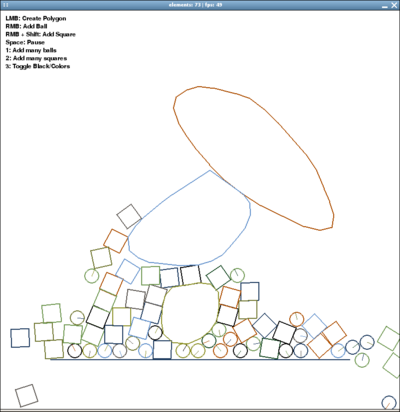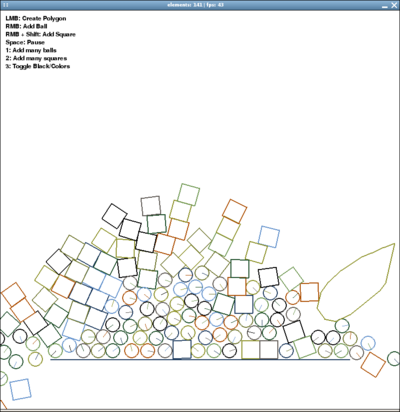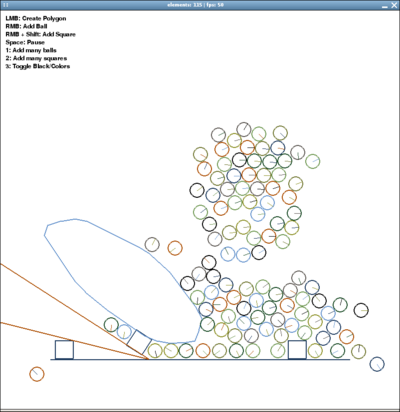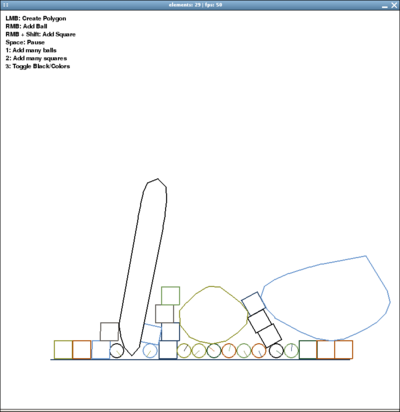Elements: Difference between revisions
Jump to navigation
Jump to search
m (→About: added another video.) |
No edit summary |
||
| Line 6: | Line 6: | ||
: '''Watch [http://www.youtube.com/watch?v=NZNTgglPbUA this] |
: '''Watch [http://www.youtube.com/watch?v=NZNTgglPbUA this] and [http://www.youtube.com/watch?v=QsTqspnvAaI this] video to see where we are heading |
||
: IRC: '''#elements''' on irc.freenode.net |
: IRC: '''#elements''' on irc.freenode.net |
||
Revision as of 16:39, 22 April 2008
About
The Elements project is all about free and easy 2D physics for python and the XO laptop.
- IRC: #elements on irc.freenode.net
- Homepage: http://elements.linuxuser.at
Team
- Chris Hager (Coordination, API)
- Joshua Minor (API, Examples)
- Jaume Nualart (Support, testing)
- iXo (Iain Davidson) (Support)
- Ken (SWIG interface, API)
- Victor Blomqvist (Author of pymunk)
The team is open for anyone to join :)
Screenshots
(from Elements/Screenshots)
Pygame Example
The typical usage in pygame can look like this:
import pygame
from pygame.locals import *
from pygame.color import *
from elements import *
pygame.init()
screen = pygame.display.set_mode((800, 800))
clock = pygame.time.Clock()
world = elements()
world.add_wall((100, 200), (300, 200))
# Main Game Loop:
while running:
# Event Handling
# Maybe calling world.add_ball(event.pos) or world.add_square(event.pos)
# ...
screen.fill((255,255,255))
# Update & Draw World
world.update()
world.draw(screen)
# Flip Display
pygame.display.flip()
# Try to stay at 50 FPS
clock.tick(50)