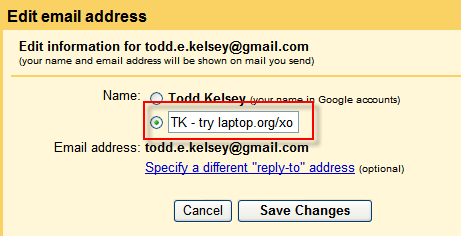Tell a friend: Difference between revisions
ToddKelsey (talk | contribs) No edit summary |
ToddKelsey (talk | contribs) No edit summary |
||
| Line 14: | Line 14: | ||
(note: sugaros.org is a simple blog with excerpts from the OLPC Community Digest, to show the impact OLPC is having. |
(note: sugaros.org is a simple blog with excerpts from the OLPC Community Digest, to show the impact OLPC is having. |
||
=Email/Gmail Profile= |
|||
=Include Promo Address in Gmail/email Info= |
|||
The technique involves adding the www.laptop.org/xo address to the name information in your Gmail account, so that it appears whenever you send an email to someone. |
The technique involves adding the www.laptop.org/xo address to the name information in your Gmail account, so that it appears whenever you send an email to someone. |
||
| Line 46: | Line 47: | ||
Note: To see how this looks, sign up for a separate gmail account, send an email to that account, and access it on a separate computer, or in a separate browser on the same computer. (You can use the same browser/same computer but you have to keep signing out and signing in to different accounts). On Windows, try Firefox + IE, on Mac try Firefox + Safari. On Linux try Firefox + Lynx (just kidding). |
Note: To see how this looks, sign up for a separate gmail account, send an email to that account, and access it on a separate computer, or in a separate browser on the same computer. (You can use the same browser/same computer but you have to keep signing out and signing in to different accounts). On Windows, try Firefox + IE, on Mac try Firefox + Safari. On Linux try Firefox + Lynx (just kidding). |
||
=Change Profile Icon= |
|||
You can upload a new profile icon in Gmail or in Googletalk (if you are using the separate Googletalk application for chat -- if you use gmail and haven't tried it, it can be a nice alternative to using that chat in the gmail window) |
|||
==Change Profile Icon via Gmail== |
|||
1) Download either icon to your desktop: |
|||
[image:Olpc-profile-icon-64x64px.png] |
|||
[image:Olpc-profile-icon-64x64px-notext.png] |
|||
(Mac: Hold down the CTRL key, click on the image, and choose Download to Disk -- it will probably end up on your Desktop) |
|||
(Windows: Right click and choose Save Image As, and save to your desktop) |
|||
2) In Gmail, click on the Settings link, and on the General screen that comes up, in the My picture area, click on the Change picture link. |
|||
[image:G1g1-change-profile-icon-1.png] |
|||
3) Click the Browse button, locate the image you downloaded, and double click on it. |
|||
4) In the Crop window, click on the box and drag it up and to the left. |
|||
[image:G1g1-change-profile-icon-2.png] |
|||
5) Click on the small grey box, called the "handle", and drag it down and to the right. |
|||
[image:G1g1-change-profile-icon-3.png] |
|||
6) Click the Apply Changes button. |
|||
[image:G1g1-change-profile-icon-4.png] |
|||
Note: It can take a few minutes for the picture to update. |
|||
==Change Profile Icon via Googletalk== |
|||
Revision as of 01:01, 17 November 2008
(G1G1 Tell a Friend Techniques)
This page presents a series of simple techniques for helping to get the message out about the Get One Give One campaign, to as many people as possible.
Sample slogan
(text only) Want Change? Change a child's life: laptop.org/xo - for proof of impact, see sugaros.org
(with active links) Want Change? Change a child's life: www.laptop.org/xo - for proof of impact, see www.sugaros.org
(note: sugaros.org is a simple blog with excerpts from the OLPC Community Digest, to show the impact OLPC is having.
Include Promo Address in Gmail/email Info
The technique involves adding the www.laptop.org/xo address to the name information in your Gmail account, so that it appears whenever you send an email to someone.
For example, when you receive email, you typically see the first name and last name. But you can change your info to include a Web address, such as laptop.org/xo
Before:
After:
Step By Step: Email/Gmail Profile
After signing into Gmail:
1) Click the Settings > Accounts > Send mail as > edit info
2) In the Edit email address window, enter something like this: "(initials) - try laptop.org/xo"
Ex: TK - try laptop.org/xo
Note: keep it short or people may not see the Web address in their inbox.
3) Click the Save Changes button and send someone an email, and ask them what they see.
Note: To see how this looks, sign up for a separate gmail account, send an email to that account, and access it on a separate computer, or in a separate browser on the same computer. (You can use the same browser/same computer but you have to keep signing out and signing in to different accounts). On Windows, try Firefox + IE, on Mac try Firefox + Safari. On Linux try Firefox + Lynx (just kidding).
Change Profile Icon
You can upload a new profile icon in Gmail or in Googletalk (if you are using the separate Googletalk application for chat -- if you use gmail and haven't tried it, it can be a nice alternative to using that chat in the gmail window)
Change Profile Icon via Gmail
1) Download either icon to your desktop:
[image:Olpc-profile-icon-64x64px.png]
[image:Olpc-profile-icon-64x64px-notext.png]
(Mac: Hold down the CTRL key, click on the image, and choose Download to Disk -- it will probably end up on your Desktop)
(Windows: Right click and choose Save Image As, and save to your desktop)
2) In Gmail, click on the Settings link, and on the General screen that comes up, in the My picture area, click on the Change picture link.
[image:G1g1-change-profile-icon-1.png]
3) Click the Browse button, locate the image you downloaded, and double click on it.
4) In the Crop window, click on the box and drag it up and to the left.
[image:G1g1-change-profile-icon-2.png]
5) Click on the small grey box, called the "handle", and drag it down and to the right.
[image:G1g1-change-profile-icon-3.png]
6) Click the Apply Changes button.
[image:G1g1-change-profile-icon-4.png]
Note: It can take a few minutes for the picture to update.