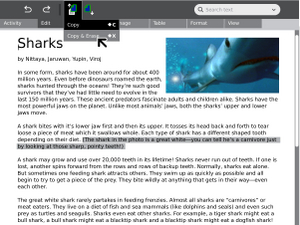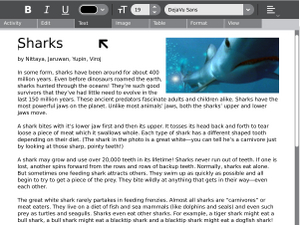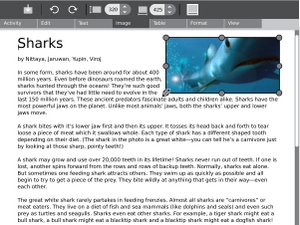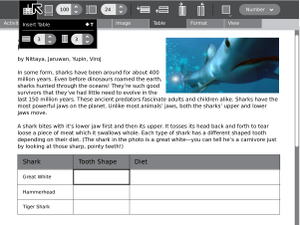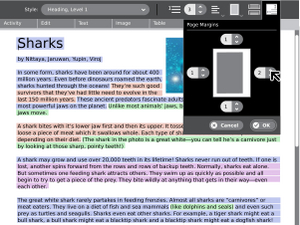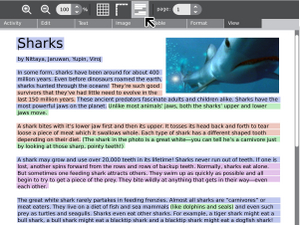Write: Difference between revisions
| Line 74: | Line 74: | ||
! Font shipped with XO? |
! Font shipped with XO? |
||
! Locale |
! Locale |
||
! Dominant Direction |
|||
|- |
|- |
||
| Western European Languages |
| Western European Languages |
||
| Line 79: | Line 80: | ||
| Yes |
| Yes |
||
| |
| |
||
| LTR |
|||
|- |
|- |
||
| Arabic |
| Arabic |
||
| Line 84: | Line 86: | ||
| Yes |
| Yes |
||
| |
| |
||
| RTL |
|||
|- |
|- |
||
| Urdu (Arabic) |
| Urdu (Arabic) |
||
| Line 89: | Line 92: | ||
| |
| |
||
| |
| |
||
| |
|||
|- |
|- |
||
| Dari/Eastern Farsi (Arabic) |
| Dari/Eastern Farsi (Arabic) |
||
| |
| |
||
| |
|||
| |
| |
||
| |
| |
||
| Line 97: | Line 102: | ||
| Pashto (Arabic) |
| Pashto (Arabic) |
||
| |
| |
||
| |
|||
| |
| |
||
| |
| |
||
| Line 102: | Line 108: | ||
| Farsi (Arabic) |
| Farsi (Arabic) |
||
| Nazli |
| Nazli |
||
| |
|||
| |
| |
||
| |
| |
||
| Line 109: | Line 116: | ||
| |
| |
||
| "am-ET" |
| "am-ET" |
||
| |
|||
|- |
|- |
||
| Igbo |
| Igbo |
||
| |
| |
||
| |
|||
| |
| |
||
| |
| |
||
| Line 117: | Line 126: | ||
| Hausa |
| Hausa |
||
| |
| |
||
| |
|||
| |
| |
||
| |
| |
||
| Line 122: | Line 132: | ||
| Yoruba |
| Yoruba |
||
| |
| |
||
| |
|||
| |
| |
||
| |
| |
||
| Line 127: | Line 138: | ||
| Khmer |
| Khmer |
||
| KhmerOS Siemreap |
| KhmerOS Siemreap |
||
| |
|||
| |
| |
||
| |
| |
||
| Line 134: | Line 146: | ||
| |
| |
||
| "ru-RU" |
| "ru-RU" |
||
| LTR |
|||
|- |
|- |
||
| Mongolian (Cyrillic) |
| Mongolian (Cyrillic) |
||
| Arhangai |
| Arhangai |
||
| |
|||
| |
| |
||
| |
| |
||
| Line 142: | Line 156: | ||
| Kazakh (Cyrillic) |
| Kazakh (Cyrillic) |
||
| |
| |
||
| |
|||
| |
| |
||
| |
| |
||
| Line 147: | Line 162: | ||
| Uzbek (Cyrillic) |
| Uzbek (Cyrillic) |
||
| |
| |
||
| |
|||
| |
| |
||
| |
| |
||
| Line 154: | Line 170: | ||
| |
| |
||
| "zh-CH" |
| "zh-CH" |
||
| |
|||
|- |
|- |
||
| Japanese Kana + Kanji |
| Japanese Kana + Kanji |
||
| Line 159: | Line 176: | ||
| |
| |
||
| "ja-JP" |
| "ja-JP" |
||
| LTR |
|||
|- |
|- |
||
| Korean Hangeul + Hanja |
| Korean Hangeul + Hanja |
||
| Line 164: | Line 182: | ||
| |
| |
||
| |
| |
||
|LTR |
|||
|- |
|- |
||
| Lao |
| Lao |
||
| Phetsarath |
| Phetsarath |
||
| |
|||
| |
| |
||
| |
| |
||
| Line 172: | Line 192: | ||
| Burmese |
| Burmese |
||
| Padauk |
| Padauk |
||
| |
|||
| |
| |
||
| |
| |
||
| Line 177: | Line 198: | ||
| Sinhalese |
| Sinhalese |
||
| Sinhala LKLUG |
| Sinhala LKLUG |
||
| |
|||
| |
| |
||
| |
| |
||
| Line 182: | Line 204: | ||
| Bengali |
| Bengali |
||
| Lohit Bengali |
| Lohit Bengali |
||
| |
|||
| |
| |
||
| |
| |
||
| Line 187: | Line 210: | ||
| Devanagari (Hindi, Marathi, Nepali...) |
| Devanagari (Hindi, Marathi, Nepali...) |
||
| Lohit Hindi |
| Lohit Hindi |
||
| |
|||
| |
| |
||
| |
| |
||
| Line 192: | Line 216: | ||
| Gujarati |
| Gujarati |
||
| Rekha |
| Rekha |
||
| |
|||
| |
| |
||
| |
| |
||
| Line 197: | Line 222: | ||
| Punjabi (Gurmukhi) |
| Punjabi (Gurmukhi) |
||
| Saab |
| Saab |
||
| |
|||
| |
| |
||
| |
| |
||
| Line 202: | Line 228: | ||
| Kannada |
| Kannada |
||
| Kedage |
| Kedage |
||
| |
|||
| |
| |
||
| |
| |
||
| Line 207: | Line 234: | ||
| Malayalam |
| Malayalam |
||
| Meera |
| Meera |
||
| |
|||
| |
| |
||
| |
| |
||
| Line 212: | Line 240: | ||
| Oriya |
| Oriya |
||
| Samyak-Oriya |
| Samyak-Oriya |
||
| |
|||
| |
| |
||
| |
| |
||
| Line 217: | Line 246: | ||
| Tamil |
| Tamil |
||
| TAMu_Kadampari |
| TAMu_Kadampari |
||
| |
|||
| |
| |
||
| |
| |
||
| Line 222: | Line 252: | ||
| Telugu |
| Telugu |
||
| Pothana2000 |
| Pothana2000 |
||
| |
|||
| |
| |
||
| |
| |
||
| Line 227: | Line 258: | ||
| Thai |
| Thai |
||
| Kinnari |
| Kinnari |
||
| |
|||
| |
| |
||
| |
| |
||
| Line 232: | Line 264: | ||
| Georgian |
| Georgian |
||
| BPG Unicode Standard |
| BPG Unicode Standard |
||
| |
|||
| |
| |
||
| |
| |
||
| Line 237: | Line 270: | ||
| Dzongkha, Bhutan |
| Dzongkha, Bhutan |
||
| Jomolhari |
| Jomolhari |
||
| |
|||
| |
| |
||
| |
| |
||
| Line 242: | Line 276: | ||
| Tibetan |
| Tibetan |
||
| Tibetan Machine Uni |
| Tibetan Machine Uni |
||
| |
|||
| |
| |
||
| |
| |
||
Revision as of 05:54, 3 December 2008
see more templates or propose new |
Description & Goals
Summary
The Write activity serves as the basic text editing application on the laptops. Its simple interface provides an easy starting point for children, presenting tools that make writing a story, poem or essay simple and straightforward. It also supports basic tools for inserting images, creating tables, and performing basic layout operations as children begin to require some of these features often associated with word processors. (For developer-level Linux text editing, see Nano.)
Current Use
See the visual step-by-step example of how to use Write (Escribir). It illustrates the steps described below and also demonstrates insertion of a picture in a Write document.
How do you save your writing?
- Your work is automatically saved in the Journal as "Write Activity" or the name you last gave it.
How do you name it?
- Click the Activity tab and replace the words "Write activity" with the name you want displayed in the Journal. Specific names will help you find your work. (You also can edit the name in the Journal later.)
When should you use the "Keep" button in the Activity tab?
- When you want to save a copy, or save a copy in another format, such as plain text, HTML or RTF.
Additional instructions should be added when more formats are working properly. See Discussion on early-2008 problems with RTF.
How do you save to a new location, such as an SD card or USB storage device?
- See Journal. Insert the storage device. Wait until its icon is visible at the bottom of the Journal.
- Find your document in the Journal list.
- Point to the document name, click, hold the left trackpad button, and drag the document name to the bottom of Journal.
- Release when the pointer is over the icon for your storage device.
- While copying is in progress, the XO shows a small document icon on top of the USB device, possibly hidden by the pointer. When that small document icon disappears, the copy is complete.
- Wait for one document to finish copying before you copy another.
How do you open a plain text document from an SD card or USB storage device?
- Make sure the device is mounted, as described above.
- Click on the device icon at the bottom of the Journal.
- Wait for the Journal to display the contents of your storage device.
- Click on the document name.
How do you transfer documents between XO Write and Microsoft Word?
- As of early 2008, XO Write saved its document in AbiWord format, which could not be opened by Microsoft Word without conversion.
- Workaround 1: If you have access to a Windows, Mac,or Linux PC, XO Write's parent program, AbiWord, will help. AbiWord can read and write Word files. You should be able to open XO Write documents in AbiWord, then save in RTF or MS Word ".doc" format -- or continue working on the document in AbiWord itself. See http://www.abisource.com/download/
- Workaround 2: Use plain text. To transfer FROM the XO, first "Keep" the document as plain text. To transfer TO the XO, you can create a document with MS Word or another program and save it as plain text before putting it on a USB drive for transfer, or e-mailing it to an address you access from the XO.
- Note: Plain text saves only the words and paragraph breaks, but often is a "good enough" solution for many writing activities.
- Future: Write's Keep button also offers the alternatives of saving as HTML or RTF, both of which should preserve font characteristics and page layout. However, the RTF conversion was not functioning on G1G1 XOs delivered in December 2007. See this page's discussion tab.
Collaboration
Write features collaborative real time editing. Integrated with the mesh network and presence services, this feature allows kids to work together easily and seamlessly in a text editing environment. This feature is made possible via the AbiCollab research performed by the Abiword development team.
Localization
In order to provide text in the local language of the deployment we need to provide fonts which show the glyphs of the language. It would be very useful if local experts could fill in the Table below with their suggestion for the font that provides the best glyphs for their language as well as the locale(s) for which the font is useful. This table has an entry corresponding to each OLPC keyboard layout and some extras.
| Language | Font Family | Font shipped with XO? | Locale | Dominant Direction |
|---|---|---|---|---|
| Western European Languages | DejaVu Serif | Yes | LTR | |
| Arabic | DejaVu Sans | Yes | RTL | |
| Urdu (Arabic) | Nafees | |||
| Dari/Eastern Farsi (Arabic) | ||||
| Pashto (Arabic) | ||||
| Farsi (Arabic) | Nazli | |||
| Amharic | Abyssinica SIL | "am-ET" | ||
| Igbo | ||||
| Hausa | ||||
| Yoruba | ||||
| Khmer | KhmerOS Siemreap | |||
| Russian (Cyrillic) | Doulos SIL | "ru-RU" | LTR | |
| Mongolian (Cyrillic) | Arhangai | |||
| Kazakh (Cyrillic) | ||||
| Uzbek (Cyrillic) | ||||
| Chinese Traditional & Simplified | Arphic UMing | "zh-CH" | ||
| Japanese Kana + Kanji | Kochi Mincho | "ja-JP" | LTR | |
| Korean Hangeul + Hanja | UNBatang | LTR | ||
| Lao | Phetsarath | |||
| Burmese | Padauk | |||
| Sinhalese | Sinhala LKLUG | |||
| Bengali | Lohit Bengali | |||
| Devanagari (Hindi, Marathi, Nepali...) | Lohit Hindi | |||
| Gujarati | Rekha | |||
| Punjabi (Gurmukhi) | Saab | |||
| Kannada | Kedage | |||
| Malayalam | Meera | |||
| Oriya | Samyak-Oriya | |||
| Tamil | TAMu_Kadampari | |||
| Telugu | Pothana2000 | |||
| Thai | Kinnari | |||
| Georgian | BPG Unicode Standard | |||
| Dzongkha, Bhutan | Jomolhari | |||
| Tibetan | Tibetan Machine Uni |
Visual Design
Media
| Document | Description |
|---|---|
| Activity Mockup (2MB) history | Adobe Illustrator file containing mockups for each toolbar |
Screenshots Mockups
21Jan2008 -- These pictures are really misleading: 1) They are not "Screenshots" 2) They do not accurately show the program screens. -- SFDave
Development
Feature Requests
Microsoft Word capability
- Write (Abiword) already supports .doc; Journal support for "save as" needs to be exposed in the interface.
- I disagree that write should have an option to save to the proprietary and vendor-locked .doc format. Its use should not be encouraged by OLPC.
Publish Function
- Publish to PDF for Final Output
- Publish to HTML/XHTML
Double spacing in the format section
Implementation Discussion
Version History
Reporting bugs
Write is based on the Abiword code core, and so in some cases, in order to get fixes, it will be essential to work with the AbiWord upstream, they have been very supportive of OLPC and we FOSS folks need to work together to improve tools for all.
AbiWord-2.6.4 is available for many linux distros now and provides the same rendering mechanism as Write in the sugar-0.82 release. Please make it clear if your bug reports are for either AbiWord-2.6.4 or Write for sugar-0.82. Write bugs can be reported into the OLPC Trac system as described on the Reporting bugs page.
Bugs requiring fixes in the upstream AbiWord code can be reported directly to:
Source
http://dev.laptop.org/git?p=projects/write
RPMs
Resources
Functional Test
Open the Write activity.
Type some text. Change the font. Ensure that bold and underline work properly.
Save the document.
Close the activity; ensure that it closes properly.