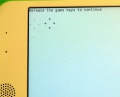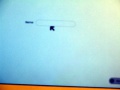USB update to 8.2: Difference between revisions
Jump to navigation
Jump to search
| Line 30: | Line 30: | ||
<gallery> |
<gallery> |
||
Image:YamaStart.JPG|Release the gamepad keys. < |
Image:YamaStart.JPG|Release the gamepad keys. <br><br>If you see a grid of black and other colored boxes on your screen, congratulations! <br><br>Your XO is reflashing. |
||
<br><sub>[[USB_upgrade#No_grid|what if I don't see a grid]]</sub> |
<br><sub>[[USB_upgrade#No_grid|what if I don't see a grid]]</sub> |
||
Image:YamaDone.JPG|Just sit back and let it do its thing. < |
Image:YamaDone.JPG|Just sit back and let it do its thing. <br><br>It will take about 10 minutes |
||
Image:YamaReboot.JPG|your XO will automatically reboot when it is done. < |
Image:YamaReboot.JPG|your XO will automatically reboot when it is done. <br><br>Your XO may reboot twice, playing the little XO tune both times. |
||
Image:YamaName.JPG|it will reboot automatically and ask you for a name, as if it were brand new.< |
Image:YamaName.JPG|it will reboot automatically and ask you for a name, as if it were brand new.<br><br><sub>[[USB_upgrade#No_reboot |what if it doesn't reboot]]</sub> |
||
</gallery> |
</gallery> |
||
Revision as of 00:46, 3 January 2009
Advanced users may want to see the Clean-install_procedure page
What you need
a USB flash memory stick which has already the Sugar upgrade files
where to get it
Let's do it! in 3 easy steps
- Important
- re-flashing your XO will erase everything on it!
- (which might be exactly what you want if you are donating your XO, for example)
1) Prepare
be sure your XO is turned off
what if it doesn't turn off
2) Go
keep holding down the four gamepad keys until the message "Release the game key to continue" appears on the screen.
This will happen fairly quickly, a couple seconds at most.
what if I don't get that message
3) Done
it will reboot automatically and ask you for a name, as if it were brand new.
what if it doesn't reboot
What can go wrong
The XO does not turn off
- In extreme cases of software failure you may need to remove the power source and the battery if any light keeps flashing in your XO.
No "Release the game key" message
- possibly you didn't get all the game keys at once
- power off again
- go back to Start
- possibly the USB connection has issues
- Try plugging in the flash memory to another XO port
- If after trying several times this doesn't work, suspect the USB flash is bad
- replace
No grid
- If you got the "Release game key" message, but no grid after a couple minutes,
- try another USB port. If still no go, suspect the USB flash - replace
No reboot
- If you got the "Release game key" message, then the grid, but no reboot,
- remove the flash memory, reboot manually
- If no result after a couple minutes, try again from the start with another USB port.
- If still no go, suspect the USB flash
- replace
Where to get a USB with a Sugar update
Make your own
- You will need a 512 MB or larger USB memory stick. Some people have reported issues with sticks over 4 Gb.
- Usually works. Includes instructions for updating Activities if you have wireless.
- Making your own can get messy sometimes, like with U3 and such. This page has all the nitty gritty.
purchase one
if donating your XO to Bolivia
If donating your XO to Bolivia, Yama Ploskonka will send you a USB. yama at netoso.com
credits
Original concept by Caryl Bigenho, of Granny Guides fame
Developed further by Chris Leonard and Yama Ploskonka