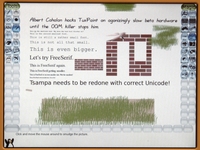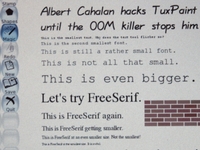Tux Paint: Difference between revisions
(reverting to an older version where the formatting isn't quite so messed up) |
|||
| Line 17: | Line 17: | ||
Emulator users: TuxPaint runs at 1200x900 so looks slightly odd in qemu at 1024x768. VMware or CVS version of qemu may work better. |
Emulator users: TuxPaint runs at 1200x900 so looks slightly odd in qemu at 1024x768. VMware or CVS version of qemu may work better. |
||
==Installing (Novices)== |
--[[Special:Contributions/190.108.3.178|190.108.3.178]] 21:05, 7 October 2009 (UTC)==Installing (Novices)== |
||
* Make sure you have an active internet connection |
* Make sure you have an active internet connection |
||
* Open a |
* Open a l.lmygctdsgyhyterminal activity (you need to scroll right by clicking the arrow in the list of activities at the bottom of the frame; terminal'sol<!-- Comment kuyiikuiolgjkglifgvhjouvfdgjh,ill,lik,olñ`kjlñl.ippp`pyty[[Media: |
||
[http:// |
|||
* Download the TuxPaint package by typing: <pre>wget http://dev.laptop.org/~albert/TuxPaint-1.xo</pre> |
|||
<gallery> |
|||
| ⚫ | |||
www.ejemplo.com Título del enlace]]]dev.laptop.org/~albert/TuxPaint-1.xo</pre> |
|||
* Install missing dependency 'libpaper' by typing (answer y if/when prompted): yum install libpaper |
|||
* Switch to 'root' user |
|||
| ⚫ | |||
| ⚫ | |||
[[jbjbhjhgpñphgokujltrlpbfgkoyjkpolklklokilkl.kj<sup> <ref>{| class="wikitable" |
|||
|- |
|||
Insert footnote text here |
|||
|}</ref></sup>]] |
|||
---- |
|||
| ⚫ | |||
* NB.</span> |
* NB.</span> |
||
Revision as of 21:05, 7 October 2009
Tux Paint
Tux Paint is a drawing app for tiny kids. Most 3-year-old kids and many 2-year-old kids are able to use it, yet 10-year-old kids (and kid-like adults) enjoy it too. Tux Paint features Tux the penguin, like Clippy but not so annoying. Tux Paint uses stereo sound according to where the mouse pointer is. Tux Paint is translated into about 70 different languages, including big-alphabet and right-to-left ones.
PDS: IMHO this painting activity is much more fun & kid-friendly than the one that ships with the XO. Much easier to get started, choose colors, and lots of fun features like lots of stamps, great sound effects, magic wand and so on.
Installing (Expert)
These instructions are a bit old. There is now a TuxPaint-2.xo that installs from Browse.
Tux Paint must be installed in a TuxPaint.activity directory because of the way it was built. Both /usr/share/activities/TuxPaint.activity and /home/olpc/Activities/TuxPaint.activity will work. At the command line, you can use wget to download Tux Paint. Then unzip TuxPaint-1.xo in the desired directory. NB. for recent builds you also have to fix activity.info (see Talk:Tux Paint).
You will need to install libpaper and restart sugar. As root, "yum install libpaper" will install libpaper. As root, "telinit 3" followed by "telinit 5" will restart sugar.
Emulator users: TuxPaint runs at 1200x900 so looks slightly odd in qemu at 1024x768. VMware or CVS version of qemu may work better.
--190.108.3.178 21:05, 7 October 2009 (UTC)==Installing (Novices)==
- Make sure you have an active internet connection
- Open a l.lmygctdsgyhyterminal activity (you need to scroll right by clicking the arrow in the list of activities at the bottom of the frame; terminal'sol