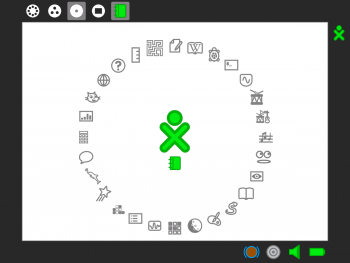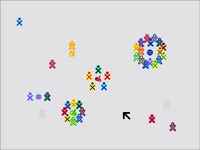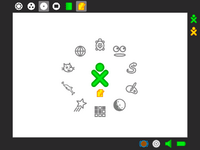Sugar: Difference between revisions
m (Reverted edits by 80.239.242.46 (Talk) to last revision by FGrose) |
|||
| Line 62: | Line 62: | ||
* [http://dev.laptop.org/query?status=new&status=assigned&status=reopened&group=component&order=priority Current trac tickets, sorted by category]. The TODO list. |
* [http://dev.laptop.org/query?status=new&status=assigned&status=reopened&group=component&order=priority Current trac tickets, sorted by category]. The TODO list. |
||
* [http://dev.laptop.org/roadmap Roadmap] |
* [http://dev.laptop.org/roadmap Roadmap] |
||
[http://www.superiorpapers.com essay writing] |
|||
=== Learning More === |
=== Learning More === |
||
*[[Creating an Activity]], ''General information about how to create an activity''. |
*[[Creating an Activity]], ''General information about how to create an activity''. |
||
Revision as of 15:44, 1 July 2010
Development of future versions of Sugar takes place at Sugar Labs. The OLPC Release notes/8.2.0 contains version 0.82.1 of Sugar.
Sugar is the core of the OLPC Human Interface. Its goal is to turn the Laptop into a fun, easy to use, social experience that promotes sharing and learning.
Getting Sugar
Sugar is available:
- on the XO laptop
- If you have an XO-1, it's running Sugar. Read Upgrading the XO to update to the latest version.
- as OS images
- You can install or upgrade an XO to a new OS image. You can also run a Sugar image using emulation on almost any operating system, including Windows.
- as Live CDs
- You can download a LiveCD .iso file and burn it to a CD, and then boot and run it on almost any x86 PC, including x86 Macintosh.
- as packages for other Linux distributions
- You can install Sugar from packages on other Linux distributions (Fedora, Debian, Ubuntu, etc.) using yum or apt-get, and run Sugar as an alternative UI.
- as runnable source code for developers on Linux
- Developers on Linux can install from the latest source code using Sugar with sugar-jhbuild.
Once you get Sugar running, take a picture of your desktop or laptop running Sugar, and leave a thumbnail and note in the relevant Talk page (the "discussion" tab) about what build you used and how it worked.
Getting started
You can explore the Sugar interface in our Getting Started guide. There are other Getting started resources.
Note the "Frame key" ![]() at the top-right corner of your keyboard,
which toggles the presence of the Frame on and off the screen. (The Frame
is the black border around the screen that holds the activity taskbar,
clipboard, buddy list, etc.)
at the top-right corner of your keyboard,
which toggles the presence of the Frame on and off the screen. (The Frame
is the black border around the screen that holds the activity taskbar,
clipboard, buddy list, etc.)
You can restart Sugar by pressing the Ctrl-Alt-Erase* keys simultaneously.
- (the XO laptop doesn't have a typewriter-esque "Backspace" key, but rather a "Erase" key... which is great for erasing things!)
Develop
Developers, once you've installed Sugar, you can go on to develop for the environment.
Exploring Sugar
- Building the XO: Introducing Sugar - Red Hat Magazine 2007-02-23
- Build from sources
- Read the human interaction guidelines
- Get an overview of the architecture
- Write your own activity
- Check out the library of Sugar Code Snippets
- Understanding sugar code organization.
- See a list of Sugar activities and specifications.
- Sugar source repository
- Current trac tickets, sorted by category. The TODO list.
- Roadmap
Learning More
- Creating an Activity, General information about how to create an activity.
- Activity tutorial, Technical information about how to create an activity
- Activity bundles, Technical information abot how to package an activity
- Sugar Activity Builder, General Script to make a Sugar's activity skeleton
- Hacking Sugar, Tips and tricks
Contribute
- Go to our Getting Involved page.
- Subscribe to the mailing list (here are its archives)
- Join the IRC channel
- Give Sugar some love!
- Test and report issues