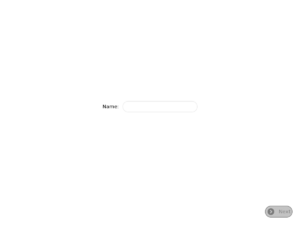User:NeoAmsterdam/10.1.3/Bootable SD: Difference between revisions
Jump to navigation
Jump to search
NeoAmsterdam (talk | contribs) (Concise how-to based on `User:NeoAmsterdam/10.1.2/Bootable SD`) |
NeoAmsterdam (talk | contribs) m (Let the folks/kids know how long this can take) |
||
| Line 44: | Line 44: | ||
# Create a mount point for the SD card.<br /><tt style="color: green; background: #cfc;"><b>mkdir</b> /mnt/sd</tt> |
# Create a mount point for the SD card.<br /><tt style="color: green; background: #cfc;"><b>mkdir</b> /mnt/sd</tt> |
||
# Mount the SD card.<br /><tt style="color: green; background: #cfc;"><b>mount</b> -t ext3 /dev/mmcblk0p1 /mnt/sd</tt> |
# Mount the SD card.<br /><tt style="color: green; background: #cfc;"><b>mount</b> -t ext3 /dev/mmcblk0p1 /mnt/sd</tt> |
||
# Copy the files from the pristine build directory to the SD card.<br /><tt style="color: green; background: #cfc;"><b>cp</b> -pr /versions/pristine/860/* /mnt/sd/.</tt> |
# Copy the files from the pristine build directory to the SD card.<small><br />This can take as long as three hours. Have patience.<br /></small><tt style="color: green; background: #cfc;"><b>cp</b> -pr /versions/pristine/860/* /mnt/sd/.</tt> |
||
# Copy your Dev Key to the SD card now<br /><tt style="color: green; background: #cfc;"><b>cp</b> /mnt/usb/develop.sig /mnt/sd/security/develop.sig</tt> |
# Copy your Dev Key to the SD card now<br /><tt style="color: green; background: #cfc;"><b>cp</b> /mnt/usb/develop.sig /mnt/sd/security/develop.sig</tt> |
||
# Create the home directory.<br /><tt style="color: green; background: #cfc;"><b>mkdir</b> -p /mnt/sd/home/olpc</tt> |
# Create the home directory.<br /><tt style="color: green; background: #cfc;"><b>mkdir</b> -p /mnt/sd/home/olpc</tt> |
||
Revision as of 11:02, 17 February 2011
There is no cheat code or OpenFirmware command for installing an OS image to an SD card. This document explains how make a bootable SD card with Release 10.1.3 (Build 860).
Before you Begin
- This procedure will erase any data stored on the XO.
- This procedure will erase any data stored on the SD card.
- Do not execute these instructions on battery power.
- This procedure requires the SD card to be partitioned.
Disk partitioning is beyond the scope of this document. - The SD will be formatted as an ext3 filesystem.
This is not an optimal arrangement for SD cards. - Refrain from altering the volume label.
/boot/olpc.fth expects it to be "OLPCRoot". - Children should get permission from a parent, guardian, teacher, and/or Linux guru before attempting this procedure.
Adult supervision is not required, but it is highly recommended.
Requirements
- An XO
- A USB drive with ≥1GB capacity and formatted as FAT-32
- An SD card with at least 1GB of storage capacity
- A Developer's key ("Dev Key")
- Internet access
Procedure
Pre-Installation
- Back up your data!
I take no responsibility for preventable data loss. - Download build 852 and its associated filesystem information:
- os860.img (604MB)
- os860.img.fs.zip (398KB)
- Copy os860.img, os860.img.fs.zip, and your Dev Key to the root directory of the USB drive
- Rename os860.img.fs.zip to fs.zip
First Phase
- Shut down the XO.
- If there is an SD card in the SD card slot, eject it now.
- Insert the USB drive.
- Hold down all four game keys (✓ + ◻ + O + ×) while pressing the power button.
Keep all four game keys depressed until the XO prompts you otherwise (see illustration).
Release 10.1.3 will now "automagically" be installed to the XO's internal storage. When it finishes, the XO will restart. Wait until you are presented with the "Name" screen (see illustration) before starting the second phase.
Second Phase
- Drop into a console.
♦ ctrl + ♢ alt + f1
f1 - Drop runlevels.
/sbin/init 3 - Insert the SD card into the SD slot.
If you have not partitioned the SD card, do so now. See the 10.1.2 Bootable SD note for more information. - Initialize a filesystem on the SD card.
mkfs.ext3 -L OLPCRoot /dev/mmcblk0p1 - Create a mount point for the SD card.
mkdir /mnt/sd - Mount the SD card.
mount -t ext3 /dev/mmcblk0p1 /mnt/sd - Copy the files from the pristine build directory to the SD card.
This can take as long as three hours. Have patience.
cp -pr /versions/pristine/860/* /mnt/sd/. - Copy your Dev Key to the SD card now
cp /mnt/usb/develop.sig /mnt/sd/security/develop.sig - Create the home directory.
mkdir -p /mnt/sd/home/olpc - Change ownership of the home directory.
chown -R olpc:olpc /mnt/sd/home/olpc - Unmount the SD card.
umount /mnt/sd - Remove the SD card's mount point.
rmdir /mnt/sd
Release 10.1.3 has now been grafted onto the SD card. shutdown -r now and your XO should reboot from the SD card.