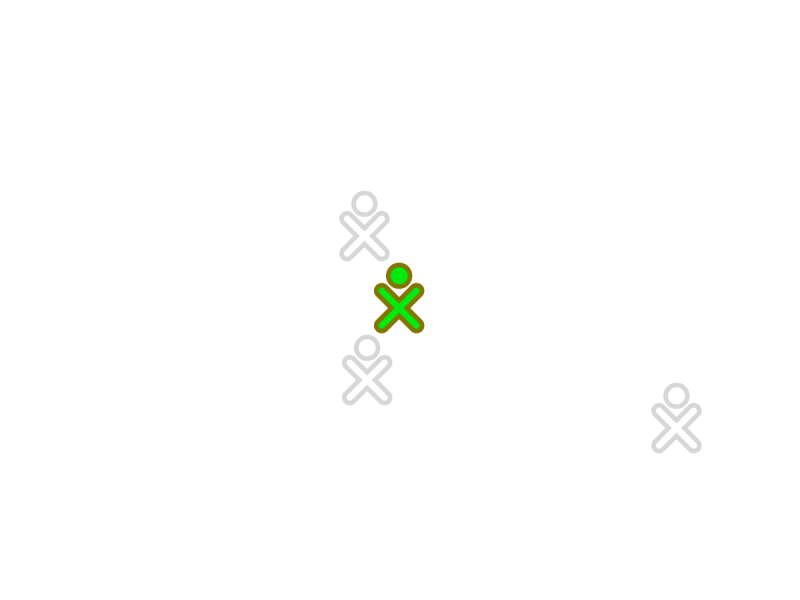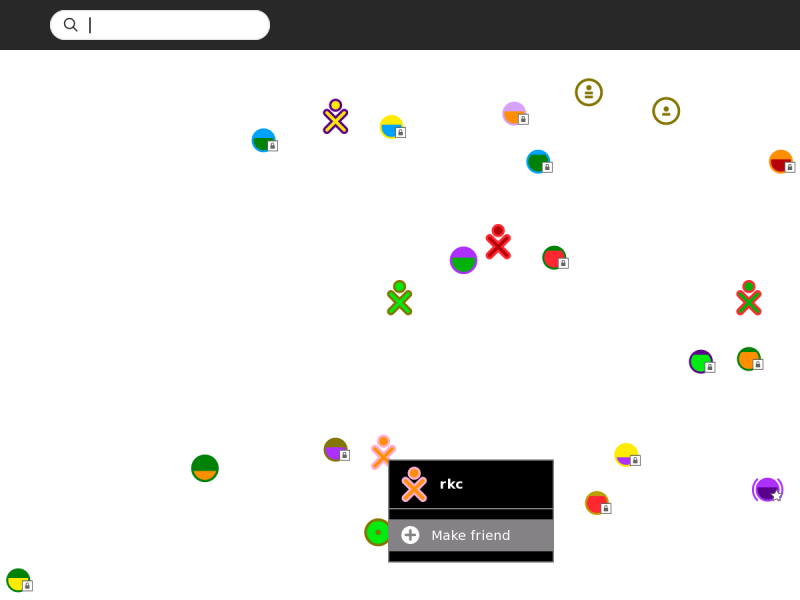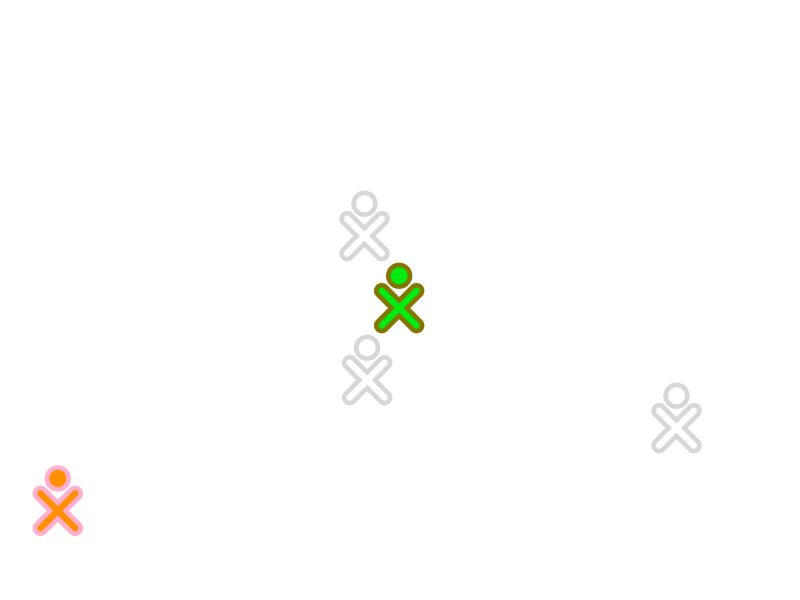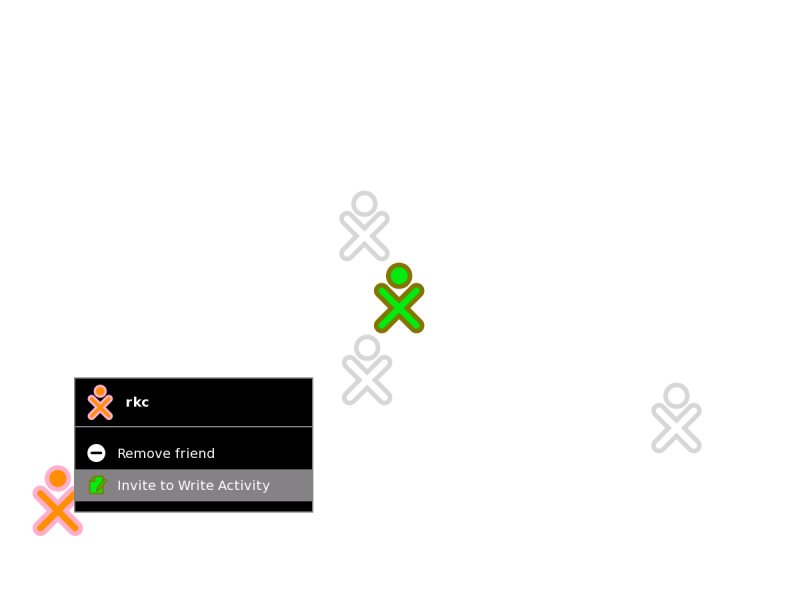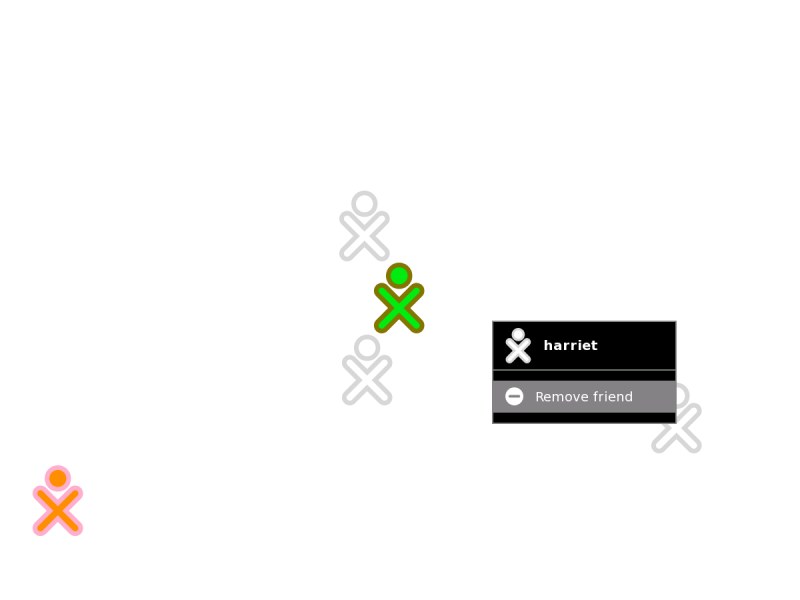Help Activity refresh/Chapter/Group View: Difference between revisions
ChristophD (talk | contribs) No edit summary |
ChristophD (talk | contribs) (added images, worked on formattingm polished) |
||
| Line 1: | Line 1: | ||
The Group View shows you your friends |
The Group View shows you your friends and allows you to easily interact with them. |
||
== Accessing the Group View == |
|||
MISSING IMAGE |
|||
[[File:group_icon.png]] |
|||
To show the Group View, click the Group icon on the Frame or press the F2 key. |
To show the Group View, click the Group icon on the Frame or press the F2 key. |
||
[[File:group_main.png]] |
|||
| ⚫ | |||
The Group View shows you your friends. XO icons that are dimmed represent friends who are currently offline. |
|||
| ⚫ | |||
MISSING IMAGE |
|||
You add friends to the Group View from the Neighborhood View. |
You add friends to the Group View from the Neighborhood View. |
||
[[File:group_friend.png]] |
|||
MISSING IMAGE |
|||
When you hover over an XO icon, the Make friend menu option appears. Click this option to add that person as a friend. |
When you hover over an XO icon, the ''Make friend'' menu option appears. Click this option to add that person as a friend. |
||
[[File:group_main_friended.png]] |
|||
MISSING IMAGE |
|||
Your new friend's icon then appears in the Group View. |
Your new friend's icon then appears in the Group View. |
||
== Inviting a friend == |
|||
[[File:group_invite.png]] |
|||
MISSING IMAGE |
|||
| ⚫ | |||
| ⚫ | |||
== Removing a friend == |
|||
[[File:group_unfriend.png]] |
|||
MISSING IMAGE -> can't reuse the one from Help Activity as the dialog there doesn't show the Activity name |
|||
| ⚫ | |||
| ⚫ | |||
Latest revision as of 22:45, 9 April 2012
The Group View shows you your friends and allows you to easily interact with them.
Accessing the Group View
To show the Group View, click the Group icon on the Frame or press the F2 key.
The Group View shows you your friends. XO icons that are dimmed represent friends who are currently offline.
Adding a friend
You add friends to the Group View from the Neighborhood View.
When you hover over an XO icon, the Make friend menu option appears. Click this option to add that person as a friend.
Your new friend's icon then appears in the Group View.
Inviting a friend
From the hover menu, you can also invite friends to join your current Actvity. There is more information about invitations and sharing in the Collaborating chapter.
Removing a friend
You can remove a friend from the Group View using the hover menu. Click Remove friend. That person's icon disappears from the Group View.