Help Activity refresh/Chapter/Launching Activities: Difference between revisions
(→Resuming from the Journal: Start with another activity, filter) |
(→Launching Activities from the Home view: more details on the menu.) |
||
| Line 13: | Line 13: | ||
* or press the F3 key. On the XO keyboard this key has a single dot [[image:Home key f3 small.png|Home key (F3)]]. and is one of the view keys [[Image:NAVIGATEBUTTONS.jpg|x38px|Navigate Buttons]]. |
* or press the F3 key. On the XO keyboard this key has a single dot [[image:Home key f3 small.png|Home key (F3)]]. and is one of the view keys [[Image:NAVIGATEBUTTONS.jpg|x38px|Navigate Buttons]]. |
||
Then |
Then click on the icon of the activity you want to start. If you aren't sure you have the right activity, hover your cursor over the icon for a few seconds and a label will appear with the activity name. |
||
If you've run the activity before, clicking its icon will resume with your last [[../Journal|Journal]] entry. If you click the right menu button or hover the cursor over the icon for several seconds, a menu appears with other Journal entries you made with the activity, and an option to "Start new". |
|||
If you don't see the activity's icon, switch views or type the activity name in the search box. |
|||
If the activity |
If you don't see the activity's icon, click the menu icons to switch views or type part of the activity's name in the search box. |
||
In list view you can click the star next to an activity's name to add/remove it as a favorite. |
|||
If the activity fails to start, you will be returned to Home View. |
|||
== Resuming from the Journal == |
== Resuming from the Journal == |
||
Revision as of 00:10, 9 April 2012
You can launch an Activity in four different ways:
- Click the Activity icon in the Home View.
- Resume your previous work with an Activity from the Journal.
- Join a shared Activity from the Neighborhood View.
- Accept an invitation by clicking the invitation icon on the Frame.
When you launch an Activity, its icon flashes in the middle of the screen while it loads. Once the Activity is running, you will be placed into its Activity View.
Launching Activities from the Home view
To get to the Home View,
- click the Home icon on the Frame
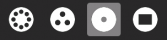
- or press the F3 key. On the XO keyboard this key has a single dot
 . and is one of the view keys
. and is one of the view keys 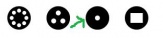 .
.
Then click on the icon of the activity you want to start. If you aren't sure you have the right activity, hover your cursor over the icon for a few seconds and a label will appear with the activity name.
If you've run the activity before, clicking its icon will resume with your last Journal entry. If you click the right menu button or hover the cursor over the icon for several seconds, a menu appears with other Journal entries you made with the activity, and an option to "Start new".
If you don't see the activity's icon, click the menu icons to switch views or type part of the activity's name in the search box.
In list view you can click the star next to an activity's name to add/remove it as a favorite.
If the activity fails to start, you will be returned to Home View.
Resuming from the Journal
Click the activity's icon or click Resume on its hover menu.
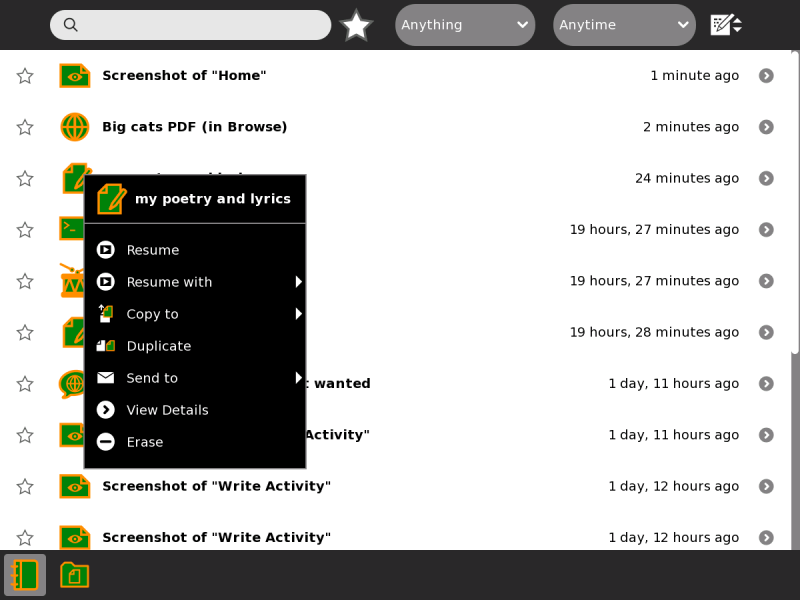
You can also launch some journal entries in a different activity using the hover menu. For example, you can resume an image you made in the Paint activity in Etoys or Browse.
You can click the first drop-down menu in the Journal to only show certain kinds of entries or those made with a particular activity.