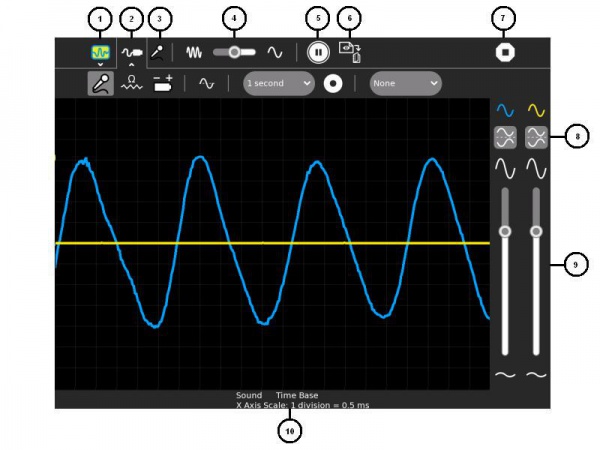Help Activity refresh/Chapter/Measure: Difference between revisions
Tonyforster (talk | contribs) (→Using) |
Tonyforster (talk | contribs) (→Using) |
||
| Line 17: | Line 17: | ||
#Use these sliders to control the sensitivity |
#Use these sliders to control the sensitivity |
||
#The settings that are selected |
#The settings that are selected |
||
[[File:Measure2ndtoolbar.JPG|600px|center]] |
|||
=='''Applying'''== |
=='''Applying'''== |
||
Revision as of 07:19, 10 April 2012
About
This Activity draws a picture of the sound heard by the laptop microphone or the signal present on the microphone socket. More specifically it draws a graph of this input versus time, the input on the vertical axis, time on the horizontal axis. The laptop functions like a machine called an oscilloscope. As well as graphing signal as a function of time, it can also graph as a function of frequency.
The XO-1 laptop is only capable of mono input, the XO-1.5 and XO-1.75 have stereo input on the microphone socket and can graph two signals at once.
Using
- Select secondary toolbar - allows the Activity's Journal entry to be renamed
- Select secondary toolbar - measurement settings
- The selected input type - AC voltage (microphone), resistance or DC voltage
- The time scale
- Freeze the display
- Capture sample now - saves an image of the wave in the Journal
- Stop - exits the Activity
- Invert - invert the display
- Use these sliders to control the sensitivity
- The settings that are selected
Applying
Sharing
This Activity does not support sharing.
Extending
Measure is able to take input from a wide range of external sensors including switches, photocells, temperature sensors, inductive loops, hall effect sensors, soil probes and many more.
Care should be taken not to exceed the allowable input voltage:
- XO-1 -0.5V to 5V
- XO-1.5 -6V to +9V
- XO-1.75 -6V to +9V
It is a good idea, particularly on the XO-1, to put a resistor of 680 ohms in the phono plug, this increases the allowable input voltage range.
You can find ideas for fun science experiments at http://wiki.sugarlabs.org/go/Activities/TurtleArt/Using_Turtle_Art_Sensors and http://wiki.laptop.org/go/Measure