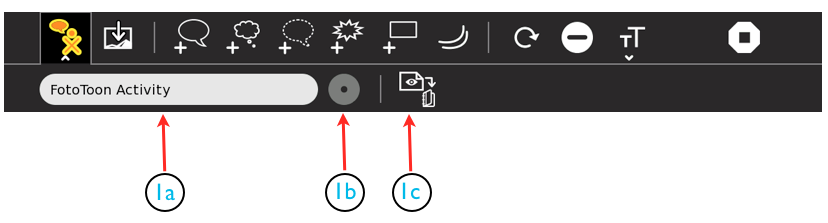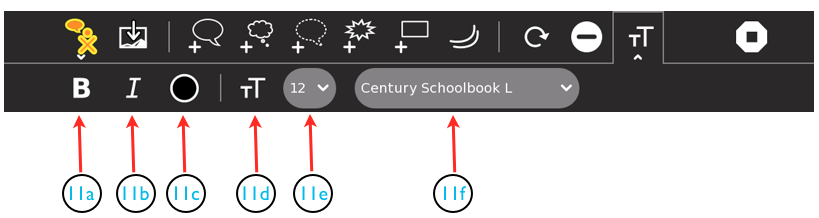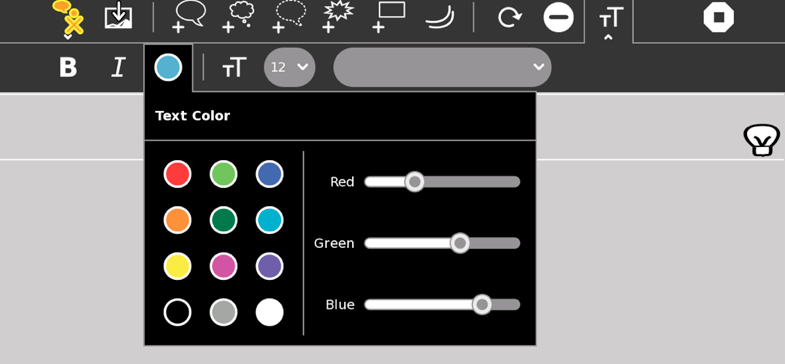Help Activity refresh/Chapter/FotoToon: Difference between revisions
| Line 4: | Line 4: | ||
This introduction to '''FotoToon''' will show you how to get started with a simple 4 panel project. If you want to learn to do more, you can watch the videos about using '''FotoToon''' that are available for viewing here (INSERT LINK WHEN AVAILABLE). |
This introduction to '''FotoToon''' will show you how to get started with a simple 4 panel project. If you want to learn to do more, you can watch the videos about using '''FotoToon''' that are available for viewing here (INSERT LINK WHEN AVAILABLE). |
||
==Where to get FotoToon 12== |
=='''Where to get FotoToon 12'''== |
||
'''FotoToon''' is not included on the basic 11.3.0 (.883) release of Sugar. To use it, you must download it from the Sugar Labs Activity library at: http://activities.sugarlabs.org/es-ES/sugar/addon/4253 You will find instructions for downloading this and other Activities here: (INSERT LINK WHEN AVAILABLE)<BR> You will notice that the description of the Activity and other information are in Spanish. That is because '''FotoToon''' was developed in Argentina. However, don't worry! '''FotoToon''' works in other languages as well! |
'''FotoToon''' is not included on the basic 11.3.0 (.883) release of Sugar. To use it, you must download it from the Sugar Labs Activity library at: http://activities.sugarlabs.org/es-ES/sugar/addon/4253 You will find instructions for downloading this and other Activities here: (INSERT LINK WHEN AVAILABLE)<BR> You will notice that the description of the Activity and other information are in Spanish. That is because '''FotoToon''' was developed in Argentina. However, don't worry! '''FotoToon''' works in other languages as well! |
||
Revision as of 20:37, 23 April 2012
About FotoToon 12
The FotoToon Activity will allow you to create everything from a simple "comic" strip to a long elaborate illustrated document. You will be able to import many kinds of images into the panes of your project and add text bubbles to help tell the story. You can use photo images taken with the XO or imported from a camera, drawings made with Activities such as Paint, and images of all kinds downloaded from the web. This could include photos, charts and graphs, maps, and the like.
This introduction to FotoToon will show you how to get started with a simple 4 panel project. If you want to learn to do more, you can watch the videos about using FotoToon that are available for viewing here (INSERT LINK WHEN AVAILABLE).
Where to get FotoToon 12
FotoToon is not included on the basic 11.3.0 (.883) release of Sugar. To use it, you must download it from the Sugar Labs Activity library at: http://activities.sugarlabs.org/es-ES/sugar/addon/4253 You will find instructions for downloading this and other Activities here: (INSERT LINK WHEN AVAILABLE)
You will notice that the description of the Activity and other information are in Spanish. That is because FotoToon was developed in Argentina. However, don't worry! FotoToon works in other languages as well!
Using FotoToon 12
The Toolbars
The Main FotoToon 12 Toolbar
The FotoToon Toolbar has 13 icons including 2 with pulldown menus. The main FotoToon toolbar allows you to access many features of the Activity. Here is a description of what each of the icons will allow you to do:
- 1. The FotoToon icon. When you hover your cursor over this icon you will open a small pulldown that allows you to export your work as an image. See below for more details.
- 2. This icon allows you to add an image to your project. It can be a photo you take with the XO or digital camera, or import from the web. It can also be a picture, page, or project you create in another Sugar Activity.
The next four icons allow you to add text to your drawings and photos. They include:
- 3. A normal dialogue Globe
- 4. A cloud shape to tell what a character is silently Thinking
- 5. A dotted globe which indicates a character is talking in a Whisper
- 6. An exclamation bubble to add things like "Pow!" "Bang!" and "Wham!"
- 7. Is a box where you can put the Title of your project. Just above it is a box icon that allows you to add more rectangular text boxes to your project.
- 8. The Movement icon allows you to add little curves to indicate motion, highlight an object with a sunburst, add some parallel lines to show horizontal or vertical motion, or add a little light bulb to show that someone had a bright idea.
- 9. The circular arrow allows you to click on an object, then on this icon and rotate it clockwise 1/4 turn with each click.
- 10. This icon allows you to delete something you have added.
- 11. This icon opens the Text pulldown where you can select the font and size of your text as well as select bold, italics, or other colors for your words. Click it to open, and when finished, click again to close. See below for more details.
- 12. The familiar stop-sign icon is one way to stop the FotoToon Activity. You can also use the keyboard shortcut: ctrl-Q.
The Export Pulldown
The Text Pulldown
The Color Pallete Pulldown