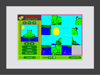Slider Puzzle: Difference between revisions
Jump to navigation
Jump to search
No edit summary |
Chief Mike (talk | contribs) mNo edit summary |
||
| Line 47: | Line 47: | ||
[[Category:Activity]] |
|||
[[Category:Software]] |
[[Category:Software]] |
||
[[Category:Developers]] |
[[Category:Developers]] |
||
Revision as of 14:32, 23 September 2007
Description & Goals
| Slider Puzzle | |
| Status: | unknown |
| Version: | unknown |
| Base: | unknown |
| Source: | unknown |
| l10n: | missing |
| Contributors | |
| unknown | |
Summary
Slider Puzzle is a classic logic game that challenges a player to slide tiles around to form a picture or pattern. This digital version provides a fun context for learners to explore basic functions of the XO, learn problem solving skills, and develop creative projects that reflect understanding of a topic they are studying.
This is a WorldWideWorkshop project - see the WorldWideWorkshop wiki page.
Beta 1.2 update: Slider Puzzle v1.2 features Mesh-based puzzle sharing. The functionality existed in Release 1.1 but runs better and is easier to test in Build 542.
Functionality:
- Sequencing puzzles and corresponding lesson plans
- The interface was enlarged (still not full screen - this will be addressed.)
- Functionality added to let users share puzzles via the Mesh.
- Based on MaMaMedia.com activity “Jumbler” -- re-written in Python to run locally on the XO laptop
- Full game logic and interface integrated with the OLPC framework
- Puzzle functionality includes number of pieces (9, 12, 16), timer, solve, jumble
- A filesystem based directory structure for image storage, having an intermediate directory for subject grouping
- Fixed set of starter images, organized by subject
- "My Own Pictures" subject allows user to build a set of their own XO-made images to solve as puzzles
- User can select an image made with the XO drawing tool or camera and saved locally on the laptop, open it in the Jumbler activity, and solve it as a puzzle.
- Multiple translations available (user selectable on-the-fly.)
- Set of 6 customized Lesson Plans accessible in-app via "Lesson Plans" button
- Keyboard shortcuts for all game interface buttons:
'1' - select 9 pieces '2' - select 12 pieces '3' - select 16 pieces 'enter' - jumble selected image ',' - show previous image in category '.' - show next image in category '/' - show/hide Category Selector '?' - My Own Picture '=' - Solve 'Escape' or 'q' - end activity