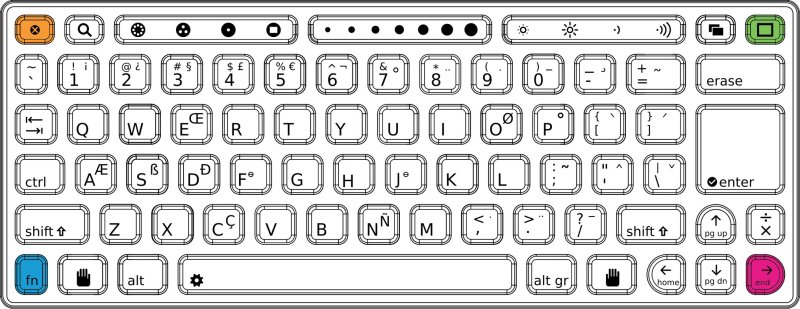Recalibrating Touchpad: Difference between revisions
Jump to navigation
Jump to search
(Answer "And what should happen?" -- nothing visible; just fixes the problem) |
|||
| Line 19: | Line 19: | ||
And what should happen? |
And what should happen? |
||
The assumption would be that "auto-calibrate" means that the touchpad of a B3 or later device will automatically fix itself with no further user intervention. ??? |
|||
[[Image:Four finger salute.jpg|center|frame|The '''<tt>fn</tt>''' should be pressed ''last'']] |
[[Image:Four finger salute.jpg|center|frame|The '''<tt>fn</tt>''' should be pressed ''last'']] |
||
Revision as of 06:34, 16 December 2007
Introduction
As a capacitive sensor, when the environment changes, the capacitive touchpad will need recalibration. The B2 and before touchpads do not auto-calibrate. B3 and beyond will auto-calibrate.
Indications
- if you have your finger on the touchpad during power-on, you can cause problems with the initial calibration,
- the calibration may shift when you go to or from battery power, or after resuming from suspend,
- the calibration may shift when you attach or detach external USB devices, earphones, or microphone,
- the calibration may shift if dust or dirt is added to or removed from the touchpad.
Recalibration
To force a recalibration of the touchpad, you perform what we call the four finger salute. Press all four keys at the corners of the keyboard at the same time, pressing the "fn" key last, while keeping your fingers off the touchpad.
That is, hold the right arrow "end" key, the frame key, the escape key, then momentarily press the function key, releasing in any order.
And what should happen?
The assumption would be that "auto-calibrate" means that the touchpad of a B3 or later device will automatically fix itself with no further user intervention. ???