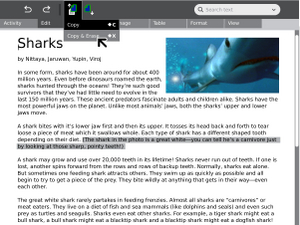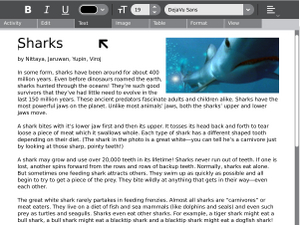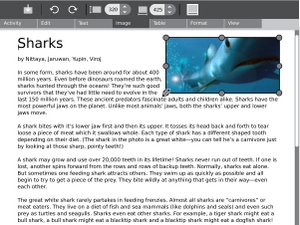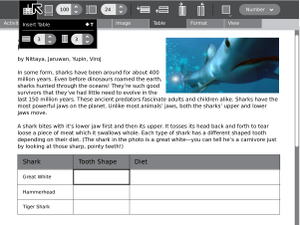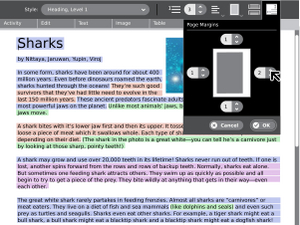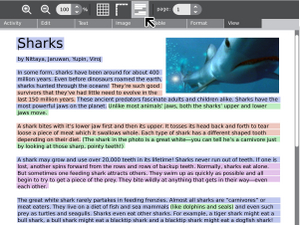Write: Difference between revisions
(→Goals) |
|||
| Line 24: | Line 24: | ||
How do you save it? |
How do you save it? |
||
:Your work is automatically saved in the Journal: no need to ever do a "save". |
:Your work is automatically saved in the Journal: no need to ever do a "save". |
||
How do you save to a different location? |
|||
:Open write, write something and then "keep" to Journal and exit. Open Journal and look for your freshly written document then simply click on the document (holding the button down) and drag the document to one of the additional location located at the bottom of Journal. The additional location will be an SD card or a USB storage device. |
|||
How do you spellcheck a document? |
|||
===Collaboration=== |
===Collaboration=== |
||
Revision as of 21:46, 31 December 2007
see more templates or propose new |
Description & Goals
Summary
The Write activity will serve as the basic text editing application on the laptops. Its simple interface will provide an easy starting point for children, presenting tools that make writing a story, poem or essay simple and straightforward. It will also support basic tools for inserting images, creating tables, and performing basic layout operations as children begin to require some of these features often associated with word processors.
Goals
How do you save it?
- Your work is automatically saved in the Journal: no need to ever do a "save".
How do you save to a different location?
- Open write, write something and then "keep" to Journal and exit. Open Journal and look for your freshly written document then simply click on the document (holding the button down) and drag the document to one of the additional location located at the bottom of Journal. The additional location will be an SD card or a USB storage device.
How do you spellcheck a document?
Collaboration
Write will feature collaborative real time editing. Integrated with the mesh network and presence services, this feature will allow kids to work together easily and seamlessly in a text editing environment. This feature is made possible via the Abi Collab research performed by the Abiword development team.
Visual Design
Media
| Document | Description |
|---|---|
| Activity Mockup (2MB) history | Adobe Illustrator file containing mockups for each toolbar |
Screenshots
Development
Feature Requests
Microsoft Word capability
- Write (Abiword) already supports .doc; Journal support for "save as" needs to be exposed in the interface.
Double spacing in the format section
Implementation Discussion
Version History
Source
http://dev.laptop.org/git.do?p=projects/write
RPMs
Resources
Functional Test
Open the Write activity.
Type some text. Change the font. Ensure that bold and underline work properly.
Save the document.
Close the activity; ensure that it closes properly.