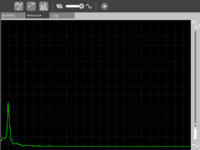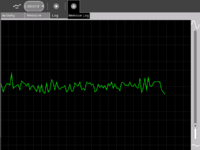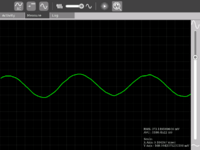Measure: Difference between revisions
No edit summary |
(Restructuring and reorganizing content (in progress)) |
||
| Line 10: | Line 10: | ||
{{Olpcboxbottom}} |
{{Olpcboxbottom}} |
||
[[image:Measure_1.png|thumb|300px|left|Measure Activity on the XO]] |
|||
| ⚫ | |||
[[image:Measure_tut_1_24.jpg|thumb|300px|left|Analog Input port on the XO (in pink)]] |
|||
| ⚫ | |||
= What is the Measure Activity ? (Introduction) = |
|||
| ⚫ | |||
The Measure Activity is a tool on the XO that allows kids to indulge in "learning by doing". It provides an interface for the kids to connect with the physical world and an opportunity to view and understand |
|||
Using the Measure Activity, one can - |
|||
* Connect sensors (light, heat, magnetic field etc) and view their signal. Thus it is possible to view and study physical phenomena |
|||
* Input voltages and signals into the XO laptop and use it as an oscilloscope and |
|||
* Log data at a specified interval and store and retrieve waveforms |
|||
=Learning Activities = |
|||
==Introduction== |
|||
==Activity activities (hands on learning activities)== |
|||
=Downloading the Activity= |
|||
Please visit the [[Measure/Download|download]] page to download the latest stable and unstable releases of the Activity. |
|||
=Getting started= |
|||
==The software== |
|||
==''Building a probe for connecting sensors''== |
|||
=Getting involved= |
|||
==Educators== |
|||
==Software developers== |
|||
==Hardware enthusiasts== |
|||
==Sunday sessions at OLPC(Cambridge) with kids== |
|||
=A note about safety= |
|||
=Future plans= |
|||
=Acknowledgements |
|||
| ⚫ | |||
| ⚫ | |||
= Introduction = |
= Introduction = |
||
| Line 102: | Line 128: | ||
IRC : arjs on #olpc #sugar |
IRC : arjs on #olpc #sugar |
||
| ⚫ | |||
| ⚫ | |||
| ⚫ | |||
| ⚫ | |||
| ⚫ | |||
Revision as of 04:51, 12 January 2008
see more templates or propose new |
What is the Measure Activity ? (Introduction)
The Measure Activity is a tool on the XO that allows kids to indulge in "learning by doing". It provides an interface for the kids to connect with the physical world and an opportunity to view and understand
Using the Measure Activity, one can -
- Connect sensors (light, heat, magnetic field etc) and view their signal. Thus it is possible to view and study physical phenomena
- Input voltages and signals into the XO laptop and use it as an oscilloscope and
- Log data at a specified interval and store and retrieve waveforms
Learning Activities
Introduction
Activity activities (hands on learning activities)
Downloading the Activity
Please visit the download page to download the latest stable and unstable releases of the Activity.
Getting started
The software
Building a probe for connecting sensors
Getting involved
Educators
Software developers
Hardware enthusiasts
Sunday sessions at OLPC(Cambridge) with kids
A note about safety
Future plans
=Acknowledgements
Introduction
Children learn by doing things. It is said "Give a child a hammer, and the world becomes his nails".
This activity is a tool that allows kids to express their curiosity. It is a tool that allows kids to explore and learn by doing, by connecting and observing, span physical phenomena and real world events. Kids would learn by recording and observing the physical phenomena and by connecting their observations to a previously learned concept, or even better - learn the concept based on the experiments and observation. This activity enables children to measure DC and AC voltages by observing them on an oscilloscope-like interface, to watch waveforms in a frequency domain (spectrum analyzer), logging data at a specified time interval and drawing the graph of logged data.
Elements of the Measure activity
- There is an 1150 X 800 pixel window in which one sees the waveform. There is a light grey colored grid in the background which is like the scale.
- Measure Toolbar which allows one to switch between AC and DC modes, toggle Bias Voltage On/Off, view waveform in time domain or frequency domain, select frequency range display, and be able to pause the waveform on the screen.
- A Log Toolbar which allows one to select the data logging interval, start and stop the logging, and display the log.
Screen shots of Measure Activity
Measure Activity activities
- Record animal sounds , for example, sounds of birds and observe their waveforms. Which of these are high frequency sounds, which are the low frequency ones ? Adjust the frequency sliders accordingly.
- Whistle into the mic and compare the loudness and frequency of whistles by observing the waveforms.
- Get two people to try to whistle the same note, and look into Beat Frequencies.
- Turn the sensitivity slider up to the maximum and observe ambient noise - in a quiet room, near a noisy road
- Measure the voltage of an AA size pencil cell. What settings do you use ? AC or DC ?
- Measure resistance of water , other liquids
- Log temperature using a temperature sensor at one hour intervals. When in the day is it the hottest ? The coldest ?
- Some very interesting sensor ideas given by Arnans Roger , see - http://padthai.media.mit.edu:8080/cocoon/gogosite/documentation/makingSensors.xsp?lang=en
(Ideas 1 and 2 given by Erik Blankenship)
Downloading and running the Activity on the XO
The link for the latest version of the activity is http://dev.laptop.org/~arjs/Measure-15.xo . Other previous versions can be found at http://dev.laptop.org/~arjs/
To install the .xo bundle, in the sugar shell (do not do this as root) type
sugar-install-bundle <path>/Measure-15.xo
Activity has been found running well on build 575 and higher. Since it is a CPU intensive activity, it works best on B3 and B4 machines. Also pre-B4 machines might not fully support the DC mode.
Measure Projects
Please see the Measure Projects page to have a look at projects around Measure
Content and Curriculum
Hardware
See the Measure Hardware Details page for hardware details and specs.
Software
Please see the Measure Software page for details on the software and ways to get involved.
Acknowledgments
Thanks to Mitch Bradley and John Watlington for their help and suggestions during the development of the Activity.
Contact
Contact Arjun Sarwal through -
Email : arjun@laptop.org
IRC : arjs on #olpc #sugar
SAFETY FIRST!
- Make measurements of AC line voltages with the proper equipment only -- for example, a multimeter designed for the purpose. The laptop is not a multimeter.
- Read the following article. If you don't know what you are doing or are unsure, don't do it. Electricity can be dangerous.