Nano: Difference between revisions
Jump to navigation
Jump to search
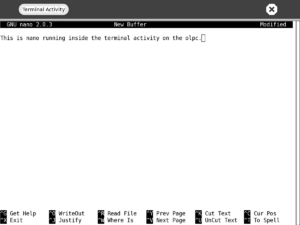
mNo edit summary |
|||
| Line 1: | Line 1: | ||
{{G1G1 Support FAQ}} |
|||
[[Image:Nano_Screenshot.png|thumb|right|Screenshot showing Nano inside the [[Terminal]] activity.]] |
[[Image:Nano_Screenshot.png|thumb|right|Screenshot showing Nano inside the [[Terminal]] activity.]] |
||
* Nano is a text editor built into recent builds of the OLPC. |
* Nano is a text editor built into recent builds of the OLPC. |
||
Revision as of 10:28, 17 January 2008
This page is part of the XO Support FAQ. Support Index | Print This Page
<imagemap>
Image:Support-banner-square.png|173px|community support pages rect 0 0 135 204 [1] rect 135 0 345 204 Support FAQ rect 0 205 135 408 [2]
- Comment : there's some whitespace here:
rect 135 205 345 408 Other support
- maybe desc none is better. testing.
desc none
</imagemap>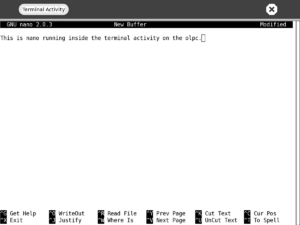
Screenshot showing Nano inside the Terminal activity.
- Nano is a text editor built into recent builds of the OLPC.
- It runs from the shell, not from within the Sugar desktop, so is mainly of use to developers.
- It is an alternative to the vi text editor.
- Nano is based on Pico, an older text editor familiar to users of the Pine e-mail program.
Usage Tips
- Although ctrl-key combinations are listed for all commands, you can use the Escape key (black circled x) as a substitute for combinations that Sugar reserves for other purposes, such as CTRL-O for WriteOut (file save, represented as ^O on the nano menu). Instead, press Escape twice, then the letter O. The usual WriteOut "File Name to Write:" prompt will appear.
Copying to Journal
Once you have saved your text file within the linux file system, you may need to copy it into the Journal so that it can be viewed within Sugar. This page shows how to do this.