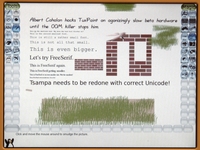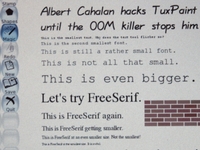Tux Paint: Difference between revisions
(→URLs) |
|||
| Line 23: | Line 23: | ||
yum install libpaper |
yum install libpaper |
||
* Unpack the installation (may take a few minutes): |
* Unpack the installation (may take a few minutes): |
||
cd / |
cd /home/olpc/Activities |
||
unzip /home/olpc/TuxPaint-1.xo |
unzip /home/olpc/TuxPaint-1.xo |
||
* NB. For recent builds (e.g. 693, 703 ...) you must also fix an issue in activity.info (see [[Talk:Tux Paint]]): |
|||
cd /home/olpc/Activities/TuxPaint.activity/activity |
|||
cp activity.info activity.info.bak |
|||
nano activity.info |
|||
(change org.tuxpaint.sugar-is-lame to org.tuxpaint.sugar.TuxPaintActivity and then exit with ctrl-X and 'y') |
|||
* (Optional) While you're at it, you might want to [http://en.forum.laptop.org/viewtopic.php?f=17&t=2460 disable frame "hot corners"]: |
|||
cd /usr/share/sugar/shell/view/frame |
|||
nano eventarea.py |
|||
(change as shown at the link; you can get to line 56 by typing Esc g (Esc is the X in a black circle at top left of the kbd) and then 56 |
|||
* Stop the terminal activity (press the 'X' at top-right) and then choose 'reboot' from the context menu that appears when you position the pointer over the avatar (icon of a child) at the center of the home screen. |
* Stop the terminal activity (press the 'X' at top-right) and then choose 'reboot' from the context menu that appears when you position the pointer over the avatar (icon of a child) at the center of the home screen. |
||
* Once it's started up again, you should find the TuxPaint icon (penguin holding a paintbrush) in the activity list at the bottom of the frame - you'll probably need to scroll right to see it) |
* Once it's started up again, you should find the TuxPaint icon (penguin holding a paintbrush) in the activity list at the bottom of the frame - you'll probably need to scroll right to see it) |
||
Revision as of 01:14, 6 July 2008
Tux Paint
Tux Paint is a drawing app for tiny kids. Most 3-year-old kids and many 2-year-old kids are able to use it, yet 10-year-old kids (and kid-like adults) enjoy it too. Tux Paint features Tux the penguin, like Clippy but not so annoying. Tux Paint uses stereo sound according to where the mouse pointer is. Tux Paint is translated into about 70 different languages, including big-alphabet and right-to-left ones.
PDS: IMHO this painting activity is much more fun & kid-friendly than the one that ships with the XO. Much easier to get started, choose colors, and lots of fun features like lots of stamps, great sound effects, magic wand and so on.
Installing (Expert)
Tux Paint must be installed in a TuxPaint.activity directory because of the way it was built. Both /usr/share/activities/TuxPaint.activity and /home/olpc/Activities/TuxPaint.activity will work. At the command line, you can use wget to download Tux Paint. Then unzip TuxPaint-1.xo in the desired directory.
You will need to install libpaper and restart sugar. As root, "yum install libpaper" will install libpaper. As root, "telinit 3" followed by "telinit 5" will restart sugar.
Emulator users: TuxPaint runs at 1200x900 so looks slightly odd in qemu at 1024x768. VMware or CVS version of qemu may work better.
Installing (Novices)
- Make sure you have an active internet connection
- Open a terminal activity (you need to scroll right by clicking the arrow in the list of activities at the bottom of the frame; terminal's the one shown as a rectangle with a dollar sign in it)
- Download the TuxPaint package by typing:
wget http://dev.laptop.org/~albert/TuxPaint-1.xo
- Switch to 'root' user to do the installation by typing:
su
- Install missing dependency 'libpaper' by typing (answer y if/when prompted):
yum install libpaper
- Unpack the installation (may take a few minutes):
cd /home/olpc/Activities unzip /home/olpc/TuxPaint-1.xo
- NB. For recent builds (e.g. 693, 703 ...) you must also fix an issue in activity.info (see Talk:Tux Paint):
cd /home/olpc/Activities/TuxPaint.activity/activity cp activity.info activity.info.bak nano activity.info (change org.tuxpaint.sugar-is-lame to org.tuxpaint.sugar.TuxPaintActivity and then exit with ctrl-X and 'y')
- (Optional) While you're at it, you might want to disable frame "hot corners":
cd /usr/share/sugar/shell/view/frame nano eventarea.py (change as shown at the link; you can get to line 56 by typing Esc g (Esc is the X in a black circle at top left of the kbd) and then 56
- Stop the terminal activity (press the 'X' at top-right) and then choose 'reboot' from the context menu that appears when you position the pointer over the avatar (icon of a child) at the center of the home screen.
- Once it's started up again, you should find the TuxPaint icon (penguin holding a paintbrush) in the activity list at the bottom of the frame - you'll probably need to scroll right to see it)
URLs
- source code
- TuxPaint-1.xo
- You can help localize Tux Paint.
- Using Tux Paint with the XO's Built-in camera
Security needs
Tux Paint wants to print, scan /usr/share/fonts, and cooperate with a separate clip-art package.