Creating a collection: Difference between revisions
m (Category:Content) |
m (rephrase redirected featured bundles link) |
||
| Line 4: | Line 4: | ||
If you would like to package your content collection for use on the XO, follow the instructions below to create a content bundle. When you're done, you can add your new bundle to the [[library grid]] so that it can be viewed and downloaded by children worldwide. |
If you would like to package your content collection for use on the XO, follow the instructions below to create a content bundle. When you're done, you can add your new bundle to the [[library grid]] so that it can be viewed and downloaded by children worldwide. |
||
If you'd like to suggest a collection for inclusion in the core library, nominate it |
If you'd like to suggest a collection for inclusion in the core library, [[Featured_bundles#Nominations_2|nominate it]]. Please note that some suggested collections, specifically those in languages other than the current targets of English, Spanish, Portuguese, Arabic, French, Thai, and Urdu, are linked on this site but have not yet been incorporated beyond the wiki. |
||
If you'd like to help out by creating content bundles but are unsure of where to begin, see the list of [[User:ZdenekBroz/NewBundle|new bundle ideas]]. |
If you'd like to help out by creating content bundles but are unsure of where to begin, see the list of [[User:ZdenekBroz/NewBundle|new bundle ideas]]. |
||
Revision as of 02:33, 21 August 2008
See also: creating an activity and library grid
If you would like to package your content collection for use on the XO, follow the instructions below to create a content bundle. When you're done, you can add your new bundle to the library grid so that it can be viewed and downloaded by children worldwide.
If you'd like to suggest a collection for inclusion in the core library, nominate it. Please note that some suggested collections, specifically those in languages other than the current targets of English, Spanish, Portuguese, Arabic, French, Thai, and Urdu, are linked on this site but have not yet been incorporated beyond the wiki.
If you'd like to help out by creating content bundles but are unsure of where to begin, see the list of new bundle ideas.
Overview
The OLPC Library is the set of content and materials (outside of the core OS and Activities) that ships with the XO laptops and school servers. In order to add your content to this repository, you must create a self-contained bundle for your content. This page is a proposed spec for such a bundle, providing the information you need to select, format, and package a content bundle.
Note: These instructions explain how to package browsable content for the OLPC library. Materials in a content bundle that need to be run by an Activity other than Browse will have to have a mime-type registered with the Browse activity so they can launch from there. Activities may be part of content packages for the library as well, for instance as sample code to be read. For more information on packaging source code, as well as other questions you may have, skip down to the FAQ.
Content bundles unpack into a directory under /home/olpc/Library.
'If you plan to host your own bundles, please note the #bundle hosting guidelines.
Feedback
As you create your bundle, please note any puzzles or problems you encounter, as well as any thoughts for improvement that you might have.
The process and format is a new one, and feedback helps improve it. One place to do that is on the Talk:Creating a content bundle page.
Selecting Content
The first step to creating your content bundle is to determine what content should be included. In some cases, this is easy: everything! In other cases, there are additional considerations:
- Size
- How big is your collection? If the size of your entire collection is between 5-20MB, you're all set. Otherwise, you'll need to make two bundles-- one bundle of 5-20MB for use on individual laptops, and a second bundle of unlimited (but reasonable) size for inclusion on each school's library server.
- Note: The XO's filesystem invisibly compresses files to save space, so you may be using less disk space than you think. Text files are compressed about 50%. Other file formats are basically unchanged. If you are curious, there are (somewhat difficult to apply) instructions in JFFS2 to measure likely disk usage.
- Quality
- Does your collection have a rating system in place? If so, consider including only top-rated material in your content bundle. Otherwise, think about "curating" a selection of high quality material to be included in your bundle (or bundles).
- Relevance
- Is your entire collection relevant to children? If so, terrific! If not, consider including only material that will help children learn, explore, and expand their worlds.
- Language issues
- Does your collection contain material in multiple languages? We hope it does! To the greatest extent possible, please give preference to materials that exist in multiple languages, or that can be easily translated by our localization team.
- Licensing issues
- What kind of copyright exists on the material in your collection? Do you have legal permission to archive and distribute it? Please be sure to review the licensing terms of your collection. For guidance on licensing, see licenses.
Formatting Content
Once you've determined the material you'd like to include in your content bundle (or, again, bundles-- since in many cases, you'll have to make two), you'll need to format it for use on the XO.
- Need to add explanatory info about the browser and how content is viewed on the XO...
File Formatting
The first step of this process is to make sure that your collection is saved in a file format that is supported by the library. (Other file formats may be supported on the XO, but not within the library). The following is a list of file formats supported by the library:
- Text
- .txt, .doc, .abw - These formats can be read by AbiWord and will launch it from the browser. AbiWord will write .abw files.
- .pdf - This can be read by xbook, which launches automatically from the browser when following a link to a pdf.
- Multimedia document with layout
- .html - Parsed by the browser. Source will soon be viewable.
- .pdf - Read by xbook.
- Formatted text
- .xml, .rss - Read by the browser and by penguinTV (as feeds).
- Images
- .jpeg, .gif, .png - These can be viewed by many applications, including the browser.
- .svg - 99% supported.
- Music
- .csound - This will be playable by TamTam... currently its XO build doesn't provide a way to save or load sound files, however.
- .ogg - See other common audio formats below; can be played by Helix or Gstreamer, not part of the current build.
- .mp3, .wav - These can be played by Helix or Gstreamer, standalone or as a browser plugin, when they are installed.
- .rm, .ra - This can be played by the Helix plugin when installed with a RealAudio codec.
- Currently, audio files selected in the browser will launch a player if it is present.
- Video
- .ogg - Can be played by Helix or Gstreamer, standalone or as a plugin. A Helix activity is now in the build. can now be downloaded in a few steps. To play video, please download this activity along with some videos (see for instance this video).
- .mpeg, .mov, .wmv, .rm - See above.
- Helix
- The Helix Media Activity has more information about media activity
- Python
- The Develop activity will provide one way to view python files; the 'view source key' another.
- Javascript
- This will viewable the same way page source can be viewed through the browser.
- Etoys projects
- .pr files automatically launch etoys from the browser.
If you have a question about a file format that is not listed above, ask it on the talk page.
Visual Formatting
The second step of the formatting process is to make sure that your collection displays correctly on the XO. (The small screen can sometimes lead to unexpected formatting and display issues).
The easiest way to test the visual display of your material is to view it on an XO. If you don't have access to an XO-- or to another person who has one-- you can install and run the Sugar emulator on your computer. Emulating the XO has installation instructions.
Packaging Content
Once you've selected and formatted your content, the last thing to do is to package it as a bundle.
Bundle Structure
A content bundle is a directory compressed as a .zip file renamed to end in .xol. Each content bundle must contain a single top-level directory which has the same name as the bundle (minus the ".xol" extension). All other files in the bundle must be within this directory. The top-level directory must also contain a subdirectory called library that contains certain configuration files.
Here is an example of a content bundle for a collection called "dictionary.xol":
dictionary/
A/
aardvark.html
abacus.html
acacia.html
...
B/
balloon.html
...
C/
...
library/
library.info
library-dictionary.jpg
contents
contents.sig
index.html
- dictionary/
- The top-level directory, which has the same name as the bundle itself (minus the ".xol" extension).
- library/
- This directory contains all the metadata associated with the collection. It includes several configuration files which are discussed below in configuration files.
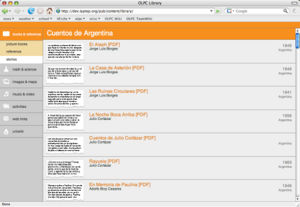

- index.html
- This is the top-level navigation page for the collection. The index.html page is the page that is displayed in the main frame of the reader when a child selects the collection from the library sidebar.
- Need to update with info about templates...
- At right are two examples of index.html pages. The first is a standard index page that uses the default library template. The second is an index page adapted from a pre-existing digital collection that uses its own organization scheme and style sheets. For additional examples of index pages, visit the online version of the OLPC Library.
Configuration Files
The "library" directory contains all the metadata associated with the collection. It includes the following files:
- library.info
- The library.info file is a text file that follows a key/value pair format. It contains information about the source, version, language, and subject of the collection (among other things). Sample library.info file is an example, with information about required and optional entries.
- You can use this web form to create a library.info file for your bundle.
- library-dictionary.jpg (optional)
- This is the icon that represents the collection in the library navigation sidebar. The icon should have the same name as the collection's .xol file, except with library- at the front. The icon can be in any number of supported file formats, including SVG, JPEG, PNG, and GIF. See Choosing image formats for more information.
- Note: This may not need to exist since icons appear at the category level, not the level of individual collections.
- contents (not yet required)
- See below.
- contents.sig (not yet required)
- The
contentsandcontents.sigare manifest and credential files for the entire bundle contents (excepting thecontentsandcontents.sigfiles themselves), as described by the Manifest Specification. Their relation to content bundles has not yet been defined.
Localization
Content bundles aren't internationalized quite the same way that activity bundles are. We are working on a spec to support simple localization without requiring existing repositories to change their existing formats, and to enable people without access to other localization tools to use pootle for full document translations and rebuild a set of html pages from the results.
Content bundles tend to rely much more heavily on text than code, and often the right way to localize something fully is to make a separate bundle for each language (even for some of the activity bundles that now have twenty localizations, the bulk of their size is taken up by their locale materials). The recommended process will provide a facility for localizing navigation, headers and tables of contents; and allows for (but does not recommend) the use of pootle to translate longer documents, for bundle creators without access to any other translation management.
While library localization is still in development, simply indicate the language(s) of your collection in the locale field of the library.info file.
Packaging a collection
Step by step
- Make sure that no top-level directories in your content are named library/.
- Make a directory for your content, with the name you want to give your bundle. (Let's call it omnium/ for the sake of example.)
- Copy your content files (with any folder structure you like) into omnium/.
- Within omnium/, make a second directory called library/.
- Within library/, create a text file called library.info and give it content as in the sample library.info file.
- If you would like to supply an icon for your content bundle (see configuration files above), copy this icon (.svg, .jpg, .gif, or .png) into the library/ directory and put the icon's name into the library.info file.
- Decide whether:
- You want to use standard OLPC formatting (possibly with minor changes to colors and styles) in displaying your content on the XO.
- You want to customize the display children see when using the XO to view your content.
- If you want to use standard OLPC formatting:
- Create a text file library.xml within library/.
- For every item in your content bundle that you want displayed to students, include items in your library.xml file that mirror those in the example Library.xml file.
- If you want to change the colors and styles of the OLPC formatting, create a text file library.css within library/that gives your preferred css.
- If you want to use your own customized formatting:
- Create a text file index.html in omnium/.
- In index.html, write html code providing links to all your content items.
- Zip up omnium/, with all its subdirectories into a .zip file with the same name as your bundle (eg omnium.zip).
- Rename the zip file as a .xol file (e.g. omnium.xol).
Voila! The .xol file is your content bundle.
A note on redirection, index pages, and standard formats
If you are running a build prior to 660, and want to create a bundle without a navigation frame, rename your index page to something else, and make the index page a redirect to it. Earlier 6xx builds generated a bundle_index.html page from the index pages with additional navigation.
This wasn't a good idea[1], and in recent builds bundle_index.html isn't a special file. On older builds, if you want to avoid the navigation frame, you can make your index page a redirect (to the proper index page, which can be named anything /other/ than bundle_index.html)
- [1] design goals : accept existing bundle formats without modification. preserve the integrity of a chosen/installed bundle revision. implementation : avoid modifying bundles in place unless there's a foolproof way of unwinding any changes.
- (corollaries : any superposition of navigation or context should be minimal and reversible. similarly, requiring internal library/ and activity/ directories within a bundle is a bad idea, as that is wrapper information that should change with sugar's needs and not with the bundle curator's design)
Using a setup.py script
see Talk:bundles and the bundler.py script for more. In principle, the bundlebuilder function from the sugar.activity library should generate bundles for you.
Bundle hosting
To host your own bundles, you must tell your web server about the bundle mime types Sugar expects. You need to add the following to your web-server configuration (/etc/apache/mime.types, or /etc/mime.types on Ubuntu systems):
application/vnd.olpc-sugar xo application/vnd.olpc-content xol
If you want to host your bundles elsewhere, you are welcome to upload them to this wiki or to dev.laptop.org (you can [[requesting an account|request an account] there if you need shell access), which will set the mime-type properly when they are later downloaded.
FAQ
Can I package an activity as a content bundle?
Yes! Content bundles are designed to coexist with activity bundles. To package your activity as a content bundle, you just need to add the index.html page and the library directory (including relevant configuration files) to your existing activity bundle. Then, rename it as a .xol file and you should be all set.
How do you open an XOL file? An XOL file is a zip file with .xol extension instead of .zip. You can extract the contents using any unzip utility. If you want to install a content bundle, you do it just like any other activity. Download it with the browser, the resume it from the Journal. The new bundle will show up the next time you open the Web Activity or if you refresh the browser's homepage.
How do you uninstall a content bundle? Open the Terminal activity and stay as the "olpc" user. Delete the bundle's directory found in /home/olpc/Library/. Then, update the browser's index file by running python /usr/share/library-common/make_index.py