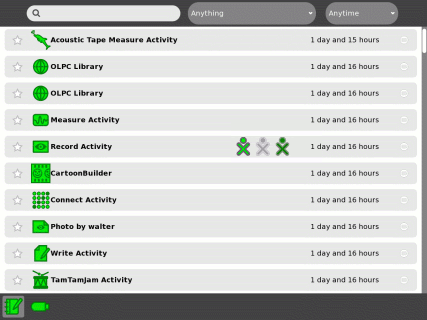USB drive: Difference between revisions
| Line 16: | Line 16: | ||
=== Copying a file from the Journal to the USB drive === |
=== Copying a file from the Journal to the USB drive === |
||
To copy a file from the Journal to the USB drive, move the cursor over the Journal item and drag it to the USB icon. The [http://en.flossmanuals.net/Sugar/TheJournal#Using_removable_media Sugar Manual] [[Image: |
To copy a file from the Journal to the USB drive, move the cursor over the Journal item and drag it to the USB icon. The [http://en.flossmanuals.net/Sugar/TheJournal#Using_removable_media Sugar Manual] [[Image:activity-help.svg|50px]]has more information and graphics to help you. |
||
=== Copying a file from the USB drive to the Journal === |
=== Copying a file from the USB drive to the Journal === |
||
Revision as of 18:43, 13 November 2008
Image:Support-banner-square.png|173px|community support pages rect 0 0 135 204 [1] rect 135 0 345 204 Support FAQ rect 0 205 135 408 [2]
- Comment : there's some whitespace here:
rect 135 205 345 408 Other support
- maybe desc none is better. testing.
desc none
</imagemap>USB drives include USB flash drives (sometimes known as "memory sticks") and USB hard drives.
How to install and mount
Insert the USB drive in one of three USB ports on the side of the display of the laptop. The SD card inserts into a slot under the display.
Accessing the USB drive
Go to the Journal, which you can access from the Home View. Select the notebook icon just below the XO character to open the Journal.
The USB icon ![]() appears in the lower left corner of the display.
appears in the lower left corner of the display.
Copying a file from the Journal to the USB drive
To copy a file from the Journal to the USB drive, move the cursor over the Journal item and drag it to the USB icon. The Sugar Manual  has more information and graphics to help you.
has more information and graphics to help you.
Copying a file from the USB drive to the Journal
To copy a file from the USB drive to the XO, click on the USB icon itself (rather than the number or text above the word "Unmount"), then drag the item from the USB drive to the journal icon.
Removing the USB drive
To remove the USB drive, mouse over the USB icon itself and click on the word "Unmount". When the USB icon disappears, it is safe to remove the USB drive.
USB drives and firmware
The XO's firmware can access a USB drive during boot, for example to upgrade system software or write a new image. For the flash drive to be compatible with firmware, make sure that your USB flash drive is formatted as FAT or FAT32, and only contains one partition. Most ordinary USB flash drives are set up this way, except "U3" flash drives which won't work. Remove U3 with uninstall software from http://www.u3.com/uninstall
For advanced users
The USB drive's filesystem is automatically mounted under /media.