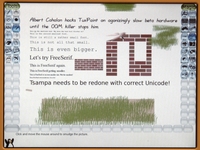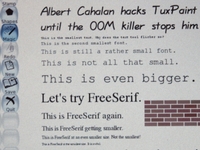Tux Paint: Difference between revisions
No edit summary |
(reverting to an older version where the formatting isn't quite so messed up) |
||
| Line 1: | Line 1: | ||
{{Translations}} |
|||
<span onmouseover="_tipon(this)" onmouseout="_tipoff()"><span class="google-src-text" style="direction: ltr; text-align: left">[[Image:TP685.jpg|thumb|200px|Tux Paint on the OLPC XO]] [[Image:TP691.jpg|thumb|200px|view in full resolution to see screen detail]] [[Link title]]==Tux Paint== Tux Paint is a drawing app for tiny kids.</span> [[Imagen: TP685.jpg | thumb | 200px | Tux Paint en el XO de OLPC]] [[Imagen: TP691.jpg | thumb | 200px | ver en resolución completa para ver detalle de pantalla]] [[Título del enlace]] == == Tux Paint Tux Paint es una aplicación de dibujo para niños pequeños.</span> <span onmouseover="_tipon(this)" onmouseout="_tipoff()"><span class="google-src-text" style="direction: ltr; text-align: left">Most 3-year-old kids and many 2-year-old kids are able to use it, yet 10-year-old kids (and kid-like adults) enjoy it too.</span> La mayoría de los niños de 3 años y 2 años de muchos niños de edad son capaces de usarlo, sin embargo, de 10 años de edad los niños (y el cabrito como adultos) que también puedan disfrutar.</span> <span onmouseover="_tipon(this)" onmouseout="_tipoff()"><span class="google-src-text" style="direction: ltr; text-align: left">Tux Paint features Tux the penguin, like Clippy but not so annoying.</span> Tux Paint cuenta con el pingüino Tux, como Clippy, pero no tan molesto.</span> <span onmouseover="_tipon(this)" onmouseout="_tipoff()"><span class="google-src-text" style="direction: ltr; text-align: left">Tux Paint uses stereo sound according to where the mouse pointer is.</span> Tux Paint utiliza el sonido estéreo de acuerdo al lugar donde el puntero del ratón.</span> <span onmouseover="_tipon(this)" onmouseout="_tipoff()"><span class="google-src-text" style="direction: ltr; text-align: left">Tux Paint is translated into about 70 different languages, including big-alphabet and right-to-left ones. [[User:Patrick.surry|PDS]]: IMHO this painting activity is much more fun & kid-friendly than the one that ships with the XO.</span> Tux Paint se traduce en unos 70 idiomas diferentes, incluyendo el alfabeto grandes y de derecha a izquierda queridos. [[User: Patrick.surry | PDS]]: mi humilde opinión, esta actividad la pintura es mucho más divertido y Niños de usar que el que los buques con la XO.</span> <span onmouseover="_tipon(this)" onmouseout="_tipoff()"><span class="google-src-text" style="direction: ltr; text-align: left">Much easier to get started, choose colors, and lots of fun features like lots of stamps, great sound effects, magic wand and so on. <span onmouseover="_tipon(this)" onmouseout="_tipoff()"><span class="google-src-text" style="direction: ltr; text-align: left">==Installing (Expert)== ''These instructions are a bit old.</span> == Instalación (Experto) ==''Estas instrucciones son un poco viejo.</span> <span onmouseover="_tipon(this)" onmouseout="_tipoff()"><span class="google-src-text" style="direction: ltr; text-align: left">There is now a TuxPaint-2.xo that installs from Browse.'' Tux Paint must be installed in a TuxPaint.activity directory because of the way it was built.</span> Ahora hay un tuxpaint-2.xo que se instala de Personas.''Tux Paint se debe instalar en un directorio TuxPaint.activity debido a la forma en que fue construido.</span> <span onmouseover="_tipon(this)" onmouseout="_tipoff()"><span class="google-src-text" style="direction: ltr; text-align: left">Both /usr/share/activities/TuxPaint.activity and /home/olpc/Activities/TuxPaint.activity will work.</span> Ambos / usr / share / actividades / TuxPaint.activity y / home / olpc / Actividades / TuxPaint.activity funcionará.</span> <span onmouseover="_tipon(this)" onmouseout="_tipoff()"><span class="google-src-text" style="direction: ltr; text-align: left">At the command line, you can use wget to download Tux Paint.</span> En la línea de comandos, puede usar wget para descargar Tux Paint.</span> <span onmouseover="_tipon(this)" onmouseout="_tipoff()"><span class="google-src-text" style="direction: ltr; text-align: left">Then unzip TuxPaint-1.xo in the desired directory.</span> Luego descomprima tuxpaint-1.xo en el directorio deseado.</span> <span onmouseover="_tipon(this)" onmouseout="_tipoff()"><span class="google-src-text" style="direction: ltr; text-align: left">NB.</span> NB.</span> <span onmouseover="_tipon(this)" onmouseout="_tipoff()"><span class="google-src-text" style="direction: ltr; text-align: left">for recent builds you also have to fix activity.info (see [[Talk:Tux Paint]]).</span> Mucho más fácil de empezar, elija los colores, y muchas de las características de la diversión como lotes de sellos, grandes efectos de sonido, varita mágica y así sucesivamente. <span Onmouseover="_tipon(this)" onmouseout="_tipoff()"> <span class = "google-src-texto" style = "direction: ltr; text-align: left"> == Instalación (Experto) ==''Estas instrucciones son un poco viejo. </ span> == Instalación (Experto) = =''estas instrucciones son un poco viejo. </ span> <span onmouseover="_tipon(this)" onmouseout="_tipoff()"> <span class = "google-src-texto" style = "direction: ltr; text-align: left "> Ahora hay un tuxpaint-2.xo que se instala de Personas.''Tux Paint se debe instalar en un directorio TuxPaint.activity por la forma en que fue construido. </ span> Ahora hay un tuxpaint -2.xo que se instala de Personas.''Tux Paint se Debe instalar en un directorio TuxPaint.activity DEBIDO a la forma en Que Fue construido. </ span> <span onmouseover = "_tipon (this)" onmouseout = "_tipoff ()">< span class = "google-src-texto" style = "direction: ltr; text-align: left"> Tanto / usr / share / actividades / TuxPaint.activity y / home / olpc / Actividades / TuxPaint. actividad de trabajo. </ span> Ambos / usr / share / actividades / y TuxPaint.activity / home / olpc / actividades / TuxPaint.activity funcionará. </ span> <span onmouseover = "_tipon (this)" onmouseout = "_tipoff ()">< span class = "google-src-texto" style = "direction: ltr; text-align: left"> En la línea de comandos, puede usar wget para descargar Tux Paint. </ span> En la línea de comandos, Puede usar wget para descargar Tux Paint. </ span> <span onmouseover="_tipon(this)" onmouseout="_tipoff()"> <span class = "google-src-texto" style = "direction: ltr ; text-align: left "> Luego descomprima tuxpaint-1.xo en el directorio deseado. </ span> Luego descomprima tuxpaint-1.xo en el directorio deseado. </ span> <span onmouseover =" _tipon (este) " onmouseout = "_tipoff ()">< span class =" google-src-texto "style =" direction: ltr; text-align: left "> NB. </ span> NB. </ span> <span onmouseover =" (_tipon this) "onmouseout =" _tipoff ()">< span class = "google-src-texto" style = "direction: ltr; text-align: left"> para los últimos construye también tiene que fijar activity.info ( ver [[discusión: Tux Paint]]).</span> <span onmouseover="_tipon(this)" onmouseout="_tipoff()"><span class="google-src-text" style="direction: ltr; text-align: left">You will need to install libpaper and restart sugar.</span> para los últimos construye también tiene que fijar activity.info (ver [[discusión: Tux Paint]]).</span> Usted tendrá que instalar y reiniciar libpaper azúcar. </ Span> Para los últimos construye También tiene que Fijar activity.info (ver [[discusión: Tux Paint]]).</span> <span onmouseover="_tipon(this)" onmouseout="_tipoff()"><span class="google-src-text" style="direction: ltr; text-align: left">Usted tendrá que instalar y reiniciar libpaper azúcar.</span> <span onmouseover="_tipon(this)" onmouseout="_tipoff()"><span class="google-src-text" style="direction: ltr; text-align: left">As root, "yum install libpaper" will install libpaper.</span> Como root, "yum install libpaper" se instalará libpaper.</span> <span onmouseover="_tipon(this)" onmouseout="_tipoff()"><span class="google-src-text" style="direction: ltr; text-align: left">As root, "telinit 3" followed by "telinit 5" will restart sugar.</span> Usted Tendrá que instalar y azúcar libpaper reiniciar. </ Span> <span onmouseover="_tipon(this)" onmouseout="_tipoff()"> <span class = "google-src-texto" style = "direction: ltr; texto -align: left "> Como root," yum install libpaper "se instalará libpaper. </ span> Como root," yum install libpaper "se instalará libpaper. </ span> <span onmouseover =" _tipon (this) "onmouseout = "()">< clase _tipoff span =" google-src-texto "style =" direction: ltr; text-align: left "> Como root," 3 telinit "seguido por" 5 telinit "se reiniciará el azúcar.</span> <span onmouseover="_tipon(this)" onmouseout="_tipoff()"><span class="google-src-text" style="direction: ltr; text-align: left">Emulator users: TuxPaint runs at 1200x900 so looks slightly odd in qemu at 1024x768.</span> Como root, "3 telinit" seguido por "5 telinit" se reiniciará el azúcar.</span> Emulador de los usuarios: TuxPaint corre a 1200x900 así se ve un poco extraño en qemu a 1024x768. </ Span> Como la raíz, "3 telinit" seguido por "5 telinit" se reiniciará el azúcar.</span> <span onmouseover="_tipon(this)" onmouseout="_tipoff()"><span class="google-src-text" style="direction: ltr; text-align: left">Emulador de los usuarios: TuxPaint corre a 1200x900 así se ve un poco extraño en qemu a 1024x768.</span> <span onmouseover="_tipon(this)" onmouseout="_tipoff()"><span class="google-src-text" style="direction: ltr; text-align: left">VMware or CVS version of qemu may work better.</span> VMware o versión CVS de qemu puede funcionar mejor.</span> ==Installing (Novices)== * Make sure you have an active internet connection * Open a terminal activity (you need to scroll right by clicking the arrow in the list of activities at the bottom of the frame; terminal's the one shown as a rectangle with a dollar sign in it) * Download the TuxPaint package by typing: <pre>wget http://dev.laptop.org/~albert/TuxPaint-1.xo</pre> * Switch to 'root' user to do the installation by typing: su * Install missing dependency 'libpaper' by typing (answer y if/when prompted): yum install libpaper * Unpack the installation (may take a few minutes): cd /home/olpc/Activities unzip /home/olpc/TuxPaint-1.xo * NB.</span> <span> == Instalación (Novicios) == * Asegúrate de tener una conexión a Internet activa * Abrir una terminal de actividad (lo que necesita para desplazarse hacia la derecha, haga clic en la flecha en la lista de actividades en la parte inferior del bastidor; del terminal el que se muestra como un rectángulo con un signo de dólar en ella) * Descargar el tuxpaint paquete escribiendo: wget <pre> http://dev.laptop.org/ albert/TuxPaint-1.xo ~ </pre> * Cambiar a 'root' a los usuarios hacer la instalación tecleando: * Instale su dependencia de los desaparecidos' libpaper 'escribiendo (y respuestas si / cuando se le pida): yum install libpaper * Desempaquete la instalación (puede tardar unos minutos): cd / home / OLPC / Actividades descomprimir / home / * Nota olpc/TuxPaint-1.xo. </span> </span> <span onmouseover="_tipon(this)" onmouseout="_tipoff()"> <span class="google-src-text" style="direction: ltr; text-align: left"> For recent builds (eg 693, 703 ...) you must also fix an issue in activity.info (see [[Talk:Tux Paint]]): <pre>cd /home/olpc/Activities/TuxPaint.activity/activity cp activity.info activity.info.bak nano activity.info</pre> (change org.tuxpaint.sugar-is-lame to org.tuxpaint.sugar.TuxPaintActivity and then exit with ctrl-X and 'y') * (Optional) While you're at it, you might want to [http://en.forum.laptop.org/viewtopic.php?f=17&t=2460 disable frame "hot corners"]: <pre>cd /usr/share/sugar/shell/view/frame nano eventarea.py</pre> (change as shown at the link; you can get to line 56 by typing Esc g (Esc is the X in a black circle at top left of the kbd) and then 56 * Stop the terminal activity (press the 'X' at top-right) and then choose 'reboot' from the context menu that appears when you position the pointer over the avatar (icon of a child) at the center of the home screen. * Once it's started up again, you should find the TuxPaint icon (penguin holding a paintbrush) in the activity list at the bottom of the frame - you'll probably need to scroll right to see it)</span> <span>Para los últimos se basa (por ejemplo, 693, 703 ...) también debe fijar un problema en activity.info (véase el [[Talk: Tux Paint]]): cd / home / OLPC / Actividades / TuxPaint.activity / cp actividad actividad.</span> Emulador de los usuarios: TuxPaint corre un 1200x900 Así se ve un poco extraño en qemu de 1024x768. </ Span> <span onmouseover="_tipon(this)" onmouseout="_tipoff()"> <span class = "google-src -texto "style =" direction: ltr; text-align: left "> VMware o versión CVS de qemu puede funcionar mejor. </ span> VMware o versión CVS de qemu Puede funcionar mejor. </ span> == Instalación (Novicios ) == * Asegúrate de que tienes una conexión activa a Internet * Abra una actividad del terminal (se necesita para desplazarse a la derecha, haga clic en la flecha de la lista de actividades en la parte inferior del bastidor; terminal al que se muestra como un rectángulo con un signo de dólar usuario en ella) * Descargar el paquete TuxPaint escribiendo: wget <pre> http://dev.laptop.org/ ~ <albert/TuxPaint-1.xo / pre> * Cambiar a 'root' para hacer la instalación escribiendo : libpaper su dependencia * Instalar desaparecidos ', escribiendo (y respuesta si / cuando se le pida): yum install libpaper * Desempaquetar la instalación (puede tardar unos minutos): cd / home / olpc / Actividades descomprimir / home/olpc/TuxPaint- 1.xo * Nota. </ span> <SPAN> == Instalación (Novicios) == * Asegurate de Tener una Conexión a Internet activa * Abrir una terminal de actividad (lo que necesita para Desplazarse hacia la derecha haga click en la flecha en la lista de actividades en la parte inferior del bastidor, del terminal de El que se muestra como un Rectángulo Con un signo de dólar en ella) * Descargar el paquete tuxpaint escribiendo: wget <pre> http://dev.laptop.org / albert/TuxPaint-1.xo ~ </ pre> * Switch to 'root' a los usuarios hacer la instalación Tecleando: * Instale su dependencia de los desaparecidos escribiendo 'libpaper' (y respuestas si / Cuando se le pida): YUM instalar libpaper * Desempaquete la instalación (Puede tardar unos minutos): cd / home / OLPC / descomprimir Actividades / home / * Nota olpc/TuxPaint-1.xo. </ span> </ span> <span onmouseover = "_tipon (este ) "onmouseout =" _tipoff () "> <span class="google-src-text" style="direction: ltr; TEXT-ALIGN: left"> Para los últimos construye (por ejemplo, 693, 703 ...) también debe solucionar un problema en activity.info (ver [[discusión: Tux Paint]]): <pre> cd / home / olpc / Actividades / TuxPaint.activity / cp actividad activity.info activity.info.bak nano activity.info </ y pre> (org.tuxpaint.sugar cambio-es-coja para org.tuxpaint.sugar.TuxPaintActivity y luego salir con Ctrl-X y ') * (Opcional) Mientras estás en ello, es posible que desee [http : esquinas calientes / / en.forum.laptop.org / viewtopic.php? f = 17 & t = 2460 marco deshabilitar ""]: <pre> cd / usr / share / azúcar / Shell / view / eventarea.py nano marco </ pre> (cambiar como se muestra en el enlace, se puede llegar a la línea 56, escriba Esc g (CES es la X en un círculo negro en la parte superior izquierda de la kbd) y luego 56 * Detener la actividad del terminal (pulse la 'X' arriba a la derecha-) y luego elegir "reiniciar" en el menú contextual que aparece cuando se coloca el puntero sobre el avatar (icono de un niño) en el centro de la pantalla de inicio. * Una vez que se arranque de nuevo, usted debe encontrar el icono TuxPaint (Penguin celebración de un pincel) en la lista de actividades en la parte inferior del marco - probablemente tenga que desplazarse hacia la derecha para verlo) </ span> <SPAN> Para los últimos se basa (por ejemplo, 693, 703 ...) También Debe Fijar un problema en activity.info (véase el [[discusión: Tux Paint]]): cd / home / OLPC / Actividades / TuxPaint.activity / cp actividad actividad.</span> <span onmouseover="_tipon(this)" onmouseout="_tipoff()"><span class="google-src-text" style="direction: ltr; text-align: left">info activity.info.bak activity.info nano (cambiar org.tuxpaint.sugar-es-para org.tuxpaint.sugar.TuxPaintActivity lame y luego salir con ctrl-y X 'y') * (Opcional) Mientras esté en que, tal vez quiera [http://en.forum.laptop.org/viewtopic.php?f=17&t=2460 desactivar marco "esquinas calientes"]: cd / usr / share / azúcar / shell / view / marco nano eventarea.py (cambiar como se indica en el vínculo; puede llegar a la línea 56, escriba Esc g (Esc es la X en un círculo negro en la parte superior izquierda de la kbd) y luego 56 * Detener la terminal de actividad (prensa la 'X 'En la parte superior derecha) y, a continuación, seleccione' reboot 'en el menú contextual que aparece al situar el puntero sobre el avatar (icono de un niño) en el centro de la pantalla de inicio. * Una vez que la puso en marcha una vez más, se debería investigar tuxpaint el icono (pingüino de la celebración de un pincel) en la lista de actividades en la parte inferior del bastidor - que probablemente necesite para desplazarse a la derecha para verlo)</span> </span> ==URLs== *[http://dev.laptop.org/~albert/TuxPaint-src.xo source code] *[http://dev.laptop.org/~albert/TuxPaint-1.xo TuxPaint-1.xo] *[http://www.tuxpaint.org/help/po/ You can help localize Tux Paint.] *[http://olpcnews.com/forum/index.php?topic=2830.msg22821#msg22821 Using Tux Paint with the XO's Built-in camera] ==Security needs== Tux Paint wants to print, scan /usr/share/fonts, and cooperate with a separate clip-art package. [[Category:Software development]] ''''''Bold text'''''''''Bold text'''''''''Bold text'''''''''Bold text'''''''''Bold text'''''''''Bold text'''''''''Bold text'''''''''Bold text'''''''''Bold text'''''''''Bold text'''''''''Bold text'''''''''Bold text'''''''''Bold text'''''''''Bold text'''''''''Bold text'''''''''Bold text'''''''''Bold text'''''''''Bold text'''''''''Bold text'''''''''Bold text'''''''''Bold text'''''''''Bold text'''''''''Bold text'''''''''Bold text'''''''''Bold text'''''''''Bold text'''''''''Bold text'''''''''Bold text'''''''''Bold text'''''''''Bold text'''''''''Bold text'''''''''Bold text'''''''''Bold text''''''Bold text'''''''''''''''''''''''''''''''''''''''''''''''''''''''''''''''''''''''''''''''''''''''''''''''''''''''''Bold text'''</span> Información activity.info.bak activity.info nano (org.tuxpaint.sugar cambiar-es-coja org.tuxpaint.sugar.TuxPaintActivity para salir y luego con ctrl-y y 'X') * (Opcional) Mientras Este en que, Tal vez quiera [http://en.forum.laptop.org/viewtopic.php?f=17&t=2460 Marco desactivar "esquinas calientes"]: cd / usr / share / azúcar / Shell / view / Marco nano eventarea.py (cambiar como se indica en el Vínculo; Puede llegar a la línea 56, Esc. Escriba g (Esc es la X en un círculo negro en la parte superior izquierda de la kbd) y luego 56 * Detener la terminal de actividad (La Prensa ' En X 'la parte derecha superior) y, A continuación, Seleccione "reiniciar" en el menú contextual que Aparece al Situar el puntero sobre el avatar (icono de un niño) en el Centro de la pantalla de inicio. * Una vez que la puso en marcha una vez mas, se Debería investigar tuxpaint el icono (Pingüino de la celebración de un pincel) en la lista de actividades en la parte inferior del bastidor - Que Probablemente Necesite para Desplazarse a la derecha para verlo) </ span> < / span> == URL == * [http://dev.laptop.org/ ~ Albert / TuxPaint código fuente src.xo] * [http://dev.laptop.org/ ~ albert/TuxPaint-1. xo tuxpaint-1.xo] * [http://www.tuxpaint.org/help/po/ Usted puede ayudar a localizar Tux Paint.] * [http://olpcnews.com/forum/index.php?topic=2830 . msg22821 # msg22821 Usando Tux Paint con la XO incorporada en la cámara] == == Seguridad debe Tux Paint quiere imprimir, escanear / usr / share / fonts, y cooperar con un clip independiente paquete de arte. [[Categoría: Software ] Desarrollo]'''''' Bold text'''''''''Bold texto text'''''''''Bold text'''''''''Bold'''''' '' 'negrilla text'''''''''Bold text'''''''''Bold texto text'''''''''Bold text'''''''''Bold' '''''''' Bold text'''''''''Bold texto text'''''''''Bold text'''''''''Bold''''''' ''Bold text'''''''''Bold text'''''''''Bold texto text'''''''''Bold text'''''''''Bold'' ''''''' Bold text'''''''''Bold texto text'''''''''Bold text'''''''''Bold'''''''' 'Negrita text'''''''''Bold text'''''''''Bold texto text'''''''''Bold text'''''''''Bold''' '''''' Bold text'''''''''Bold texto text'''''''''Bold text'''''''''Bold''''''''' Texto en negrita text''''''Bold text'''''''''Bold''''''''''''''''''''''''''''' '''''''''''''''''''''''''''''''''''''''''''''''''' '''''''''''''''''''''''''' Texto en negrita'' '</span> |
|||
[[Image:TP685.jpg|thumb|200px|Tux Paint on the OLPC XO]] |
|||
[[Image:TP691.jpg|thumb|200px|view in full resolution to see screen detail]] |
|||
==Tux Paint== |
|||
Tux Paint is a drawing app for tiny kids. Most 3-year-old kids and many 2-year-old kids are able to use it, yet 10-year-old kids (and kid-like adults) enjoy it too. Tux Paint features Tux the penguin, like Clippy but not so annoying. Tux Paint uses stereo sound according to where the mouse pointer is. Tux Paint is translated into about 70 different languages, including big-alphabet and right-to-left ones. |
|||
[[User:Patrick.surry|PDS]]: IMHO this painting activity is much more fun & kid-friendly than the one that ships with the XO. Much easier to get started, choose colors, and lots of fun features like lots of stamps, great sound effects, magic wand and so on. |
|||
==Installing (Expert)== |
|||
''These instructions are a bit old. There is now a TuxPaint-2.xo that installs from Browse.'' |
|||
Tux Paint must be installed in a TuxPaint.activity directory because of the way it was built. Both /usr/share/activities/TuxPaint.activity and /home/olpc/Activities/TuxPaint.activity will work. At the command line, you can use wget to download Tux Paint. Then unzip TuxPaint-1.xo in the desired directory. NB. for recent builds you also have to fix activity.info (see [[Talk:Tux Paint]]). |
|||
You will need to install libpaper and restart sugar. As root, "yum install libpaper" will install libpaper. As root, "telinit 3" followed by "telinit 5" will restart sugar. |
|||
Emulator users: TuxPaint runs at 1200x900 so looks slightly odd in qemu at 1024x768. VMware or CVS version of qemu may work better. |
|||
==Installing (Novices)== |
|||
* Make sure you have an active internet connection |
|||
* Open a terminal activity (you need to scroll right by clicking the arrow in the list of activities at the bottom of the frame; terminal's the one shown as a rectangle with a dollar sign in it) |
|||
* Download the TuxPaint package by typing: <pre>wget http://dev.laptop.org/~albert/TuxPaint-1.xo</pre> |
|||
* Switch to 'root' user to do the installation by typing: su |
|||
* Install missing dependency 'libpaper' by typing (answer y if/when prompted): yum install libpaper |
|||
* Unpack the installation (may take a few minutes): cd /home/olpc/Activities unzip /home/olpc/TuxPaint-1.xo |
|||
* NB.</span> |
|||
<span> |
|||
== Instalación (Novicios) == |
|||
* Asegúrate de tener una conexión a Internet activa |
|||
* Abrir una terminal de actividad (lo que necesita para desplazarse hacia la derecha, haga clic en la flecha en la lista de actividades en la parte inferior del bastidor; del terminal el que se muestra como un rectángulo con un signo de dólar en ella) |
|||
* Descargar el tuxpaint paquete escribiendo: wget <pre> http://dev.laptop.org/ albert/TuxPaint-1.xo ~ </pre> |
|||
* Cambiar a 'root' a los usuarios hacer la instalación tecleando: |
|||
* Instale su dependencia de los desaparecidos' libpaper 'escribiendo (y respuestas si / cuando se le pida): yum install libpaper * Desempaquete la instalación (puede tardar unos minutos): cd / home / OLPC / Actividades descomprimir / home / |
|||
* Nota olpc/TuxPaint-1.xo. |
|||
</span> |
|||
</span> |
|||
<span onmouseover="_tipon(this)" onmouseout="_tipoff()"> |
|||
<span class="google-src-text" style="direction: ltr; text-align: left"> |
|||
For recent builds (eg 693, 703 ...) you must also fix an issue in activity.info (see [[Talk:Tux Paint]]): |
|||
<pre>cd /home/olpc/Activities/TuxPaint.activity/activity |
|||
cp activity.info activity.info.bak |
|||
nano activity.info</pre> (change org.tuxpaint.sugar-is-lame to org.tuxpaint.sugar.TuxPaintActivity and then exit with ctrl-X and 'y') |
|||
* (Optional) While you're at it, you might want to [http://en.forum.laptop.org/viewtopic.php?f=17&t=2460 disable frame "hot corners"]: |
|||
<pre>cd /usr/share/sugar/shell/view/frame |
|||
nano eventarea.py</pre> (change as shown at the link; you can get to line 56 by typing Esc g (Esc is the X in a black circle at top left of the kbd) and then 56 |
|||
* Stop the terminal activity (press the 'X' at top-right) and then choose 'reboot' from the context menu that appears when you position the pointer over the avatar (icon of a child) at the center of the home screen. |
|||
* Once it's started up again, you should find the TuxPaint icon (penguin holding a paintbrush) in the activity list at the bottom of the frame - you'll probably need to scroll right to see it)</span> |
|||
<span>Para los últimos se basa (por ejemplo, 693, 703 ...) también debe fijar un problema en activity.info (véase el [[Talk: Tux Paint]]): cd / home / OLPC / Actividades / TuxPaint.activity / cp actividad actividad. info activity.info.bak activity.info nano (cambiar org.tuxpaint.sugar-es-para org.tuxpaint.sugar.TuxPaintActivity lame y luego salir con ctrl-y X 'y') * (Opcional) Mientras esté en que, tal vez quiera [http://en.forum.laptop.org/viewtopic.php?f=17&t=2460 desactivar marco "esquinas calientes"]: cd / usr / share / azúcar / shell / view / marco nano eventarea.py (cambiar como se indica en el vínculo; puede llegar a la línea 56, escriba Esc g (Esc es la X en un círculo negro en la parte superior izquierda de la kbd) y luego 56 * Detener la terminal de actividad (prensa la 'X 'En la parte superior derecha) y, a continuación, seleccione' reboot 'en el menú contextual que aparece al situar el puntero sobre el avatar (icono de un niño) en el centro de la pantalla de inicio. * Una vez que la puso en marcha una vez más, se debería investigar tuxpaint el icono (pingüino de la celebración de un pincel) en la lista de actividades en la parte inferior del bastidor - que probablemente necesite para desplazarse a la derecha para verlo)</span> |
|||
</span> |
|||
==URLs== |
|||
*[http://dev.laptop.org/~albert/TuxPaint-src.xo source code] |
|||
*[http://dev.laptop.org/~albert/TuxPaint-1.xo TuxPaint-1.xo] |
|||
*[http://www.tuxpaint.org/help/po/ You can help localize Tux Paint.] |
|||
*[http://olpcnews.com/forum/index.php?topic=2830.msg22821#msg22821 Using Tux Paint with the XO's Built-in camera] |
|||
==Security needs== |
|||
Tux Paint wants to print, scan /usr/share/fonts, and cooperate with a separate clip-art package. |
|||
[[Category:Software development]] |
|||
Revision as of 17:51, 7 September 2009
Tux Paint
Tux Paint is a drawing app for tiny kids. Most 3-year-old kids and many 2-year-old kids are able to use it, yet 10-year-old kids (and kid-like adults) enjoy it too. Tux Paint features Tux the penguin, like Clippy but not so annoying. Tux Paint uses stereo sound according to where the mouse pointer is. Tux Paint is translated into about 70 different languages, including big-alphabet and right-to-left ones.
PDS: IMHO this painting activity is much more fun & kid-friendly than the one that ships with the XO. Much easier to get started, choose colors, and lots of fun features like lots of stamps, great sound effects, magic wand and so on.
Installing (Expert)
These instructions are a bit old. There is now a TuxPaint-2.xo that installs from Browse.
Tux Paint must be installed in a TuxPaint.activity directory because of the way it was built. Both /usr/share/activities/TuxPaint.activity and /home/olpc/Activities/TuxPaint.activity will work. At the command line, you can use wget to download Tux Paint. Then unzip TuxPaint-1.xo in the desired directory. NB. for recent builds you also have to fix activity.info (see Talk:Tux Paint).
You will need to install libpaper and restart sugar. As root, "yum install libpaper" will install libpaper. As root, "telinit 3" followed by "telinit 5" will restart sugar.
Emulator users: TuxPaint runs at 1200x900 so looks slightly odd in qemu at 1024x768. VMware or CVS version of qemu may work better.
Installing (Novices)
- Make sure you have an active internet connection
- Open a terminal activity (you need to scroll right by clicking the arrow in the list of activities at the bottom of the frame; terminal's the one shown as a rectangle with a dollar sign in it)
- Download the TuxPaint package by typing:
wget http://dev.laptop.org/~albert/TuxPaint-1.xo
- Switch to 'root' user to do the installation by typing: su
- Install missing dependency 'libpaper' by typing (answer y if/when prompted): yum install libpaper
- Unpack the installation (may take a few minutes): cd /home/olpc/Activities unzip /home/olpc/TuxPaint-1.xo
- NB.
Instalación (Novicios)
- Asegúrate de tener una conexión a Internet activa
- Abrir una terminal de actividad (lo que necesita para desplazarse hacia la derecha, haga clic en la flecha en la lista de actividades en la parte inferior del bastidor; del terminal el que se muestra como un rectángulo con un signo de dólar en ella)
- Descargar el tuxpaint paquete escribiendo: wget
http://dev.laptop.org/ albert/TuxPaint-1.xo ~
- Cambiar a 'root' a los usuarios hacer la instalación tecleando:
- Instale su dependencia de los desaparecidos' libpaper 'escribiendo (y respuestas si / cuando se le pida): yum install libpaper * Desempaquete la instalación (puede tardar unos minutos): cd / home / OLPC / Actividades descomprimir / home /
- Nota olpc/TuxPaint-1.xo.
For recent builds (eg 693, 703 ...) you must also fix an issue in activity.info (see Talk:Tux Paint):
cd /home/olpc/Activities/TuxPaint.activity/activity cp activity.info activity.info.bak nano activity.info
(change org.tuxpaint.sugar-is-lame to org.tuxpaint.sugar.TuxPaintActivity and then exit with ctrl-X and 'y')
- (Optional) While you're at it, you might want to disable frame "hot corners":
cd /usr/share/sugar/shell/view/frame nano eventarea.py
(change as shown at the link; you can get to line 56 by typing Esc g (Esc is the X in a black circle at top left of the kbd) and then 56
- Stop the terminal activity (press the 'X' at top-right) and then choose 'reboot' from the context menu that appears when you position the pointer over the avatar (icon of a child) at the center of the home screen.
- Once it's started up again, you should find the TuxPaint icon (penguin holding a paintbrush) in the activity list at the bottom of the frame - you'll probably need to scroll right to see it)
Para los últimos se basa (por ejemplo, 693, 703 ...) también debe fijar un problema en activity.info (véase el Talk: Tux Paint): cd / home / OLPC / Actividades / TuxPaint.activity / cp actividad actividad. info activity.info.bak activity.info nano (cambiar org.tuxpaint.sugar-es-para org.tuxpaint.sugar.TuxPaintActivity lame y luego salir con ctrl-y X 'y') * (Opcional) Mientras esté en que, tal vez quiera desactivar marco "esquinas calientes": cd / usr / share / azúcar / shell / view / marco nano eventarea.py (cambiar como se indica en el vínculo; puede llegar a la línea 56, escriba Esc g (Esc es la X en un círculo negro en la parte superior izquierda de la kbd) y luego 56 * Detener la terminal de actividad (prensa la 'X 'En la parte superior derecha) y, a continuación, seleccione' reboot 'en el menú contextual que aparece al situar el puntero sobre el avatar (icono de un niño) en el centro de la pantalla de inicio. * Una vez que la puso en marcha una vez más, se debería investigar tuxpaint el icono (pingüino de la celebración de un pincel) en la lista de actividades en la parte inferior del bastidor - que probablemente necesite para desplazarse a la derecha para verlo)
URLs
- source code
- TuxPaint-1.xo
- You can help localize Tux Paint.
- Using Tux Paint with the XO's Built-in camera
Security needs
Tux Paint wants to print, scan /usr/share/fonts, and cooperate with a separate clip-art package.