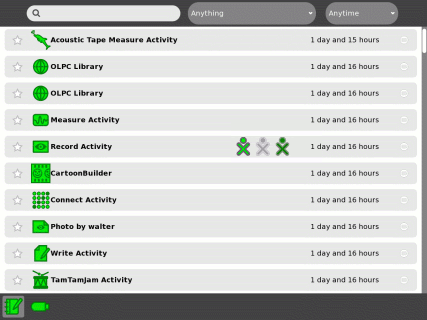USB drive: Difference between revisions
m (→For advanced users: remove "key", "pen drive" terminology) |
m (→For advanced users: avoid passive voice: it's the Journal that automounts USB) |
||
| Line 36: | Line 36: | ||
== For advanced users == |
== For advanced users == |
||
The USB drive's filesystem |
The Journal automatically mounts the USB drive's filesystem under '''/media''' based on the drive's disk label, for example <tt>/media/''KINGSTON''/</tt> |
||
You can use [[Linux software|Linux commands]] such as <tt>df</tt> in the [[Terminal activity]] to access its files. |
You can use [[Linux software|Linux commands]] such as <tt>df</tt> in the [[Terminal activity]] to access its files. |
||
For example <tt>cp tmp/* /media/''My_drives_name''</tt> |
For example <tt>cp tmp/* /media/''My_drives_name''</tt> |
||
Revision as of 02:43, 2 September 2010
Image:Support-banner-square.png|173px|community support pages rect 0 0 135 204 [1] rect 135 0 345 204 Support FAQ rect 0 205 135 408 [2]
- Comment : there's some whitespace here:
rect 135 205 345 408 Other support
- maybe desc none is better. testing.
desc none
</imagemap>USB drives include USB flash drives (sometimes known as "memory sticks") and USB hard drives.
The Sugar Manual and ![]() has more information and graphics to help you.
has more information and graphics to help you.
How to install and mount
Insert the USB drive in one of three USB ports on the side of the display of the laptop. The SD card inserts into a slot under the display.
Accessing the USB drive
Go to the Journal, which you can access from the Home View. Select the notebook icon just below the XO character to open the Journal.
The USB icon ![]() appears in the lower left corner of the display.
appears in the lower left corner of the display.
Copying a file from the Journal to the USB drive
To copy a file from the Journal to the USB drive, move the cursor over the Journal item and drag it to the USB icon.
Copying a file from the USB drive to the Journal
To copy a file from the USB drive to the XO, click on the USB icon itself (rather than the number or text above the word "Unmount"), then drag the item from the USB drive to the journal icon.
Removing the USB drive
To remove the USB drive, mouse over the USB icon itself and click on the word "Unmount". When the USB icon disappears, it is safe to remove the USB drive.
USB drives and firmware
The XO's firmware can access a USB drive during boot, for example to upgrade system software or write a new image. For the flash drive to be compatible with firmware, make sure that your USB flash drive is formatted as FAT or FAT32, and only contains one partition. Most ordinary USB flash drives are set up this way, except "U3" flash drives which won't work. Remove U3 with uninstall software from http://www.u3.com/uninstall Other USB Flash Drives *Confirmed* Incompatible with XO's as of Dec 20, 2008: * Kingston DataTraveler (1GB).
Lecteurs USB et firmware
Le XO Firmware ne peut accéder à un lecteur USB pendant le démarrage, par exemple pour mettre à niveau le logiciel système ou d'écrire une nouvelle image. <! - Cette information doit aller dans tous les fichiers de mise à jour USB, il est aussi dans OLPC-update -> Pour le lecteur flash pour être compatible avec le firmware, assurez-vous que votre lecteur flash USB est formaté en FAT ou FAT32, et contient une seule partition. La plupart des lecteurs flash USB ordinaire sont mis en place Ainsi, sauf "U3" lecteurs flash qui ne fonctionnera pas. Enlever U3 avec le logiciel de désinstallation à partir http://www.u3.com/uninstall Autres USB Flash Drives * Confirmation * Incompatible avec XO du 20 décembre 2008: * Kingston DataTraveler (1 Go). These all-black USB flash drives were purchased by OLPC late Nov 2008, and none of them work when reflashing 656 to 767. These all-black lecteurs flash USB ont été achetés par OLPC fin nov 2008, et aucun d'entre eux travaillent quand flashage de 656 à 767. Mitch Bradley says: The bug (<trac>5354</trac>) was fixed in firmware Q2D08 (and in all subsequent firmware versions), but unfortunately, the firmware that was included in build 656 (also known as "Ship.2" and release 7.1.2 is Q2D07. The best solution is to update to later firmware. Upgrading the XO to a newer release will install newer firmware, or see Upgrading firmware to only update the firmware. But note that the Kingston DataTraveler 1G device also has problems under Linux during the initramfs stage, see [3] . Mitch Bradley dit: Le bogue (<trac>5354</trac>) a été fixé en Q2D08 firmware (et dans toutes ses versions du firmware), mais malheureusement, le firmware qui a été inclus dans la build 656 (également connu sous le nom " Ship.2 »et Release 7.1.2 est Q2D07. La meilleure solution est de mettre à jour à une date ultérieure du microprogramme. Mettre à jour le XO pour une version plus récente va installer le firmware plus récent, ou voir Mise à niveau du micrologiciel pour mettre à jour uniquement le firmware. Mais notez que les Kingston DataTraveler 1G dispositif comporte également des problèmes sous Linux durant la phase initramfs, voir [4].
For advanced users
The Journal automatically mounts the USB drive's filesystem under /media based on the drive's disk label, for example /media/KINGSTON/ You can use Linux commands such as df in the Terminal activity to access its files. For example cp tmp/* /media/My_drives_name
How to Damage a FLASH Storage Device is a detailed page telling you how to degrade the performance and reliability of FLASH-based storage devices such as SD cards and USB flash drives. And by implication, how not to damage them.
See also
- Secure Digital card - the XO-1 also has a slot for an SD/SDHC memory card, which you can access from the Journal and Terminal in a similar manner.