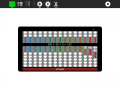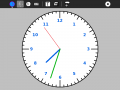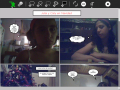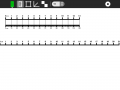Release notes/11.2.0: Difference between revisions
DanielDrake (talk | contribs) (→Sugar) |
DanielDrake (talk | contribs) |
||
| Line 159: | Line 159: | ||
* Etoys sound recording may freeze or record low-quality audio (<trac>9724</trac>, <trac>9527</trac>). When collaborating, items may fail to be transferred (<trac>10744</trac>), and chat messages may fail to display the sender icon (<trac>10745</trac>). |
* Etoys sound recording may freeze or record low-quality audio (<trac>9724</trac>, <trac>9527</trac>). When collaborating, items may fail to be transferred (<trac>10744</trac>), and chat messages may fail to display the sender icon (<trac>10745</trac>). |
||
* Record no longer pauses itself when it is no longer the active activity. Multiple instances of Record will therefore not work when run simultaneously (<trac>10659</trac>). |
* Record no longer pauses itself when it is no longer the active activity. Multiple instances of Record will therefore not work when run simultaneously (<trac>10659</trac>). |
||
| ⚫ | |||
=== Input === |
=== Input === |
||
| Line 165: | Line 164: | ||
* F5 and F6 are bound to Search and Frame on all laptops, when these mappings should ideally only apply to XO High-School laptops where these icons are printed on the keys (<trac>10534</trac>) |
* F5 and F6 are bound to Search and Frame on all laptops, when these mappings should ideally only apply to XO High-School laptops where these icons are printed on the keys (<trac>10534</trac>) |
||
* In some previous releases, pressing both mouse buttons at the same time resulted in a "middle click" which is equivalent to the Paste operation. This functionality is not present in this release (<trac>5835</trac>). |
* In some previous releases, pressing both mouse buttons at the same time resulted in a "middle click" which is equivalent to the Paste operation. This functionality is not present in this release (<trac>5835</trac>). |
||
| ⚫ | |||
=== Power management === |
=== Power management === |
||
Revision as of 13:21, 18 July 2011
| NOTE: The contents of this page are not set in stone, and are subject to change! This page is a draft in active flux ... |
Purpose
This is a new, major OLPC OS release, including a general software refresh to bring OLPC in-line with more recent open source platform technologies (Fedora 14, Sugar 0.92, GNOME 2.32). Various new features have been added, many previous problems have been fixed, and this release paves the way for increasingly effective development cycles from an expanded OLPC development team.
What happened to 11.1.x?
During early development, the 11.2 version number was decided (skipping 11.1) due to an area of uncertainty of development of the upcoming XO-1.75 laptop. The 11.1 version number is reserved for a possible (but now unlikely) XO-1.75 software release which is built on a newer base system than 10.1, but an older base system than 11.2. This is expected to be a one-off oddity, thanks to increased attention on the ARM platform it looks like all future OLPC software releases will be able to share the same base system (and version number) for all 3 laptop generations.
New features
Sugar 0.92
This release includes Sugar 0.92 including a variety of improvements and fixes over the previous version (0.84) included in earlier OLPC OS releases. For more information, see the release notes for Sugar v0.86, v0.88, v0.90 and v0.92.
Many internal improvements and fixes have been made to Sugar during this time. In particular, collaboration has been a recent focus of core Sugar developers, and is more reliable than before as a result.
One important Sugar change that XO-1 users must be aware of is the new touchpad mode-selector icon in the Sugar frame. On the early XO-1 models that have the "3-section" dual-mode touchpads, the alternative, tablet-style mode can now be activated with a single click, disabling the finger-based capactive mode at the same time. If you click this icon without knowing what it does, it might seem that your touchpad has broken as it no longer responds to a soft touch of the finger. Read the full functionality description for a detailed explanation.
New activities
- New activities included this release
- Abacus allows exploration of a variety of number systems thanks to a wide variety of included abacus variants. The activity also lets you design your own abacus.
- Clock displays the current time in a variety of clock styles, and could be used as a teaching tool for learning to tell the time. It can also act as a talking clock.
- FotoToon allows you to create simple cartoon strips. Starting with your own drawings and photos, you add speech bubbles and create a story.
- Ruler provides an on-screen non-interactive ruler, allowing for measurements to be made in various units. It was included in earlier OLPC OS releases, but was dropped due to incompatibilities. It makes a return for 11.2.0.
- Hello World simply displays a Hello world message on the screen. It is the simplest of Sugar activities and is intended to be used as a learning tool for Sugar activity development.
Significant activity updates
- Paint has become a much more powerful drawing tool than before.
- Read now includes text-to-speech functionality and is able to display text files, meaning that various Proect Gutenberg free ebooks are now comfortably readable.
- Get Books has an improved UI which now displays the book cover and description, adds support for server-side catalogues, and allows for filtering by language.
- Info Slicer has an improved user interface and improved support for non-English languages.
- The majority of activities have been updated to the new-style Sugar toolbar design. One key advantage of this new design is that the Stop button is always visible.
GNOME 2.32
This release includes GNOME version 2.32 (compared to v2.26 shipped in 10.1). Many improvements and fixes are included. For more information, refer to the release notes for GNOME 2.28, GNOME 2.30, and GNOME 2.32. Note that OLPC continues to ship a slimmed down version of GNOME, so not all features discussed may be relevant.
Previous OLPC OS releases included batterymon as the battery monitor applet within GNOME. Due to lack of maintainership and deprecation of batterymon, this release replaces batterymon with batti. There are some visual differences but the functionality is the same.
Base system updates
Various behind-the-scenes improvements in underlying open source technologies are included through newer versions of the base system. This release is built on top of Fedora 14 and Linux 2.6.35.13.
Even though we now exert greater control over the selection of software packages included in the release, the move from Fedora 11 to Fedora 14 has resulted in a small increase in the on-disk size of the base system. We will work to improve on this for future releases.
New XO-1.5 video driver
A new "chrome" video driver for the XO-1.5 provides performance improvements, a hardware-accelerated mouse cursor, multiple Xv surfaces (should be useful for some applications e.g. Skype), and means that graphics in rotated screen modes are just as fast as non-rotated modes.
New XO-1.5 filesystem
The XO-1.5 software images have switched from ext3 to ext4, an incremental improvement offering various minor performance enhancements.
11.2.0 development images also included a filesystem switch from jffs2 to ubifs, but this change was withdrawn late in the cycle due to ubifs-related difficulties. 11.2.0 is released for XO-1 using the jffs2 filesystem, like previous releases.
Faster installation for XO-1.5
Previously, installation of software images on the XO-1.5 laptop wrote to every sector of the disk, even ones where no data was actually stored. As of this release, installation images are now sparse, meaning that data is only written to disk during the flashing process at the point which data actually resides. The result is that installation time is now more than twice as quick.
The effect of this optimization is visible during the flashing process. Previously, all disk blocks were displayed on-screen, and the squares went green one by one from left-to-right and top-to-bottom. Now, only select blocks will go green, and it is normal for these blocks to be spaced out over different parts of the disk with big gaps present. This may appear strange to those familiar with the flashing of previous software releases, but it is now perfectly normal.
olpc-update improvements
olpc-update, OLPC's specialised software update system, previously had usability issues in that after performing an upgrade, it did not delete the previous operating system version or offer a user interface so that it could be cleaned up. The result was that a lot of disk space was wasted. This is solved as of this release: old software versions are automatically deleted soon after the new version has been installed and booted.
In the 10.1 release series, olpc-update faced an inefficiency of always updating many binaries and libraries that were technically unchanged; this resulted in increased disk space requirements for the update process. This has been fixed for 11.2 by no longer prelinking binaries and libraries, which was shown to only have a very minor performance impact.
Build system improvements
- default timezone can be specified in build system
XO-1.5: improved solar charging
The XO-1.5 was recently found to be less effective at charging from solar panels than the XO-1. This has now been fixed through the implementation of Maximum Power Point Tracking in the charging code. XO-1.5 solar panel charging is now on-par with XO-1.
Installation
XO-1.5
How to install signed build 873 of release 11.2.0 on XO-1.5.
The build is installed to the internal microSD device. You will need a USB drive or Secure Digital card of at least 1 GB capacity, but only for the duration of the installation.
ALL USER DATA WILL BE ERASED FROM THE LAPTOP!
- Prepare the USB or SD drive:
- Download os873.zd4, see How to Download,
- Save the file to the top directory of the drive,
- Download os873.zd4.zsp.fs.zip,
- Save the file to the top directory of the same drive,
- Rename the file to fs.zip, (removing the os873.zd4.zsp part of the name),
- Check that the drive contains at least the two files fs.zip and os873.zd4.
- Prepare the laptop:
- Make a copy of any data you wish to keep,
- Check the battery is inserted and locked,
- Check that the power cord is in place and the battery indicator is green,
- Turn off the laptop, unless it is already off,
- Insert the USB drive into any USB port on the laptop,
- Start installing:
- Hold down all four game keys above the power button,
- Turn on the laptop,
- Wait for the message Release the game keys to continue,
- Release the game keys.
Installation progress will be displayed. Green colour will fill grey blocks. It will take about ten minutes. Once finished, the laptop will reboot automatically. You may remove the USB or SD drive during or after the reboot.
The USB or SD drive can be used on other laptops.
If you see a message Boot failed then either:
- the USB or SD drive has not been properly prepared, or;
- the firmware is out of date and should be updated (see Firmware).
The above instructions assume that you are installing onto a 4 GB internal microSD card. For the 2 GB version, use the os873.zd2 file, and for the 8 GB version, use the os873.zd8 file. The downloads are roughly the same size.
If you have laptops of different sizes, check out How to avoid downloading multiple sizes of a build for a set of XO-1.5 where the microSD or SD card size varies.
XO-1
How to install signed build 873 of release 11.2.0 on XO-1.
The build is installed to the internal NAND flash device. You will need a USB drive or Secure Digital card of at least 1 GB capacity, but only for the duration of the installation.
ALL USER DATA WILL BE ERASED FROM THE LAPTOP!
- Prepare the USB or SD drive:
- Download os873.img, see How to Download,
- Save the file to the top directory of the drive,
- Download os873.img.fs.zip,
- Save the file to the top directory of the same drive,
- Rename the file to fs.zip, (removing the os873.img part of the name),
- Check that the drive contains at least the two files fs.zip and os873.img.
- Prepare the laptop:
- Make a copy of any data you wish to keep,
- Check the battery is inserted and locked,
- Check that the power cord is in place and the battery indicator is green,
- Turn off the laptop, unless it is already off,
- Insert the USB drive into any USB port on the laptop,
- Start installing:
- Hold down all four game keys above the power button,
- Turn on the laptop,
- Wait for the message Release the game keys to continue,
- Release the game keys.
Installation progress will be displayed. Green colour will fill yellow blocks. It will take about five minutes. Once finished, the laptop will reboot automatically. You may remove the USB or SD drive during or after the reboot.
The USB or SD drive can be used on other laptops.
If you see a message Boot failed then either:
- the USB or SD drive has not been properly prepared, or;
- the firmware is out of date and should be updated (see Firmware).
There are no other build sizes for XO-1.
Update
You may wish to update from a previous version of the operating system. This method preserves most user data, the Sugar Journal and installed Sugar Activities, but does not preserve certain operating system customizations such as additional packages.
(Update is distinct from install. If you have followed the install procedures above, then you need not follow this section.)
Preparation
To prepare for an operating system update:
- remove as much saved content as you no longer need,
- remove any large activities you no longer need (in the Home view, erase them),
- remove any large collections (library content) you no longer need, and;
- use Software update to ensure the Terminal activity is the latest available version.
Follow the instructions in one of the subsections below, according to which method and laptop model you are using.
Simple Online Update
- establish an internet connection from the laptop (if you plan to do online update),
- start the laptop normally,
- start the Terminal Activity, and depending on the laptop model type:
XO-1.5
sudo olpc-update candidate_xo1.5-873
XO-1
sudo olpc-update candidate-873
See Simple Online Update for more detail about the method.
Simple Offline Update
- download a .usb and .toc file,
- put them on a USB drive,
- boot the laptop normally,
- plug the USB drive into the laptop,
- start the Terminal Activity, and type:
sudo olpc-update --usb
See Simple Offline Update for more detail about the method.
After the Update
- Sugar will attempt to update its Activities -- you should be online for the Activity Updater to complete.
Known problems
Sugar
- The welcome screen does not show the Sugar mouse cursor (<trac>10712</trac>); a mouse cursor is still displayed, but of an incorrect style.
- When pressing the volume hotkeys (F11/F12), the volume levels are changed accordingly, but the icon in the Sugar frame does not show the change - <trac>9913</trac>.
- The option to disable wireless networking in the Sugar Settings dialog no longer results in removal of power from the wifi hardware (<trac>10913</trac>) and includes a "disableswireless" typo (<trac>10753</trac>).
- Browse no longer reports that it is running on an XO, which may affect the behaviour of certain sites which attempt to display an XO-optimized version (<trac>10921</trac>). The title of the webpage is not always displayed correctly (<trac>10751</trac>). Scrolling with the arrow keys and game keys does not work as expected (<trac>10514</trac>) and the activity will display pages with the wrong scaling settings if started when the screen is in a rotated mode (<trac>10566</trac>).
- Etoys sound recording may freeze or record low-quality audio (<trac>9724</trac>, <trac>9527</trac>). When collaborating, items may fail to be transferred (<trac>10744</trac>), and chat messages may fail to display the sender icon (<trac>10745</trac>).
- Record no longer pauses itself when it is no longer the active activity. Multiple instances of Record will therefore not work when run simultaneously (<trac>10659</trac>).
Input
- F5 and F6 are bound to Search and Frame on all laptops, when these mappings should ideally only apply to XO High-School laptops where these icons are printed on the keys (<trac>10534</trac>)
- In some previous releases, pressing both mouse buttons at the same time resulted in a "middle click" which is equivalent to the Paste operation. This functionality is not present in this release (<trac>5835</trac>).
- The Ctrl+C and Ctrl+V Copy/Paste keyboard shortcuts do not work in Paint, TurtleArt and Terminal, unless you first open the toolbar where the copy/paste icons can be found (<trac>10930</trac>).
Power management
Automatic power management is enabled on XO-1.5 by default, and can be optionally enabled on XO-1 via the Sugar Settings dialog. When enabled, the following bugs are present:
- A new file browser window may appear as the system wakes if a USB or SD card is inserted (<trac>10306</trac>)
- On XO-1, wireless network connectivity may disappear while the system is sleeping (<trac>10232</trac>)
- On XO-1, touchpad may seem slow to respond as the system wakes (<trac>10233</trac>)
- The laptop may automatically suspend when it is scanning for networks or establishing a connection to a network, causing the connection to fail (<trac>10366</trac>).
- XO-1.5 may fail to be woken up by network traffic directed at it (<trac>9960</trac>)
- XO-1.5 wireless may fail and be automatically reset during system resume. This will cause a momentary interruption of connectivity, and could result in the XO-1.5 connecting to a different network after the reset.
- The laptop may only sleep for short periods of time due to being woken up by unrelated/uninteresting multicast network traffic.
- The mouse will occasionally be excessively jumpy for a few seconds after system wakeup, before it gets automatically recalibrated (<trac>10967</trac>).
XO-1.5
- The microphone recording level is believed to be too low in comparison to XO-1 (<trac>10903</trac>).
XO-1
- The system may hang (in some cases intermittently, in some cases every time) when a USBVGA adapter is attached during boot (<trac>10568</trac>).