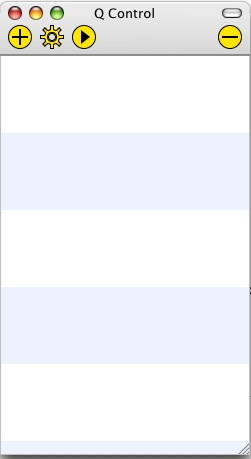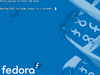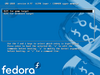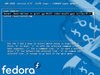Emulating the XO/Quick Start/Mac: Difference between revisions
Jump to navigation
Jump to search
(Removed (my) editorial comment.) |
(→Installing QEMU for MacOS-X: Latest Stable version) |
||
| Line 3: | Line 3: | ||
You should already have an [[OS images#Latest Stable Build|XO build image]]. |
You should already have an [[OS images#Latest Stable Build|XO build image]]. |
||
The port of [[Qemu]] for MacOSX is called '''Q''' and can be found in [http://kju-app.org/kju/ kju-app.org]. Download and install '''Q.app''' [http://kju-app.org/kju/index.php?p=dd&build=Q-0. |
The port of [[Qemu]] for MacOSX is called '''Q''' and can be found in [http://kju-app.org/kju/ kju-app.org]. Download and install '''Q.app''' [http://www.kju-app.org/kju/index.php?p=dd&build=Q-0.9.0a89.dmg stable version 0.9.0a89]. Other builds are here: [http://www.kberg.ch/q/builds/ kberg.ch/q/builds/] |
||
=== Setting up === |
=== Setting up === |
||
Revision as of 22:42, 5 October 2007
Installing QEMU for MacOS-X
You should already have an XO build image.
The port of Qemu for MacOSX is called Q and can be found in kju-app.org. Download and install Q.app stable version 0.9.0a89. Other builds are here: kberg.ch/q/builds/
Setting up
Click on the (+) button to create a new guest:
Create new Guest: Name: OLPC Operating System: Q Standard Guest -- click (Create PC) --
Proceed to configure its preferences:
General Prefs | SMB Filessharing: No file sharing Hardware Prefs | Hard disk: Select your unzipped build image Advanced Prefs | QEMU Arguments: -redir tcp:2222::22 -- click (Create PC) --
Starting OLPC Environment
Double click on the newly created "OLPC" to launch a window for it.
- NOTE
- what follows may not be required. If you happen to do with or without it, please let us know in the discussion page (signing it) so this section can be updated accordingly.
— press "space" to get into GRUB
— choose "OLPC for Qemu Target",
— press "e" to edit commands,
— select "kernel" line, and press "e"
— add "single" option at the end of the line
— hit "return", then "b" to boot
Advanced
You may encounter some issues supporting USB devices.
You can run Q.app from the command line:
- $ /Applications/Q.app/Contents/MacOS/i386-softmmu.app/Contents/MacOS/i386-softmmu -hda olpc/olpc-redhat-stream-development-devel_ext3.img -serial stdio